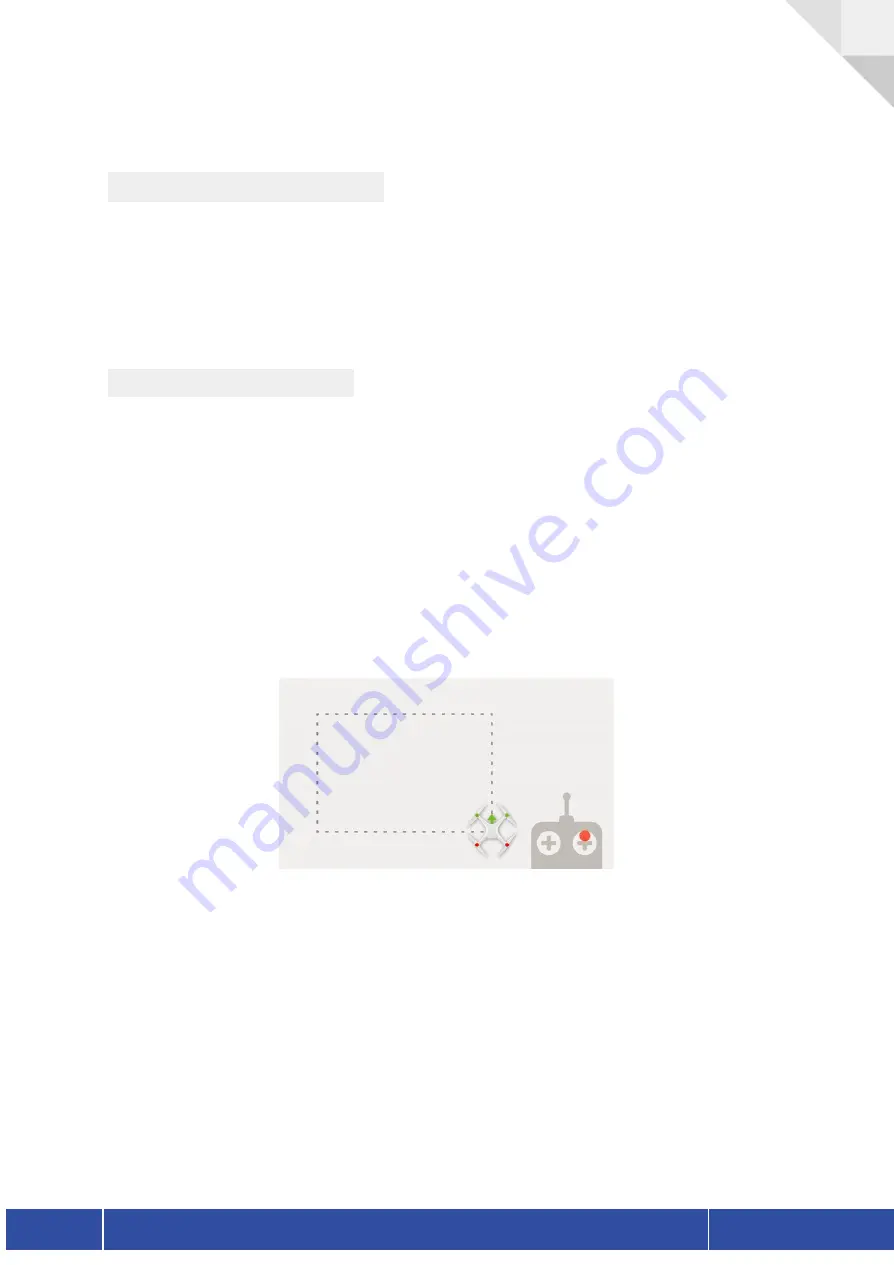
7 Mission Planning
7.1 Manual vs Grid Flights
It is highly recommended to fly any data capture mission with a set grid mission. Grid missions
ensure that all desired areas will be covered. It also reduces IMU error due to the somewhat
uniform nature of the flight characteristics. It is still possible to fly the unit in manual mode.
This may be done to get a higher point density over a key object or area. If flying in manual
mode please keep the UAV steady with a constant velocity and direction if possible.
7.2 Key Considerations
The key to getting good datasets is ensuring that the area to be scanned is well covered by the
flight. Getting good coverage means thinking about the aspect of the LiDAR sensor and making
sure you scan via lines that are parallel to features you want to extract.
A good flight is of at least a moderate duration >7 mins (this allows time for filters to settle and
produce better data). Each flight should include a few slow manoeuvres with pitch and roll in
each direction consistently for a few seconds. This may be a simple box pattern once up to
flight altitudes. This helps the filters settle and learn the pitch/roll offsets.
Smooth flight lines are required for a good dataset, preferably automated with a consistent speed.
Flight speed – the faster the flight speed the lower the point density, but good point density
can be produced up to a speed of 10m/s. Generally, it will be better to fly more flight lines at a
higher speed than slower sparser flight lines. Normal flight profiles do not require speeds
<5m/s, unless high density or vegetation penetration is required.
Flight line spacing should generally be as close as possible. Normally flight line spacing should
be around the flight height (circa 25-50m). If there is more vegetation or specific features to be
detected then flight lines should be closer together.
Version 1.1
NextCore RN50 User Guide
15
Summary of Contents for NextCore RN50
Page 1: ......
















































