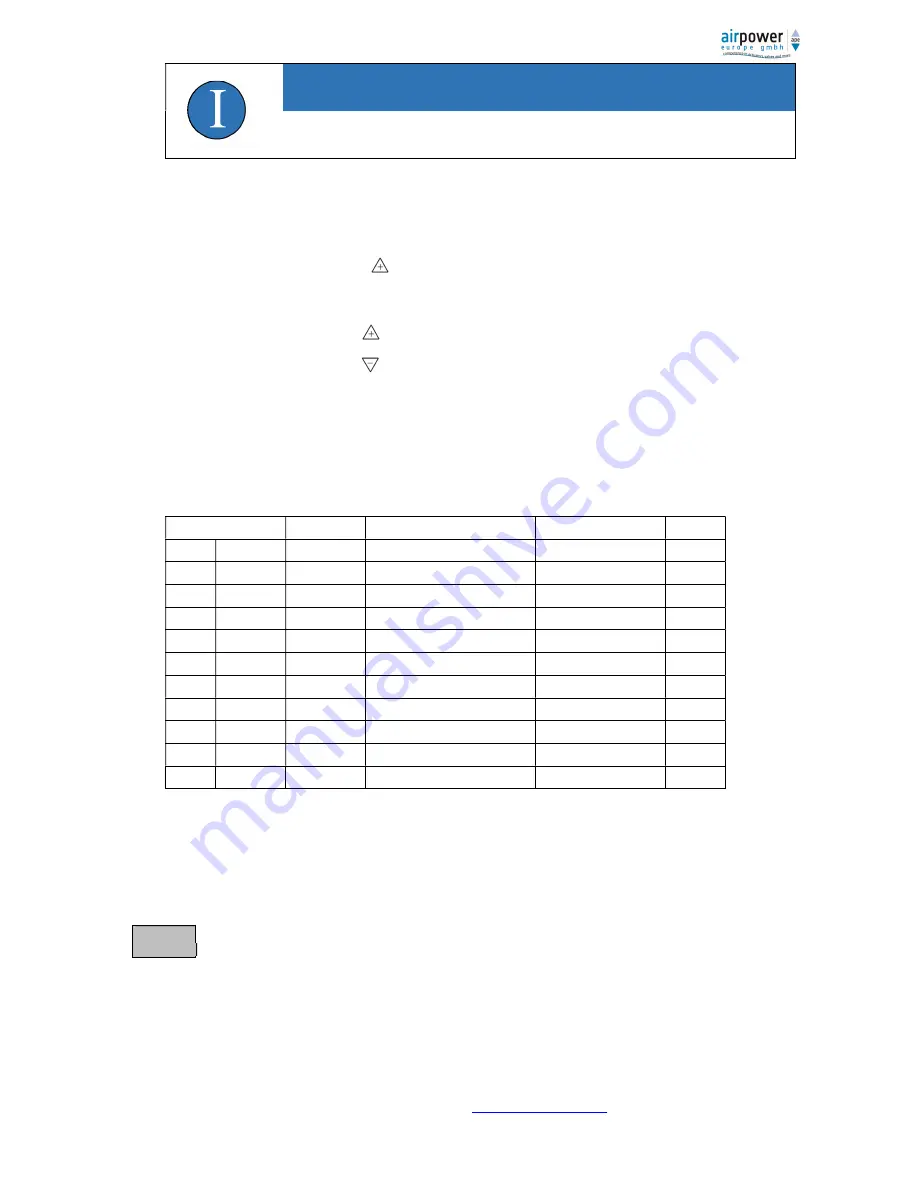
airpower europe GmbH, Auf der Hohl 7, D-53547 Dattenberg,
www.airpower-gmbh.com
24
Note
During manual calibration, this
can
be aborted
by pressing the
A/M
key
and
switched to normal operation.
5.4 Diagnostic mode
5.4.1 Switching to Diagnostic Mode
In normal operation, press a/M
button
and
press for
at
least
3 seconds to switch to
diagnostic mode. The value of
the parameter is displayed in the upper row, and the name of the parameter is displayed in the lower row.
Press the button, the parameter
will scroll upwards.
Press the button, the parameter
will scroll down.
5.4.2 Exiting Diagnostic Mode
In diagnostic state, press A/M
key
for
3 seconds to exit diagnostic mode and return to normal operation.
5.4.3 Diagnose-Parameter
Parameter
View
Function
Displayable values
Unit
01
CURR
#
CURR
Input current
4.00 to 20.00
mA
02
Tup
#
TUP
#
Travel time up
0 to 200
S
03
TDW
•
TDW
Travel time down
0 to 200
S
04
DBUP
#
DBUP
Dead band up
0.1 to 10.0
%
05
DBDW
#
DBDW
Dead band down
-0.1 to 10.0
%
06
PUP
#
PUP
#
Prediction up
1 to 100
%
07
PDW
#
PDW
#
Prediction down
1 to 100
%
08
IMUP
#
IMUP
Pulse length up
2 to 200
ms
09
IMDW
#
IMDW
Pulse length down
2 to 200
ms
10
SSUP
#
SSUP
Slow-moving-Zone up
0.1 to 100.0
%
11
SSDW
#
SSDW
Slow-moving-Zone down
0.1 to 100.0
%
5.5 Alarm
5.5.1 Zero point of position sensor too low
If the value for the adjusting adapter angle in the uninitialized state less than -52,0 is, the LCD display "DOWN":
Solution: Check that the installation of the adapter is
in accordance with
Chapter 4.2.
2
was made. Adjust the
mounting brackets / the adapter.
5.5.2 End point of the position sensor too high
If the feedback position in the non-initialized state is greater than 52.0, the LCD displays "UP":
DOWN
-53





























