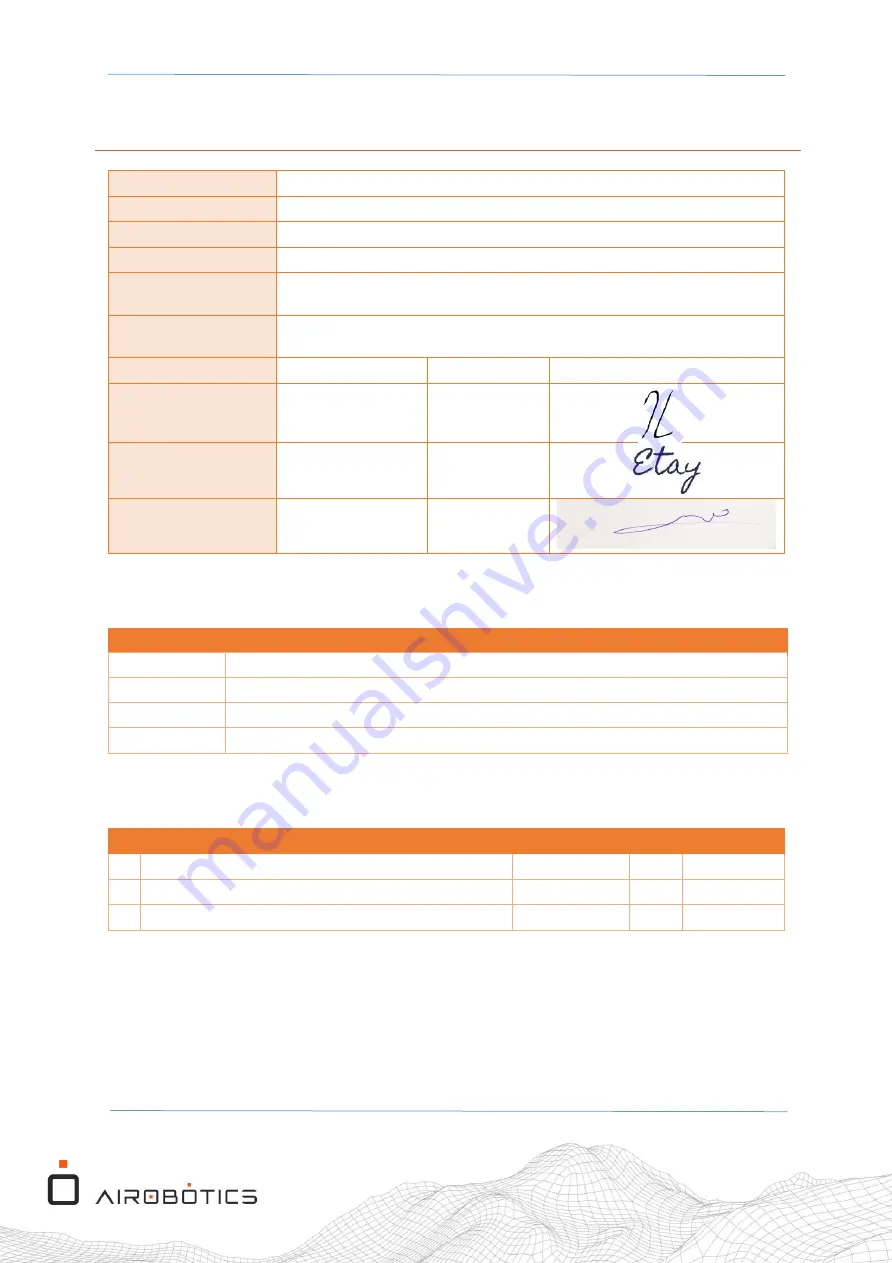
OPT1-M-104 Rev.01
Optimus-1 EX - FTS Mast Assembly Procedure
Page 6 of 33
1
General Information
System
Mast
Subsystem
FTS system
Component
FTS Communications Box
Action/Trigger
Emergency Landing (ELS)
Maintenance authority
minimum level
“I” Level
Time evaluation for the
entire work (in hours)
N/A
Name
Date
Signature
Composed by
Itay Levitan
30/04/2019
Edited by
Etay Vider
30/04/2019
Approved by
Doron Krauss
30/04/2019
1.1
Abbreviations
Term
Meaning
ELS
Emergency Landing Site
FTS
Flight Termination System
ROC
Regional Operations Center
1.2
Applicable Documents
# Document Title
Document No. Rev.
Date
1.
Optimus-1 EX - FTS User Guide
OPT1-D-094
01
xx/05/2019
2.
Mast Deployment Guide
OPT1-M-076
01
10/10/2018
3.
MA02 - Mast V2 DC Electrical Panel drawing
OPT1-W-056
02
13/02/2019







































