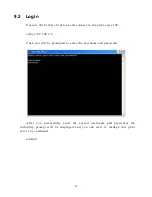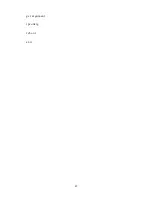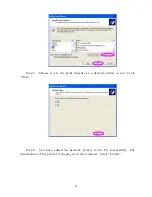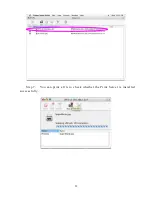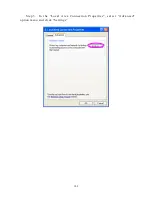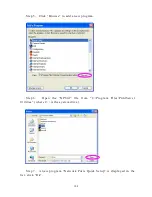Summary of Contents for P-201
Page 1: ...P 201 P 201U Wired Printer Server User s Manual ...
Page 13: ...NetWare Network see below 8 ...
Page 22: ...17 ...
Page 27: ...22 ...
Page 32: ...4 Windows NT 2000 2003 Network 27 ...
Page 36: ...5 NetWare Network 31 ...
Page 42: ...6 UNIX System Network 37 ...
Page 67: ...8 Web Management 62 ...
Page 94: ...get argument ipconfig reboot exit 89 ...
Page 100: ...95 ...
Page 104: ...Step7 You can print a file to check whether the Print Server is installed successfully 99 ...
Page 109: ...104 ...
Page 111: ...106 ...
Page 112: ...Step4 Select Exceptions tab and click Add Program 107 ...