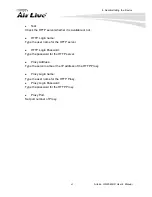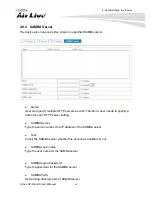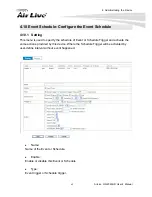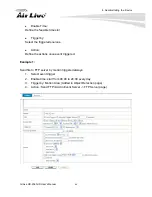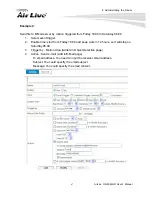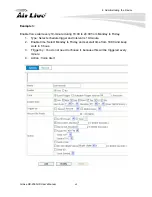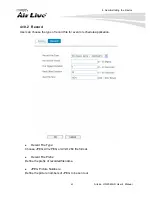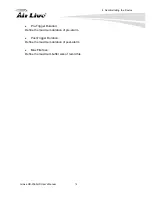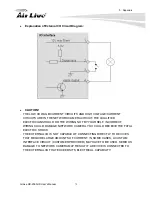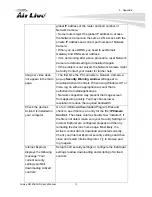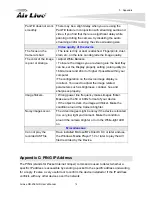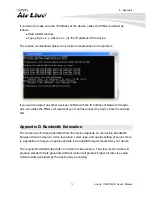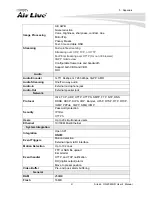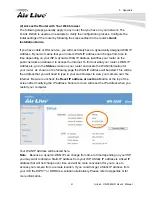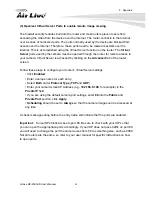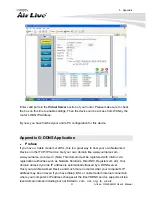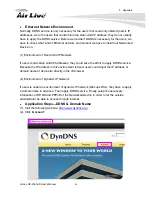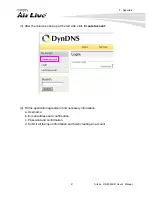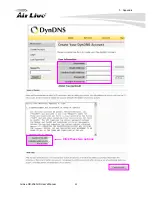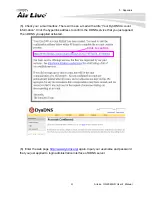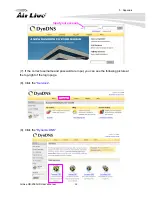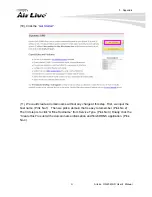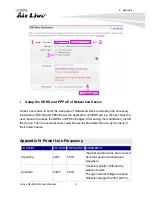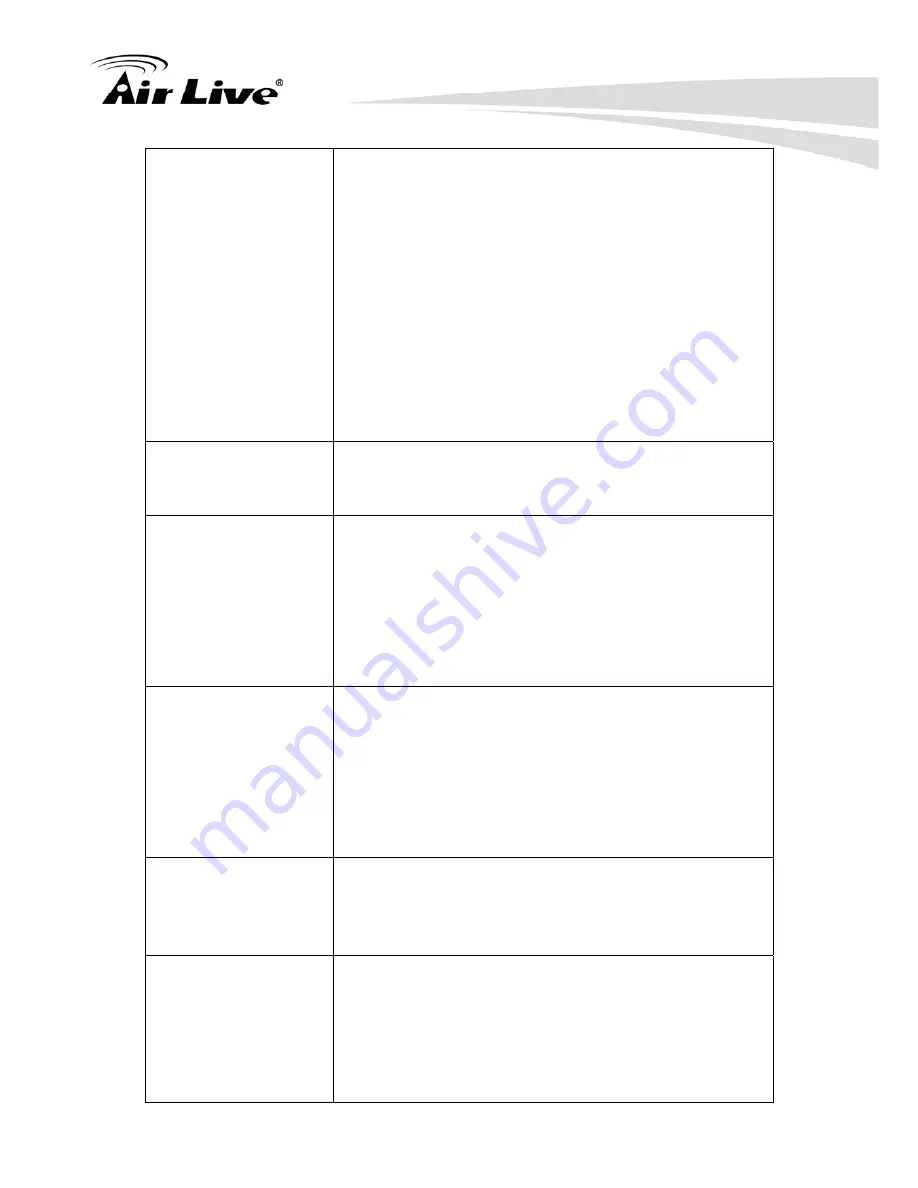
5. Appendix
77
AirLive OD-2060HD User’s Manual
The device work
locally but not
externally.
• Might be caused from the firewall protection. Check the
Internet firewall with your system or network
administrator. The firewall may need to have some
settings changed in order for the device to be accessible
outside your LAN.
• Make sure that the device isn’t conflicting with any
other web server running on your LAN.
• Check the configuration of the router settings allow the
device to be accessed outside your local LAN.
• Check the bandwidth of Internet connection. If the
Internet bandwidth is lower than target bit rate, the video
streaming will not work correctly.
The unreadable
characters are
displayed.
Use the operating system of the selected language. Set
the Encoding or the Character Set of the selected
language on the Internet Explorer.
Frame rate is slower
than the setting.
• The traffic of the network and the object of the image
affect the frame rate. The network congestion causes
frame rate slower than the setting.
• Check the bandwidth of Internet connection. If the
Internet bandwidth is lower than target bit rate, the video
streaming will not work correctly.
• Ethernet switching hub can smooth the frame rate.
Blank screen or very
slow video when audio
is enabled.
• Your connection to the device does not have enough
bandwidth to support a higher frame rate for the
streamed image size. Try reducing the video streaming
size to 160x120 or 320x240 and/or disabling audio.
• Audio will consume 32 kbps. Disable audio to improve
video. Your Internet connection may not have enough
bandwidth to support streaming audio from the device.
Image Transfer on
e-mail or FTP does not
work.
• Default Gateway and DNS server address should be
set up correctly.
• If FTP does not work properly, ask your ISP or network
administrator about the transferring mode of FTP server.
Pan/Tilt does not work.
(including Click to
Center and Preset
Positioning)
• Click
[Refresh]
on the Internet Explorer when the
communication stops with the device. The image will
refresh.
• Other clients may be operating Pan/Tilt.
• Pan/Tilt operation has reached the end of corner.