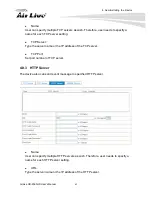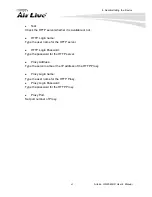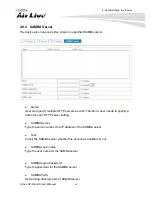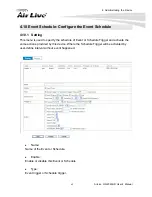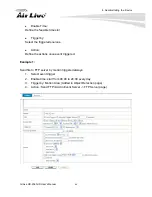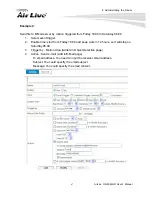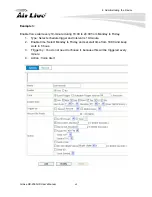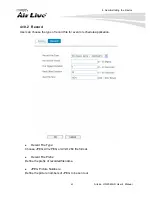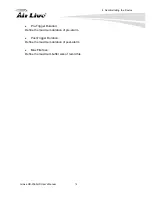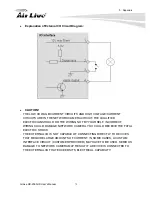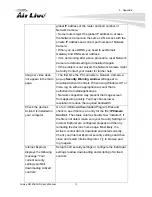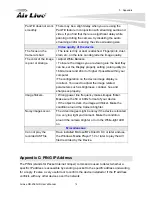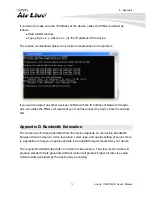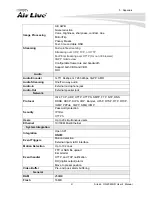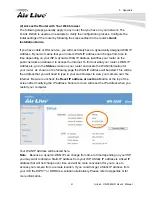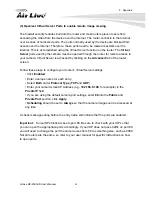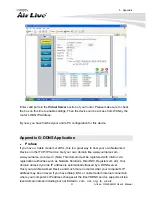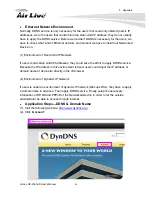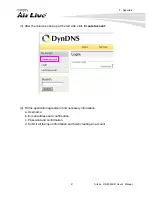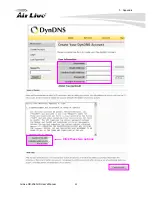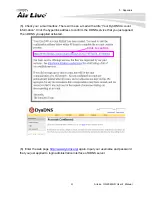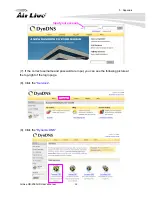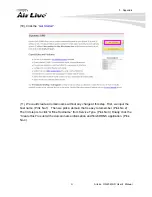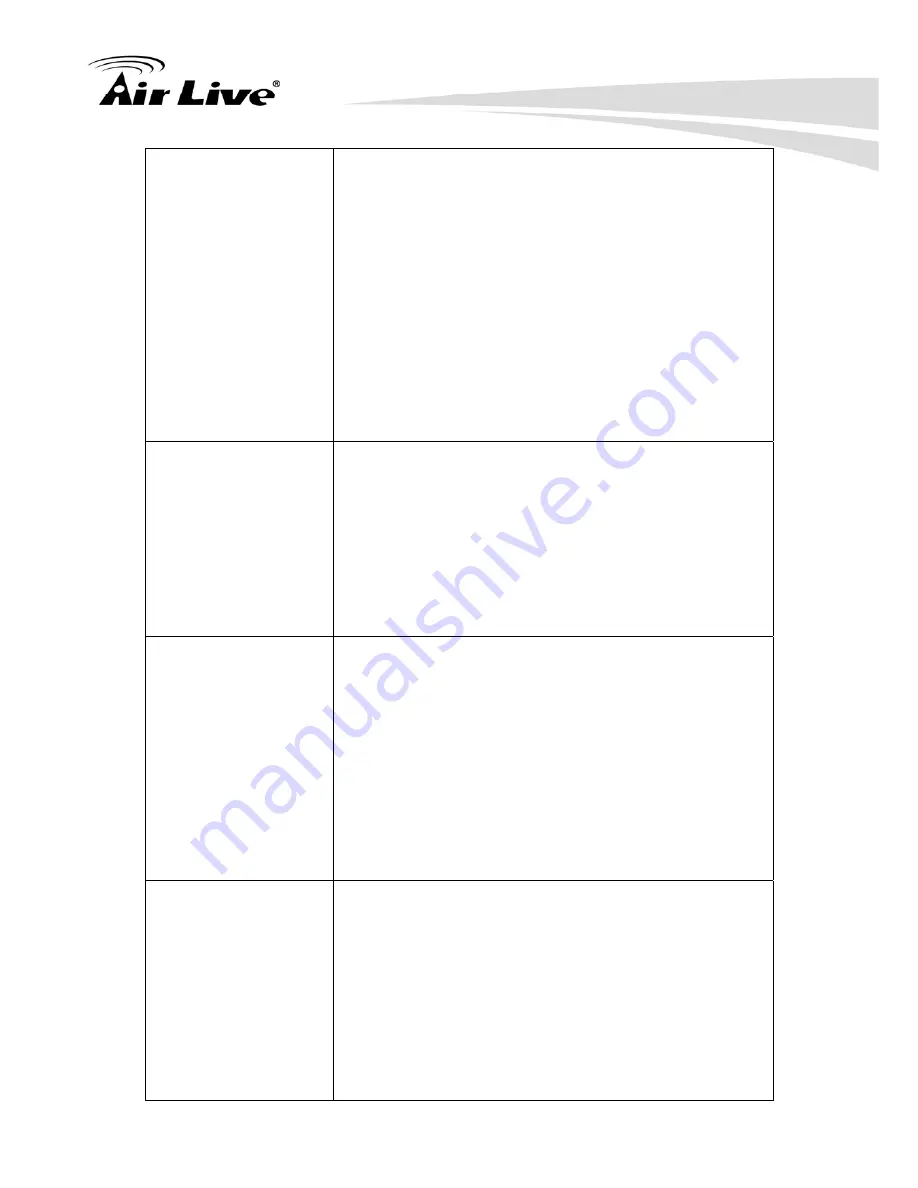
5. Appendix
AirLive OD-2060HD User’s Manual
76
global IP address of the router and port number of
Network Camera.
• Some routers reject the global IP address to access
the Network Camera on the same LAN. Access with the
private IP address and correct port number of Network
Camera.
• When you use DDNS, you need to set Default
Gateway and DNS server address.
• If it’s not working after above procedure, reset Network
Camera to default setting and installed it again.
• If the problem is not solved, the Network Camera might
be faulty. Contact your dealer for further help.
Image or video does
not appear in the main
page.
• The first time the PC connects to Network Camera, a
pop-up
Security Warning window
will appear to
download ActiveX Controls. When using Windows XP, or
Vista, log on with an appropriate account that is
authorized to install applications.
• Network congestion may prevent the Image screen
from appearing quickly. You may choose lower
resolution to reduce the required bandwidth.
Check the device’s
ActiveX is installed on
your computer
Go to C:\Windows\Downloaded Program Files and
check to see if there is an entry for the file “
IPCamera
Control
”. The status column should show “Installed”. If
the file is not listed, make sure your Security Settings in
Internet Explorer are configured properly and then try
reloading the device’s home page. Most likely, the
ActiveX control did not download and install correctly.
Check your Internet Explorer security settings and then
close and restart Internet Explorer. Try to browse and
log in again.
Internet Explorer
displays the following
message: “Your
current security
settings prohibit
downloading ActiveX
controls”.
Setup the IE security settings or configure the individual
settings to allow downloading and scripting of ActiveX
controls.