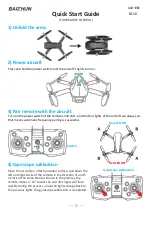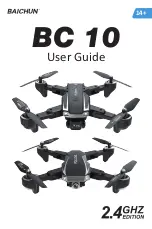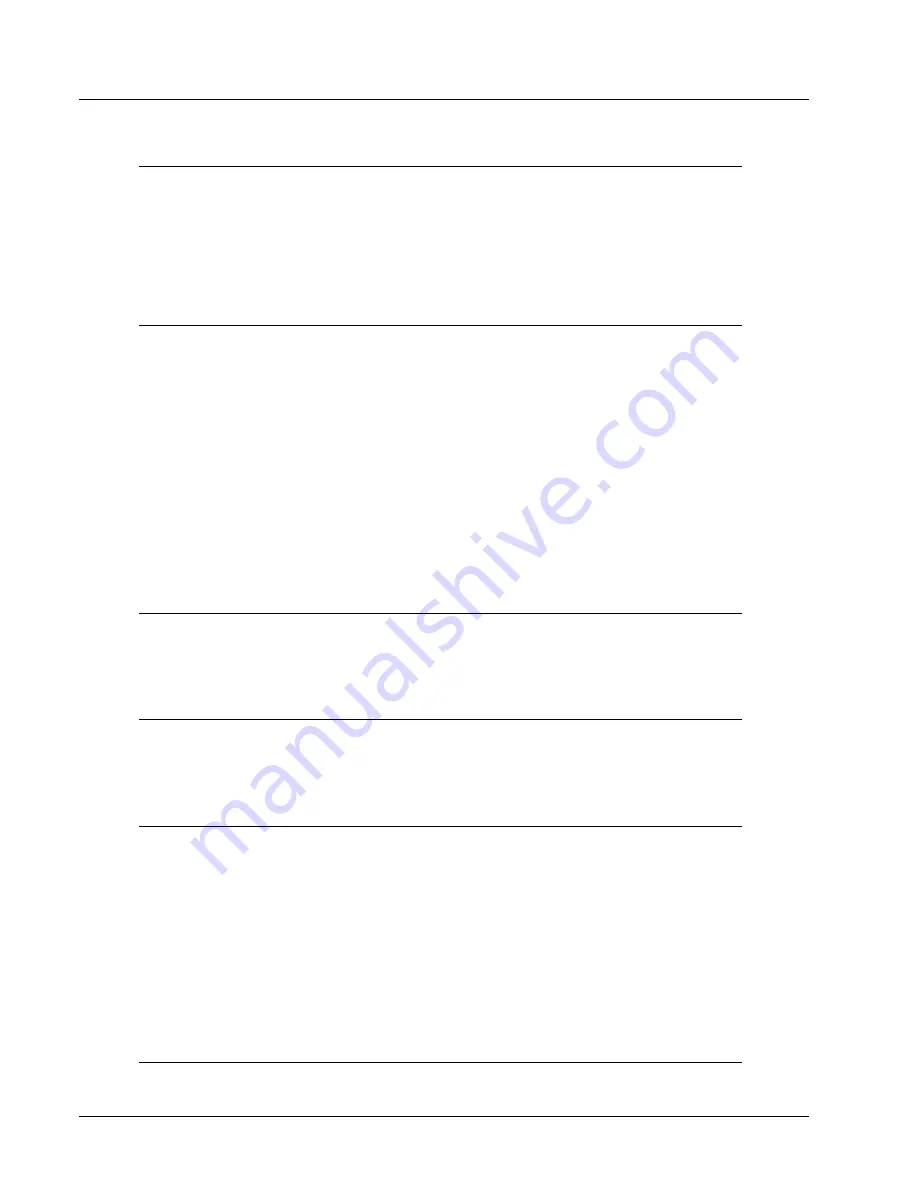
Regulations:
Directive 2006/95/EC of the European
Parliament and of the Council of 12 December
2006 on the harmonisation of the laws of
Member States relating to electrical equipment
designed for use within certain voltage limits.
Directive 2004/108/EC of the European
Parliament and of the Council of 15 December
2004 on the approximation of the laws of the
Member States relating to electromagnetic
compatibility and repealing Directive 89/336/
EEC.
Directive 2011/65/EU of the European
Parliament and of the Council of 8 June 2011 on
the restriction of the use of certain hazardous
substances in electrical and electronic
equipment (RoHS).
Used standards:
LVS EN 60950-1:2006+A11:2009+
A1:2010+A12:2011+A2:2013, LVS EN
55032:2012+AC:2013+AC:2014, LVS EN
55024:2011, ETSI EN 301 489-1 V1.9.2 (2011-09)
Confirmation of
conformity:
EC Certificates of Conformity No. 2-060-
067/2015 dated October 16 2015 (ICQC Ltd.
Notified Body No.2549 Accredited body
No.LATAK-S1-499)
Test report
references:
LVD Test report No. 1510834523E/45053/TR/15
dated October 12 2015,
TÜV Nord Baltik Ltd. (Accredited Body No.
LATAK-T-177)
EMC Test report No. LEITC-TR-15-79 dated
September 17 2015, Latvian Electronic
Equipment Testing Center Ltd. (Accredited Body
No. LATAK-T-397)
9.
Appendix
Chapter 9
Appendix
99
Summary of Contents for AD10
Page 102: ...airdog com ...