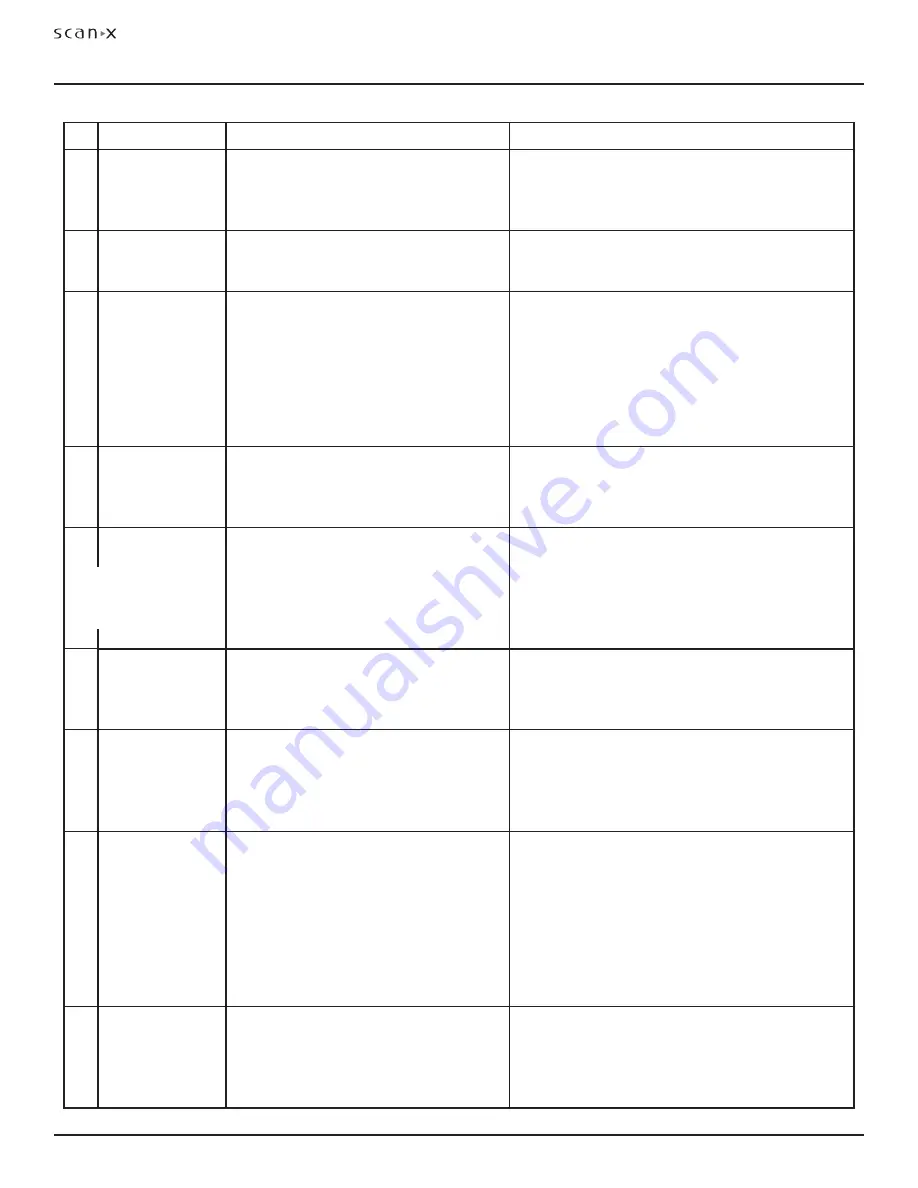
Air Techniques, Inc.
Page 24
Classic, Ortho & Intraoral
TROUBLESHOOTING
Trouble
Possible Cause
Corrective Action
1 No power - POWER
switch not lit.
• Power line cord and or power supply
adapter not plugged in.
• No power at Mains Outlet
• Defective power supply
• Check that both the line cord and power supply are
correctly connected.
• Make sure outlet is grounded and has power.
• Call your authorized dealer.
2 Blue, Amber or
Green indicator does
not light.
• Defective light or circuitry.
• Call your authorized dealer.
3 Imaging Software
does not recog-
nize ScanX when
selected.
• Inadequate Computer System.
• ScanX has not been turned on.
• The computer connection cable is loose or
defective.
• The computer does not recognize that
ScanX is connected.
• ScanX hardware problem.
• Verify Computer System requirements (Page 10).
• Make sure that the POWER and ERASER Status LED
Indicators illuminate blue.
• Reconnect the cable. Check for tightness. Replace if
necessary.
• Verify that the Setup program was correctly
installed (Page 12).
• Call your authorized dealer.
4 Plate does not scan
properly.
• The PSP was not pushed far enough into
the ScanX.
• Worn transport belt or belt driver.
• Check the plate edges and fully feed the PSP into
the ScanX.
• Call your authorized dealer to replace defective
transport belt or belt driver.
5
No image appears
after scanning.
• The PSP fed backwards (printed side
towards ScanX).
• The PSP was erased prior to scanning.
• X-ray source failed or low exposure.
• Hardware failure.
• Quickly re-feed the plate with the printed side out. If a
substandard image results, retake image.
• Feed the PSPs into the scanner immediately and
quickly after removal from the cassette.
• Call your authorized dealer.
• Call your authorized dealer.
6
Image is too dark.
• PSP has been overexposed
• Use software to adjust brightness. If this is not possible,
retake image with proper (lower) exposure and a newly
erased PSP.
• Make sure intensifying screens are removed.
7
Image appears
skewed on
monitor.
• PSP was fed skewed.
• Worn transport belt or belt driver.
• When inserting PSP into feed slot, be sure to “feel”
for resistance of light seal brush, align PSP, and then
push down uniformly on top edge of PSP.
• Call your authorized dealer to replace defective
transport belt or belt driver.
8
Image contains
ghost images or
shadows.
• PSP was not completely erased prior to
use.
• Imaging Plate was exposed with the back
facing the tubehead.
• PSP has been stored too long.
• Partial erasure of the image due to expo-
sure to light during PSP handling.
• Make sure ScanX is operating with the eraser turned
on (blue ERASER LED indicator is lit steadily).
• Make sure the plates are inserted properly into the
barrier envelope or cassette with the proper orien-
tation to the X-ray source.
• Do not store PSPs for more than 24 hours.
• Do not leave exposed PSPs in well lit areas. Transfer
PSPs from their protective cassettes or envelope to
ScanX within one hour of exposure.
9
Image shows
artifacts or white or
black lines.
• The PSP surface is not clean and has dirt,
stains or scratches on it.
• ScanX plate transport path may contain
an obstruction, debris or dust.
• Clean the PSP with PSP wipes (P/N B8910).
• Make sure to handle plates properly.
• Do not reuse the PSP if scratched or stained.
• Clean transport path using a ScanX Cleaning Sheet
(P/N B2010, B2020, B3010 or B3020).
Important:
Do not allow the
PSP to be exposed to light
between X-ray taking and
scanning with the ScanX .





































