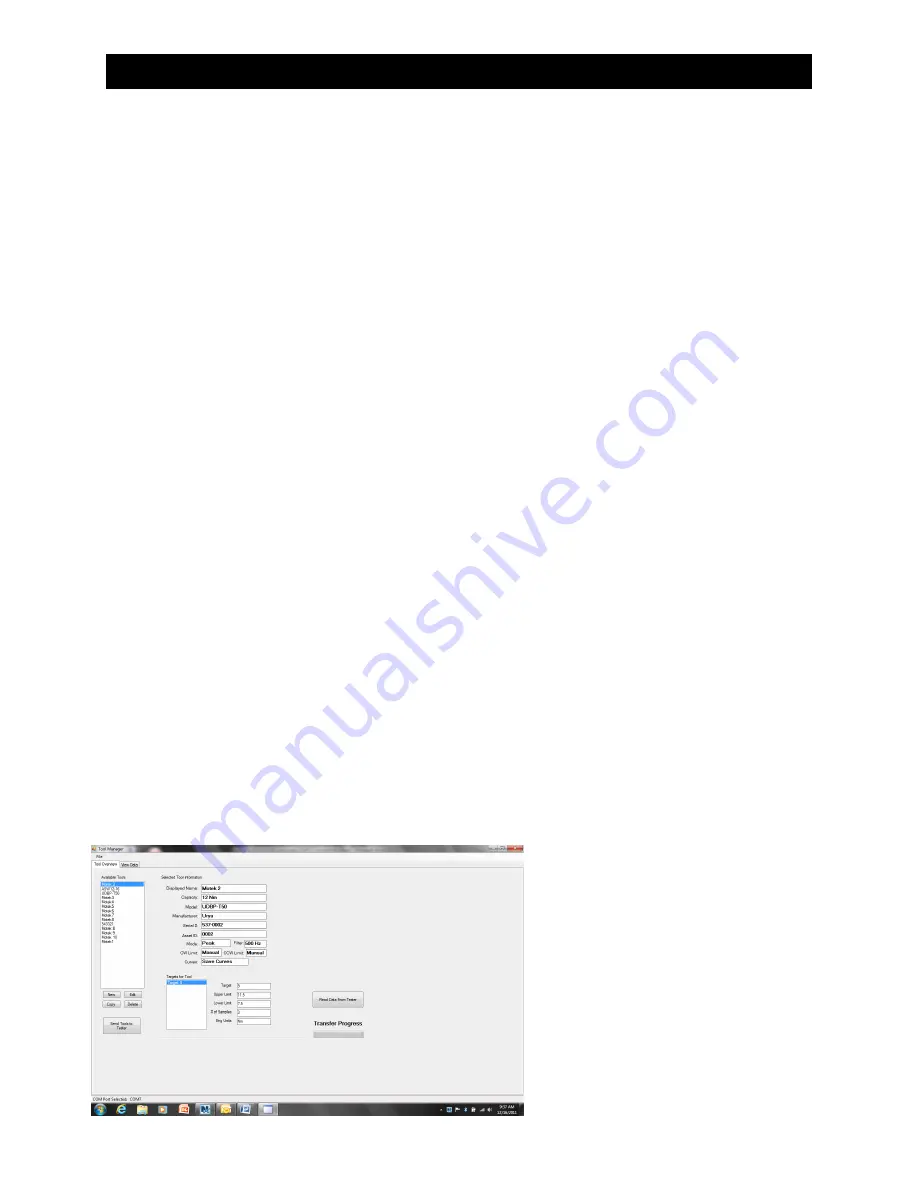
19
Using the ATDA-DC in AUDIT MODE
Prior to using AUDIT Mode ensure that the correct files have been downloaded from the PC to the
ATDA-DC tester from the Tool Manager Software
AUDIT MODE
is entered by pressing
AUDIT
button. The tester will prompt for a
USER NAME
which can be entered
from the display using the blue scroll keys to drive the cursor to letters/numerals, once highlighted by the cursor user
presses the
ENT
button to select. When finished entering
USER NAME
press the blue oval button under
DONE
text.
The tester will advance to a list of tools for testing, use blue arrow scroll keys to select tool and press
ENT
to launch
test.
Creating, Downloading, Uploading and Archiving Tools/Files
Jobs Manager or Tool Manager
Jobs Manager/Audit Manager is designed to facilitate residual auditing with either digital wrenches or transducerized
wrenches.
Tool Manager is designed to test, verify and archive tools.
Both applications create databases on the PC for data to be archived, recalled and analyzed. The applications
communicate with other applications via .csv exports
Procedure to Launch
1.
User will launch the application on their computer.
2.
User connects instrument with supplied communication cable
3.
The communications are serial communication so user must assign a Port. The application will suggest open ports, user
selects a port.
4.
User must select Link to PC from main menu
5.
Instrument will generate a message - Waiting…
User will send Tools or Route/files to tester or wrench. Tool Manager or Jobs Manager will inform user if transfer was
successful and instrument will have a dialog bar illustrating status of download.
6.
User presses the CLR key to return to Menu.
7.
User presses the AUDIT key to start data collection
After initial setup if user continues to use the same cable and same physical port it is unlikely that the computer will
reassign the port, therefore this setup is a onetime procedure. However some computers particularly MS operating
systems often reassign ports without direction from a user, therefore occasionally the user may have to reassign a
port manually – this is a MS operating system feature with USB ports.
Tool Manager & Jobs Manager are SQL Lite databases that have been built to support the data collection. The
applications have been designed to be simple, powerful and flexible. It is “open” so MIS or engineers familiar with
database queries can retrieve tools, jobs, routes and data quickly and efficiently.
Tool Manager
1-Main Screen
Auditor Tool Manager
Tool Builder
Tool info drop down list shows available
Tools - lists tools, you can select “New”,
“Copy”, “Edit” or “Delete”. When you
highlight the Tool, details are listed in the
window on the right. The large button on the
left bottom of screen sends the selected “tool”
to the instrument. After collecting the data
the button in the center allows you to upload
data, Tools or Jobs & Routes back to the
database.




















