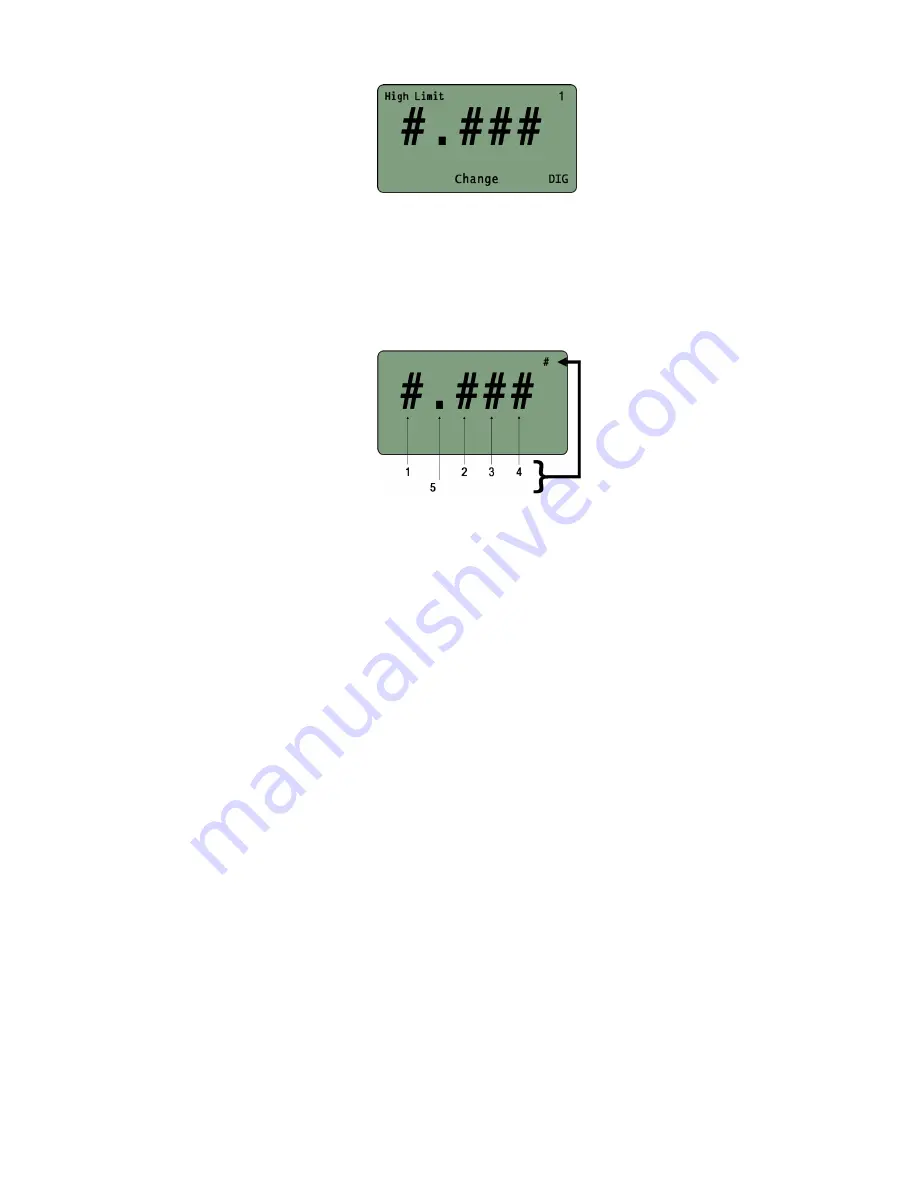
15
5. If, as an example, the High Limit is being set, the following screen will be displayed:
6. Press the
Right Selection (DIG)
button to select one of the three available options.
•
One of the four numeric position (1 – 4)
•
The decimal point (5)
•
OFF
The number in the top-right corner of the display indicates which option is selected. The number displayed
will correspond to the following numeric position or decimal place:
7. If OFF is selected with the Right Selection button, the corresponding LIMIT will be disabled.
•
If HIGH is disabled, then only readings below the LOW LIMIT will generate a red LED signal. Any
reading above the LOW LIMIT will generate a green LED signal.
•
If LOW is disabled, only values above the HIGH LIMIT will generate a red LED signal. Any value
below the HIGH LIMIT will generate a green LED signal.
8. Once the selected limit is set, press
ENTER
to return to the EDIT LIMITS screen.
9. To select and edit the other limit, proceed as above
10. If both limits have been set, press
ENTER
to return to the PEAK OPTIONS MENU screen
























