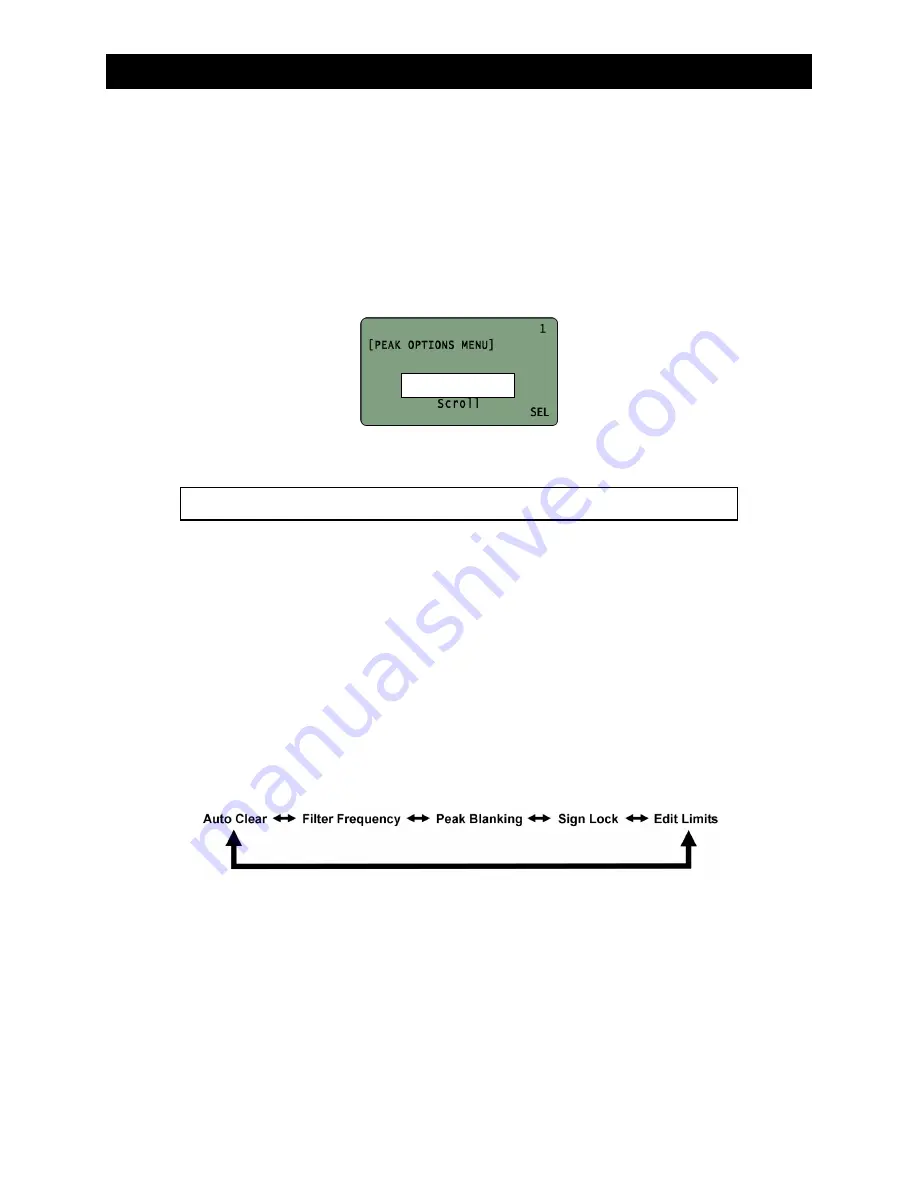
12
ATDA MENU FUNCTIONS
The basic set-up features of the ATDA are accessed through the MENU function. Data management, system set-up,
display characteristics and power management can all be configured from this area to match the users’ needs.
The basic set-up features of the
ATDA-DC
are accessed through the
MENU
function. Data management, system
set-up, display characteristics and power management can all be configured from this area to match the users’
needs.
Accessing the MENU Functions
1. Turn the
ATDA-DC
2. The
MENU
structure is accessed by press the
Left Selection
button directly under the displayed
MENU
on the screen.
From this screen the
SELECTION ARROW
buttons can be used to access the individual menu options. By pressing
the button, the menu options will display in the following order:
[Link to PC] (1)
Link to PC
executes the communication between the tester and the PC
[Peak Options Menu] (2)
Accessing the PEAK OPTIONS menu
To access the PEAK OPTIONS menu:
1. From the Main Display screen, press
MENU
2.
PEAK OPTIONS MENU
should be displayed. If it is not, use the
SELECTION ARROW
buttons to display.
3. Press the
Right Selection
button for
SELECT (SEL)
4. The user can then use the
SELECTION ARROW
buttons to scroll through the following
options in the order shown:
Auto Clear (1-1)
The
Auto Clear
function determines the length of time, in seconds, that a torque reading will display on the screen
after a peak value is captured. If MEMORY MODE is active, than the Auto Clear setting also determines the length of
time after a rundown is conducted before the associated torque reading is entered into memory.
The values available to the operator are 1 – 9 seconds and OFF. When Auto Clear is set to OFF, the user must
manually clear the value from the screen or enter the value into memory.
If AUTO CLEAR is turned on,
A/C
will be displayed on the Main Display Screen.
1 of 4
[1] Link to PC [2] Peak Options Menu [3] System Menu [4] Data Menu
























