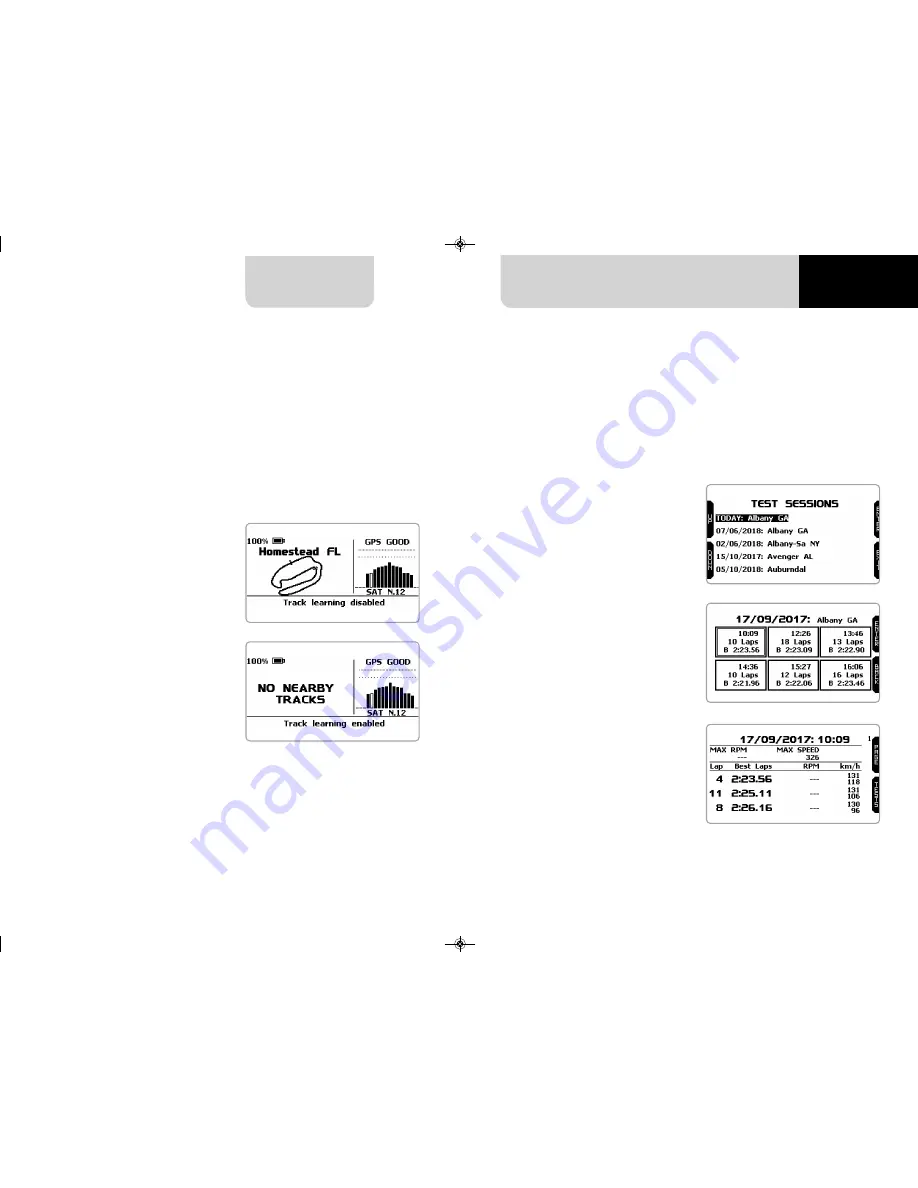
CHAPTER 7
CHAPTER 8
62
63
MXm
Some MXm pages are available for online visualization. To scroll them press “NEXT.
Pages can change according to the device configuration.
At very first switch on, when you quit track page MXm shows by default Laptime
Page; afterwards it will show the last page you displayed.
As said before, MXm can show up to eight custom pages to be configured using Race
Studio 3 software; use “>>” button to scroll among them.
This is the first page that appears when
you switch MXm on and can be recal-
led pressing “TRACK” button that appe-
ars on the left of the logger home
page. When you start the engine of
your car it goes away automatically. It
shows:
•
on the left the selected track;
you can select a new one manually or
automatically (“MENU”/ Track Manage-
ment); in case of “Automatic” selection
the track is selected according to the
coordinates of your vehicle; in case the
track you are running on is not inclu-
ded in your MXm database the lapti-
mer switches to “learning mode” as
shown in the bottom image here on
the right
•
on the right the satellite bar
(visible satellites and signal level of
each one) useful to evaluate the status
of GPS signal.
First is “Summary” page.
Select the session you want to see and
press “ENTER”
Once the session selected you see all
tests in a box showing time of the test
and best lap of the test.
Select the test you want to see and
press “ENTER”.
Here you see the three best lap of the
test with max speed value of each lap.
Press “PAGE”.
7 On the track
At the end of the test you can recall sampled data pressing “MEM”.
8 Data recall
7.1 Track page
7.2 Other pages
MANUALE MXm 1.00 2018.qxp_Layout 1 01/08/18 15:08 Pagina 63























