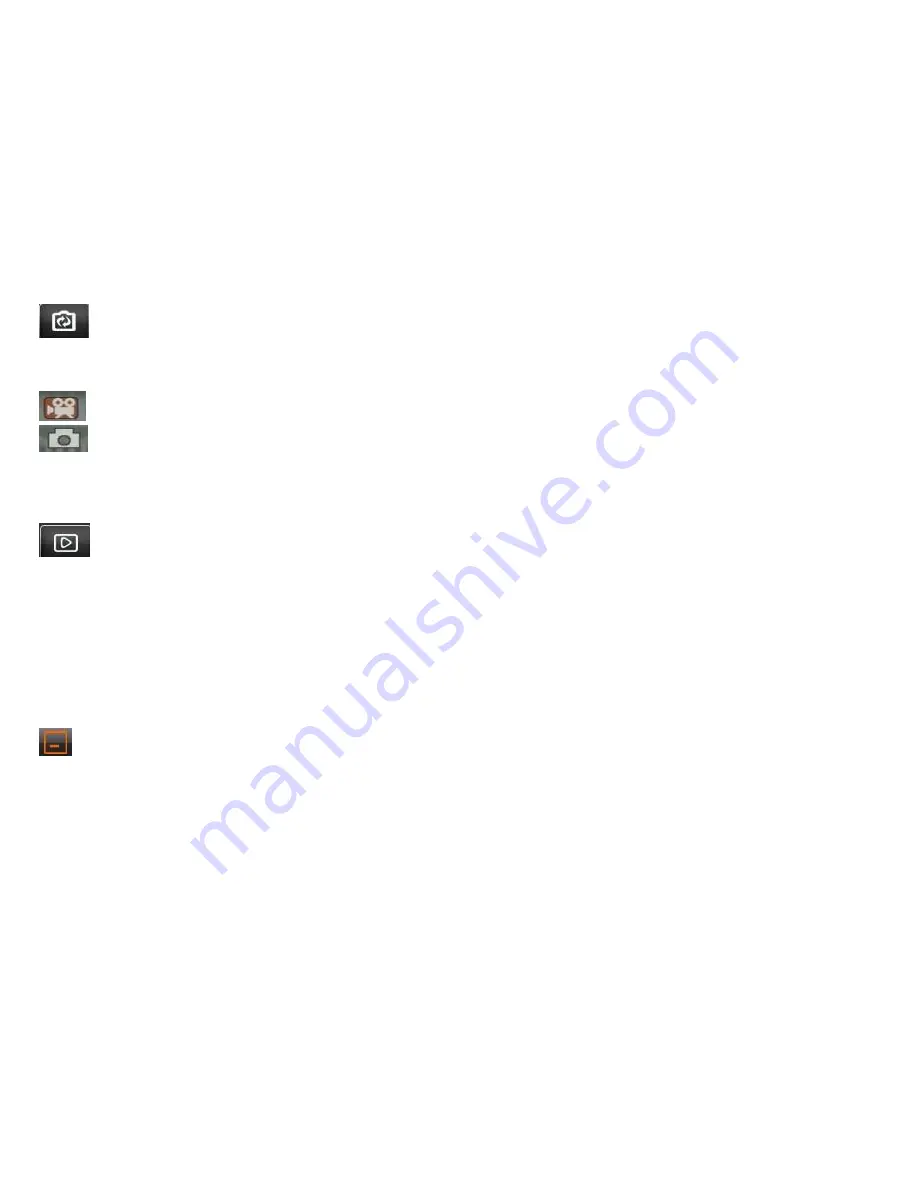
40.
Mode button
This changes the DVR Dash cam function between video & camera. An icon at the top left of the screen will indicate which mode the DVR dash cam
is in at any time.
Video – records video footage and sound if the internal microphone is set to the ‘On’ position.
Camera – records still images.
Press the OK button to start recording or take a still image.
Playback
Press the Playback button to review stored images and video footage. Use the up, down, left, right buttons to scroll through your recorded video
files. Once you have found the video clip you would like to play, press the OK button.
User note. To exit playback mode press the playback button again.
Full view screen
Press anywhere on the main image (photo or video) to expand the view to fill the full screen.
Return to Navigation menu.
Press to exit DVR Dash cam feature and return to navigation.


























