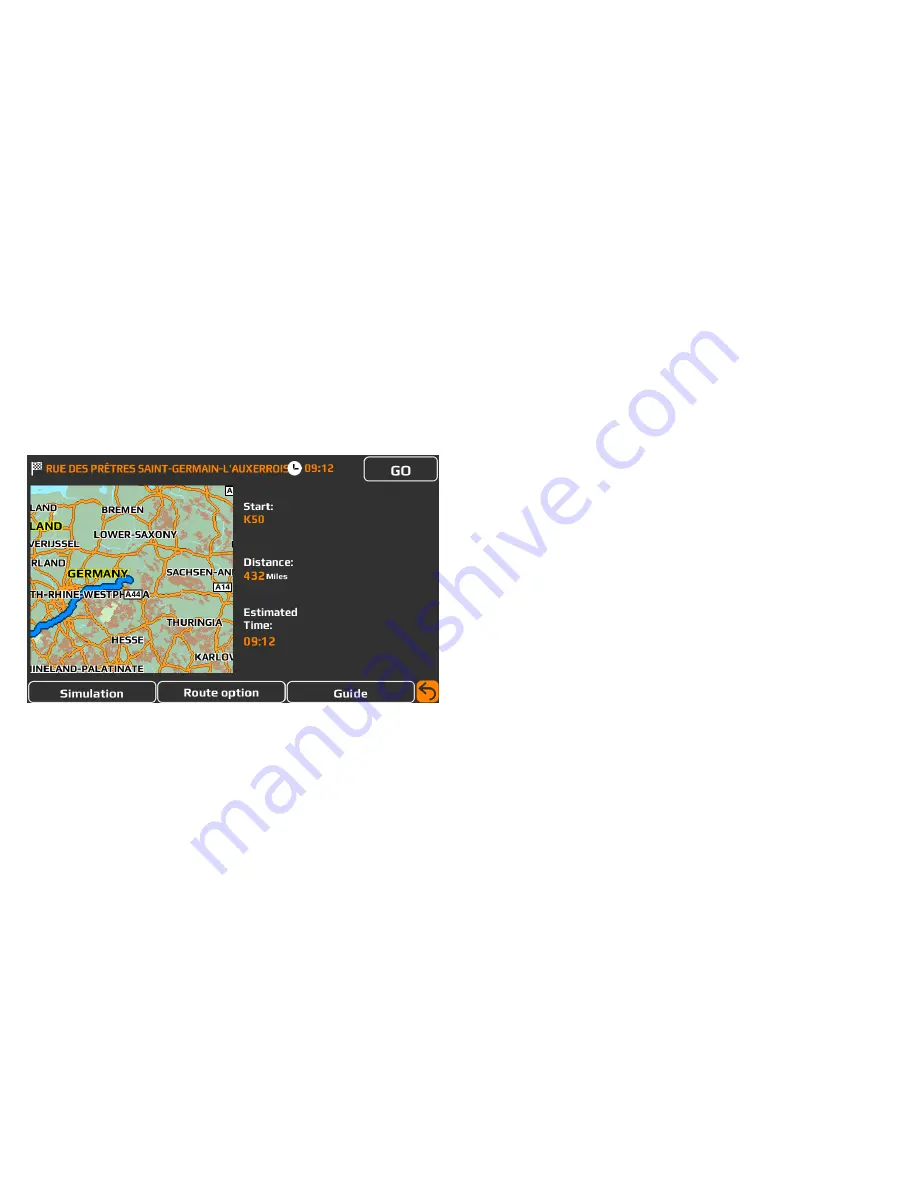
14.
Press “Route Option” to tailor your route by choosing between the options ‘Shortest route, Fastest route, Change start position, Avoid motorway and
Avoid toll’
Press “Guide” to see a description of the calculated route turn by turn, road by road.
Summary screen
The “Summary Screen” will give you the distance to your destination along with the estimated time the journey will take and the estimated time of
arrival. The summary screen will be displayed for approximately 10 seconds and then your device will automatically proceed to the navigation map view
so you can begin navigating. If you want to manually proceed to the navigation map view before the 10 second period has elapsed, press the “Go”
button.
Setting “Home”
Press the middle of the screen to access the “Navigate” menu and press the “Home” icon. The first time the “Home” function is used the screen will
display “Set home?” - press “OK”. You can set “Home” using one of the following options “Find address”, “Find by POI”, “Find by recently used” and
“Save using current location” Once you have found the correct address for ‘Home’ you can choose to name it as necessary by tapping on the ‘Name’
field. Press ‘Save’ to save the location.
To calculate a route to “Home”, press the middle of the screen to access the “Navigate” menu and then press the “Home” icon. The unit will display
details of the destination. Press the “Go” button to begin your journey, or press the “Route Option” if you want to tailor the route.















































