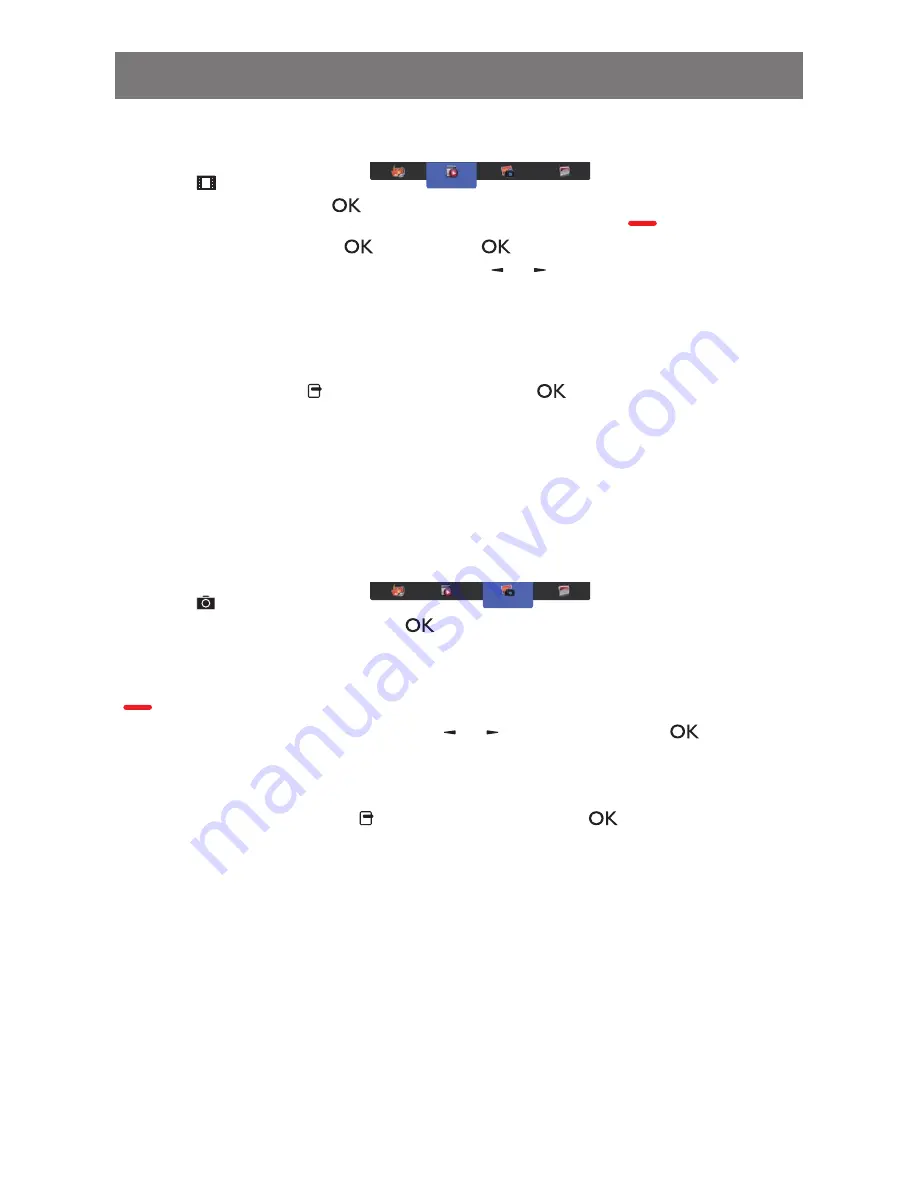
4.7.2 Playing movie files
1. Choose
Movie
in the top bar.
Movie
2. Choose a video, and press [
] button.
• To play all the videos in a folder, choose one video file. Then, press [
] to
Play All
.
• To pause the video, press [
] button. Press [
] button again to resume playback.
• To skip backward or forward 10 seconds, press [ ] or [ ] button.
• To search backward or forward, press [G] or [J] button, press repeatedly to toggle between
different speeds.
• To stop the video, press [H] button.
Movie options
While playing video, press [ ] OPTIONS button, then press [
] button to choose an option:
• {Subtitles}: Choose the available subtitle settings.
• {Subtitle Language}: Choose the language for subtitles if available.
• {Shuffle}: Enable or disable random play of video files.
• {Repeat}: Choose {Repeat} to play the video file repeatedly or
{Play once} to play the video file once.
• {Status}: To view information about a video (for example, played position, duration, title, or date).
4.7.3 Playing photo files
1. Choose
Photo
in the top bar.
Photo
2. Choose a photo thumbnail, then press
] button.
Start a slideshow
If there are multiple photos in a folder, choose a photo. Then, press
[
] to
Play All
.
• To skip to the previous or next photo, press [ ] or [ ] button, and then press [
] button.
• To stop the slideshow, press [H] button.
Slideshow options
While you play a slideshow, press [ ] OPTIONS button, then press [
] button to choose an
option:
• {Shuffle}: Enable or disable random display of pictures in the slideshow.
• {Repeat}: Choose {Repeat} to watch a slideshow repeatedly or
{Play once} to watch once.
• {Slideshow Time}: Choose the displaying time for each photo in the slideshow.
• {Slideshow Transitions}: Choose the transition from one photo to the next.
OPERATION
28
Summary of Contents for PM-65P
Page 1: ......






























