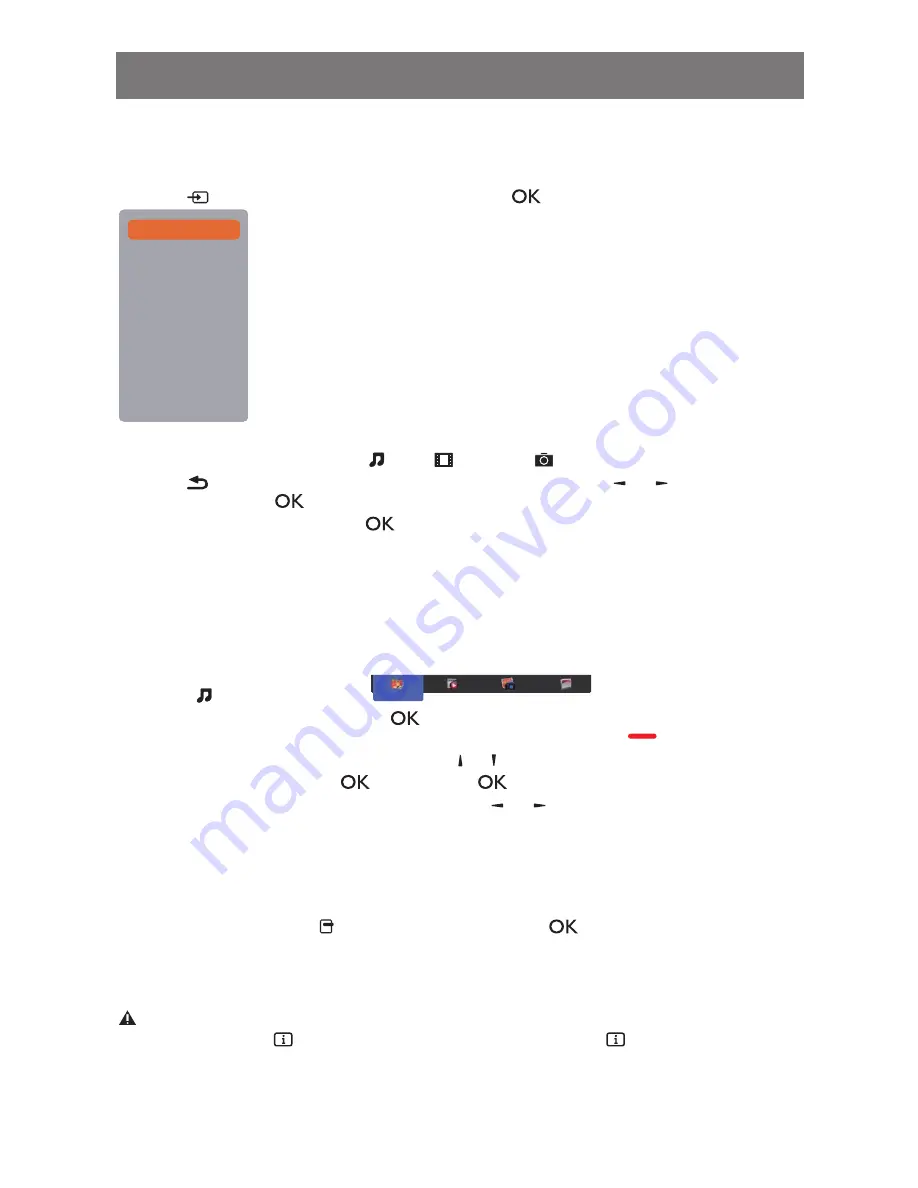
4.6 Play multimedia files from USB device
1. Connect your USB device to the USB port on the display.
2. Press [
] SOURCE button, choose
USB
, and press [
] button.
USB
Network
HDMI 1
HDMI 2
Display Port
Card OPS
DVI-D
YPbPr
AV
VGA
3. The connected USB device is detected automatically for all its playable files, which will be
automatically sorted into 3 types:
Music
,
Movie
, and
Photo
.
4. Press
[
] BACK
button to go up to the top layer in the screen. Press
[ ]
or
[ ]
button to choose
the file type. Press
[
]
button to enter its play list.
5. Choose the file you want. Press
[
]
button to start playing.
6. Follow the on-screen instruction to control the play option.
7. Press
[PLAY] buttons
(
H F G I J
) to control playing.
4.7 Play options
4.7.1 Playing music files
1. Choose
Music
in the top bar.
Music
2. Choose one music track, and press [
] button.
• To play all the tracks in a folder, choose one music file. Then, press
[
]
to
Play All
.
• To skip to the next or previous track, press
[ ]
or
[ ]
button.
• To pause the track, press
[
]
button. Press
[
]
button again to resume playback.
• To skip backward or forward 10 seconds, press
[ ]
or
[ ]
button.
• To search backward or forward, press
[
G
]
or
[
J
]
button, press repeatedly to toggle
between different speeds.
• To stop the music, press
[
H
]
button.
Music options
While you play music, press [ ] OPTIONS button, then press [
] button to choose an option:
• {Shuffle}: Enable or disable random play of tracks.
• {Repeat}: Choose {Repeat} to play a track or an album repeatedly, or choose {Play once} to play
a track once.
NOTE:
To view information about a song (for example, title, artist or duration), choose the song,
then press [ ] INFO button. To hide the information, press [ ] INFO button again.
OPERATION
27
Summary of Contents for PM-65P
Page 1: ......






























