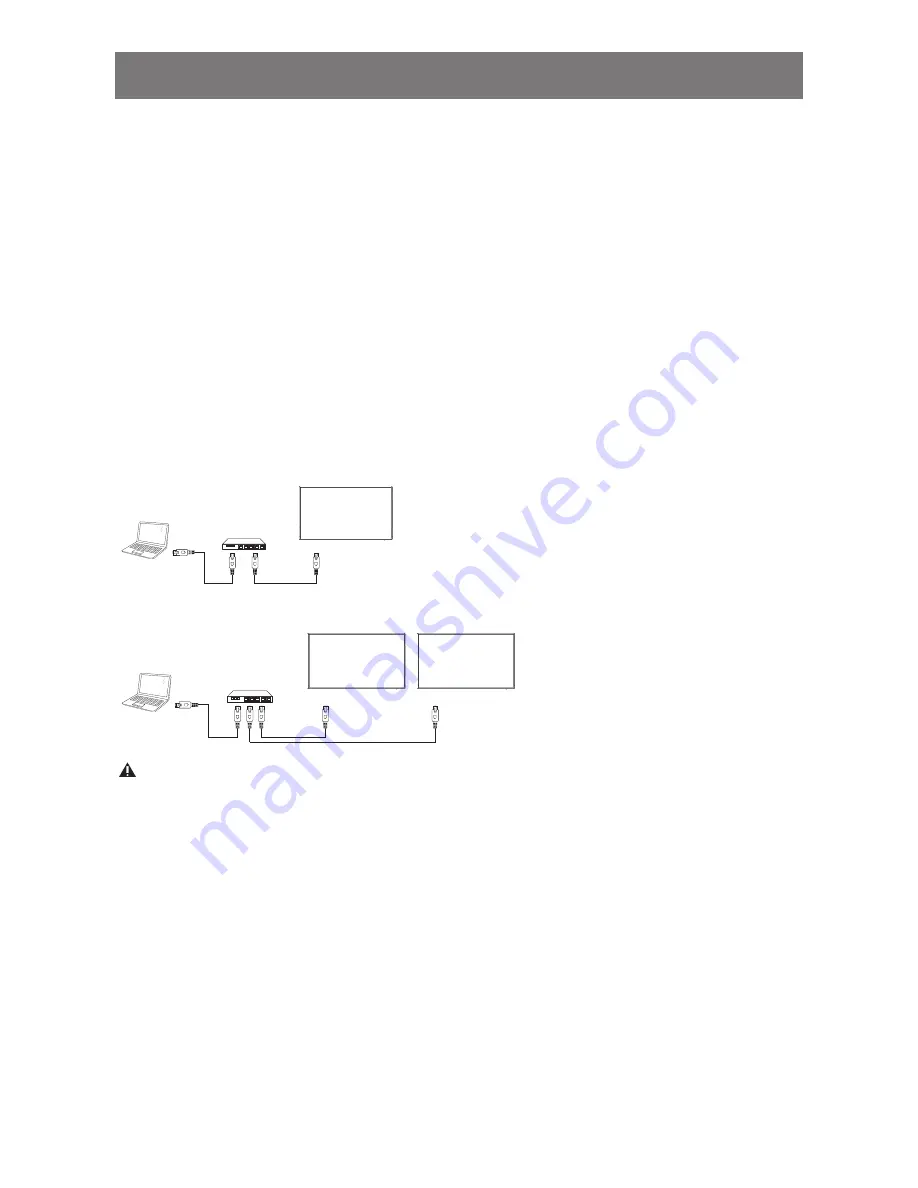
• {Game}: Ideal settings for games.
• {News}: Ideal settings for spoken audio, such as the news.
4.5 Play multimedia files via Local Area Network
To play files via Local Area Network, you will need:
• A wired home network, connected with a Universal Plug and Play (uPnP) router.
• Optional: A LAN cable that connects your display to your home network.
• A media server running on your computer.
• Appropriate settings on your computer firewall to allow you to run the media server.
4.5.1 Set up the network
1. Connect your display and the computer to the same home network. See illustration below to
connect your display to a network.
2. Switch on your computer and the router.
• Single display setup:
PC
[RJ-45]
[RJ-45]
ROUTER
• Multiple display setup:
PC
[RJ-45]
[RJ-45]
[RJ-45]
ROUTER
DISPLAY 1
DISPLAY 2
NOTE:
If the apparatus does not return to DLNA mode due to external electrical disturbances
(e.g. electrostatic discharge), user intervention is required.
Set up media sharing
1. Install a media server on your computer to share media files. These are some media servers:
• For PC: Windows Media Player 11 (or higher) or TVersity
• For Mac: Twonky
2. Switch on media sharing on your computer using the media server. For more information on
how to set up the media server, refer to the website of the media server.
4.5.2 How to use DLNA-DMP
1. Please connect display and your PC to the same router via RJ-45.
2. Run windows media player. Set stream handling as public sharing.
OPERATION
24
Summary of Contents for PM-65P
Page 1: ......






























