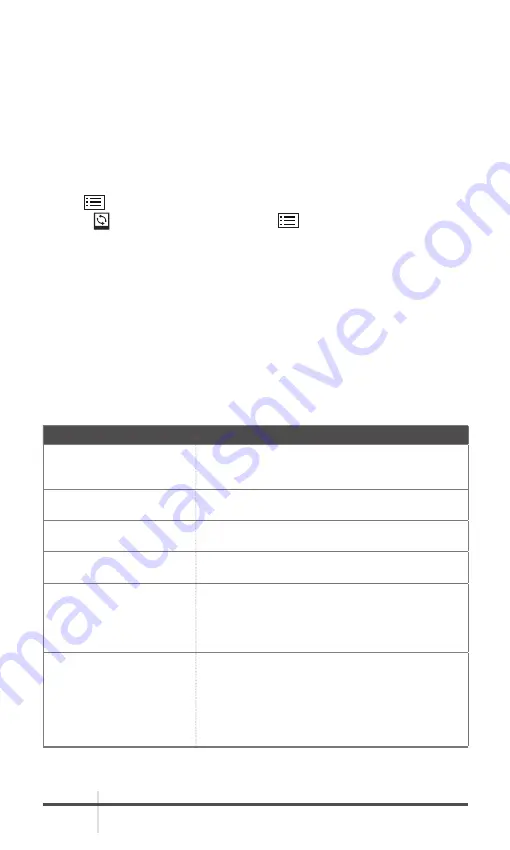
AGM Global Vision
24
5. Open the detected disk (USB drive) in file manager program. Copy the
unzipped .dav file and paste it to the root directory of the device.
6. Turn off the device.
7. Turn on the device. After a while, the firmware update process will start
automatically. During the update, the screen will display the inscription
“Upgrading ...”. The update process will be completed when the word
“Upgrading ...” goes out.
Repeat steps 5-7 for each updating file.
3.1.5 RESTORE DEVICE
1. Hold
button to show the menu of device.
2. Select Restore menu item and press
button to restore the device to
defaults according to the prompt.
3.2 TROUBLESHOOTING
Table 3-1 lists the most common malfunctions that may occur with your
equipment. Perform the tests, inspections, and corrective actions in the order
they appear in the table.
This table does not list all the malfunctions that may occur with your device, or
all of the tests, inspections, and corrective actions that may be necessary to fix
them. If the equipment malfunction is not corrected by the suggested actions,
or a problem occurs that is not listed in this table, please contact AGM Global
Vision’s Customer Support center or your retailer.
TABLE 3-1. TROUBLESHOOTING
MALFUNCTION
CORRECTIVE ACTION
The charge indicator
flashes improperly.
Examine whether the device is charged with
standard power adapter and the charging
temperature is 0°C to 45°C (32°F to 113°F).
Device power indicator
is off.
Examine whether the device is off-battery.
The image is not clear.
Perform the sight adjustment referring to
section 2.1.
Wi-Fi is not found.
Examine whether the Wi-Fi function is turned
on. If not, go to OSD menu and turn on Wi-Fi.
Capturing or recording
fails.
Examine the items below:
1. The device is connected to your PC and has
disabled the capturing and recording.
2. The storage space is full.
3. The device is in a low-battery condition.
The PC cannot identify
the scope.
Examine the items below:
1. The device is connected to your PC with
standard USB cable.
2. If you use other USB cables, make sure the
cable length is no longer than 1 m.
3. The Wi-Fi function is turned on. If so, go to
OSD menu and turn off Wi-Fi.



















