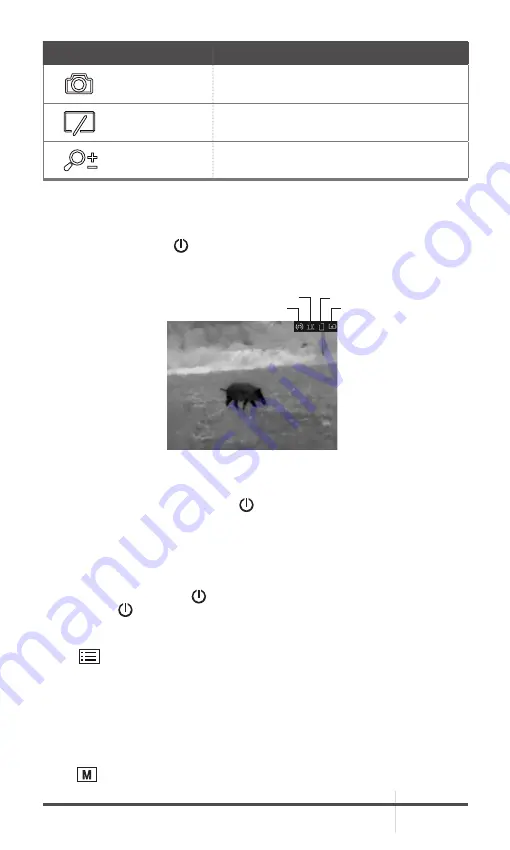
RATTLER TC
USER MANUAL
11
BUTTON
FUNCTIONS
CAPTURE
Press:
Capture
Hold:
Start/Stop Record Video
SHUTTER
Press:
Correct Non-uniformity of Display
CALIBRATION
Press with Capture button together to
launch the Image Calibration menu.
2.1.6 POWER ON AND OFF
Power On
Hold the POWER button for 4 seconds to power on the device. An image will
appear on the display.
Refer to the figure below for the main view of the clip-on display.
Power Off
When the device is turned on, hold button for 4 seconds to power off the
device.
In the “Auto Power Off” menu you can set the time for the automatic shutdown
of the device as required (OFF / 30 min. / 45 min.).
2.1.7 SLEEP MODE
In the view mode, press the button. After a few seconds, the display will turn
off. Press the button again to exit the Sleep Mode.
2.1.8 ON-SCREEN DISPLAY
Press
button in the view mode to display or hide the OSD (On-Screen
Display) information.
When OSD is on the information of Wi-Fi hotspot activation, digital zoom,
storage memory status, and battery status displays in top right corner of
viewfinder.
2.1.9 PALETTE SETTINGS
You can select different palettes to display the same scene in different effects.
Press
button in the view mode to switch palettes.
HOT SPOT
BATTERY
ZOOM
STORAGE
FIGURE 2-3. THE DISPLAY MAIN VIEW


























