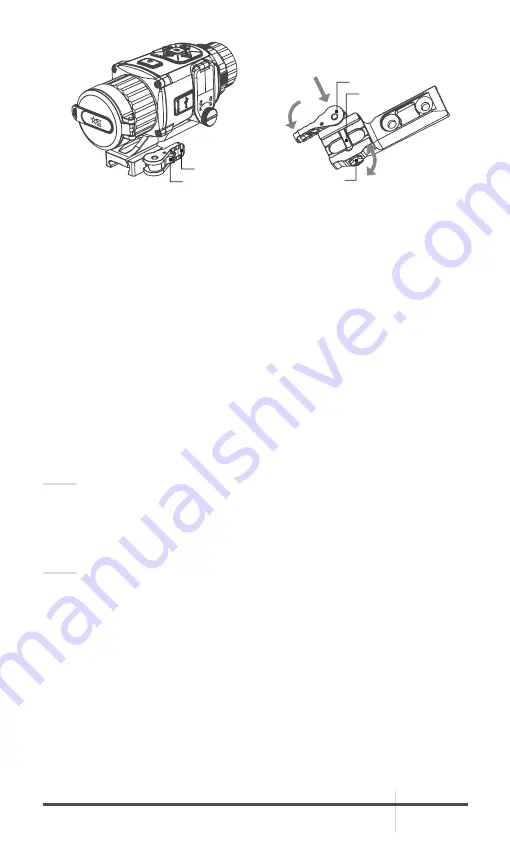
RATTLER TC
USER MANUAL
15
1. Unlock the clamping device of the scope mount by pushing down on the lever
holder (A) and unlocking the lever (B).
2. Install the scope on the Picatinny/ Weaver rail so that the stop (C) slides into
the transverse slot on the rail.
3. Affix the scope to the rail by locking the lever (B).
4. Verify that the clamping device is firmly holding the Rattler. If necessary,
adjust the clamping device’s lever-cam lock as detailed in part 2.1.17
(Clamping Device Adjustment).
To adjust the mount’s clamping device, do the following:
1. Remove the Rattler from the weapon.
2. With the clamping device unlocked (as shown in Figure 2-7), push the cam (E)
towards the arrow, which will cause the nut (D) to slide out of its hole.
3. To tighten/ loosen the clamping device, push down on the cam (E) and turn
the nut (D) CW/ CCW respectively, in one-two increments (see note below).
Much like when the cam (E) is released, backward-moving spring will cause
the nut (D) to slide back into its hole.
NOTE:
The eight-sided nut of the mount lever-cam lock will only fit into their hole if
turned in one of the discrete positions, using increments equal to 360°/8.
4. Verify that the adjusted lever-cam lock securely holds the weapon mounting
rail.
NOTE:
The optical axis of the Rattler TC and day scope should be aligned. The
distance between the axis should not exceed 3 mm. If the difference in the
axis heights of the Rattler TC and day scope above the weapon rail exceeds
3 mm, you will need to replace the day scope mounting rings or monoblock.
2.1.16 THERMAL VIEW OBSERVATION
1. Install the Rattler TC on the weapon with a day scope (refer to part 2.1.15 or
2.1.15). Verify that the Rattler TC is securely mounted.
2. Remove the protective caps.
3. Point the equipment at an object.
4. Activate the Rattler TC. After approximately 4 sec, video of the thermal scene
should appear.
FIGURE 2-7. QUICK RELEASE MOUNT
LOCKED MOUNT
UNLOCKED MOUNT
(UNDERSIDE VIEW)
UNLOCK
TURN
PUSH
B
A
C
E
D




























