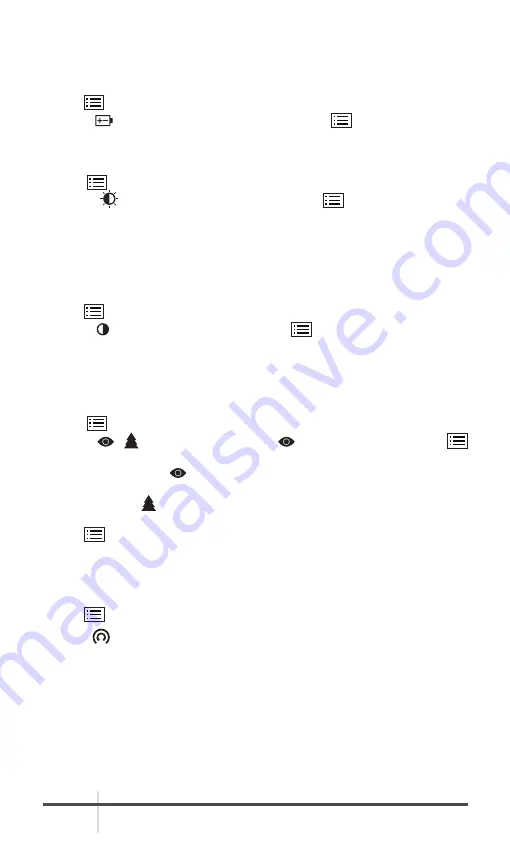
AGM Global Vision
18
2.2.2 BATTERY TYPE
You can change the battery type according to your need. Select the correct
battery voltage in the device menu.
1. Hold
button in the view mode to show the menu.
2. Select
Battery Voltage menu item, and press
button to switch the
battery voltage.
2.2.3 BRIGHTNESS ADJUSTMENT
1. Hold
button to show the menu.
2. Select
Brightness menu item and press
button to adjust the
brightness.
In White Hot mode, you can select one of five levels of the brightness to adjust
the image lighter or darker.
In Black Hot mode, the brightness of the image turns in the opposite way.
2.2.4 CONTRAST ADJUSTMENT
1. Hold
button to go to the menu.
2. Select Contrast menu item and press
button to adjust the image
contrast. You can select one of five levels of the contrast.
2.2.5 SCENE MODE
You can select proper Scene Mode according to environment temperature to
improve the display effect.
1. Hold
button to show the menu.
2. Select
/ Scene Mode menu item (
is default option) and press
button to switch scene.
- Recognition mode (
) improves an image so that the object edge is more
distinct.
- Jungle mode ( ) is more suitable for hunting environment because of the
highlight function of small objects.
3. Hold
for 4 seconds to save settings and exit.
2.2.6 NETWORK CONFIGURATION
Connect your phone to the Wi-Fi hotspot of the clip-on, you can configure the
parameters and realize functions of the device.
1. Hold
button to show the menu.
2. Select
menu item to enable Wi-Fi hotspot function.
3. Turn on the WLAN and connect to the Wi-Fi hotspot.
- Hotspot Name: Wlan-IPTS Serial No.
- Hotspot Password: Last 9 digits of Serial No.
4. Search the client software on App Store (iOS System) or Google Play
TM
(Android System) to download and install the app. T-Vision APP is
recommend.
5. Open the APP and connect your phone with the device. You can view the
interface of clip-on on your phone.











































