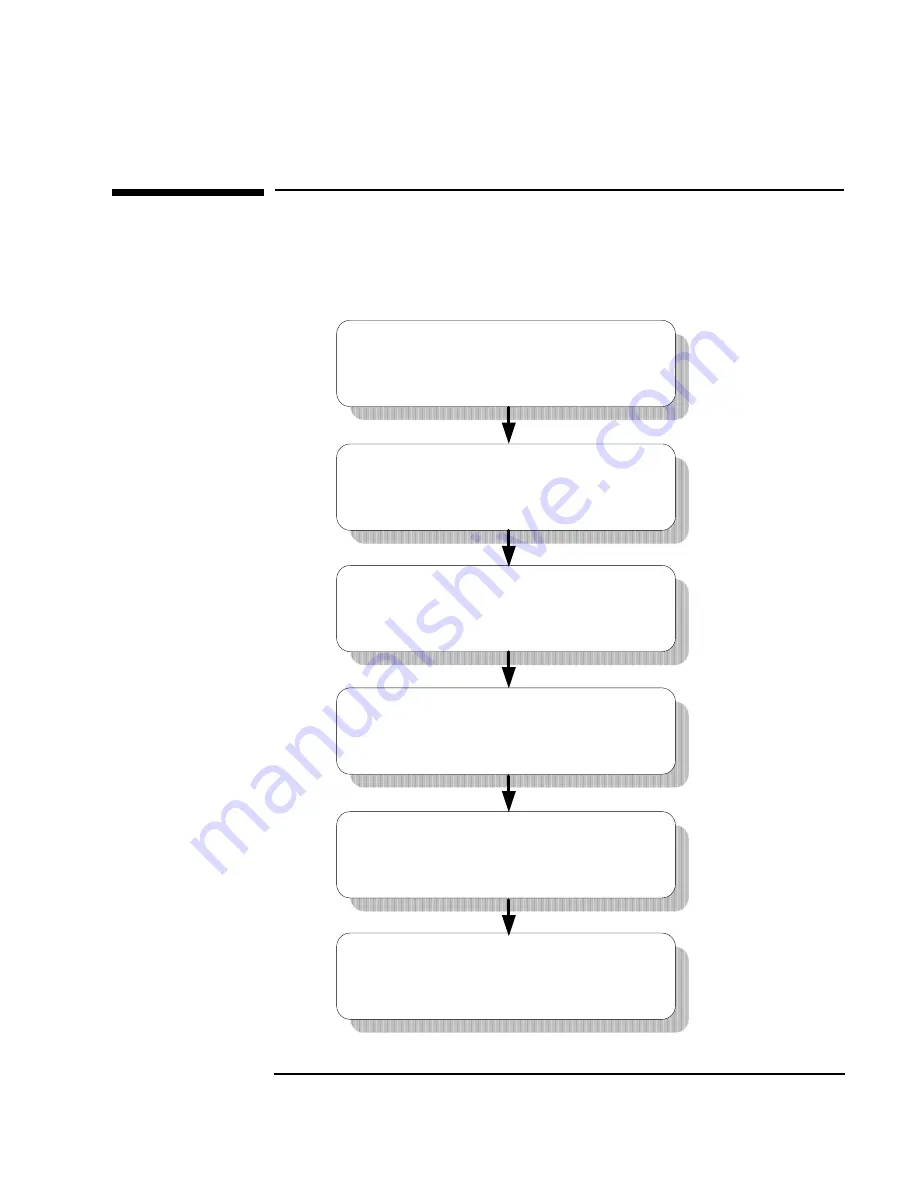
Chapter 1
7
Installing the 82357A
Steps to Install the 82357A
Steps to Install the 82357A
This figure shows a suggested sequence of steps to install and configure the
82357A and to communicate between your PC and GPIB instruments.
Step 1 - Before You Install the 82357A
Check Your Shipment
Check System Requirements
Step 2 - Installing Agilent IO Libraries Suite
Check for Installed Libraries
Install the Libraries
Step 3 - Connecting the 82357A
Connect to a USB Port
Observe Plug and Play Manager
Step 4 - Configuring the 82357A
Set default configuration OR
Set custom configuration
Step 5 - Connecting GPIB Instruments
Connect single GPIB instrument OR
Connect multiple GPIB instruments
Step 6 - Programming via the 82357A
Establish communication
Program GPIB instruments
Summary of Contents for USB/GPIB Interface Converter 82357A
Page 1: ...Agilent 82357A USB GPIB Interface Converter User s Guide ...
Page 2: ......
Page 5: ...1 Installing the 82357A ...
Page 33: ...2 Using the 82357A ...
Page 42: ...42 Chapter 2 Using the 82357A Setting Configuration Parameters Notes ...
Page 43: ...3 Troubleshooting the 82357A ...
Page 57: ...4 82357A User s Guide Information ...
Page 63: ...A 82357A Specifications ...
Page 69: ......






















