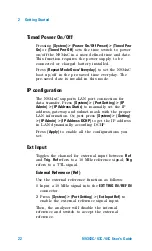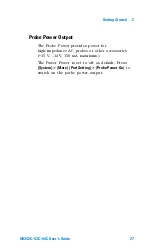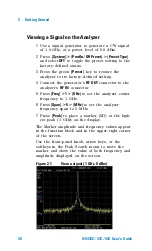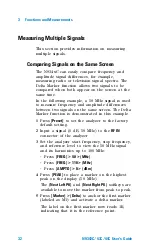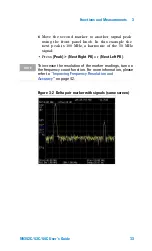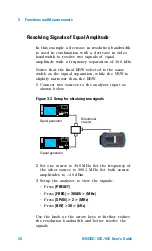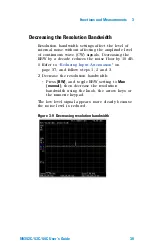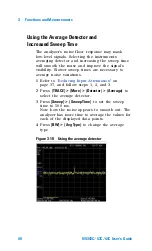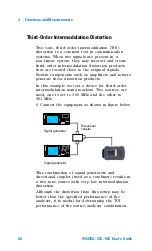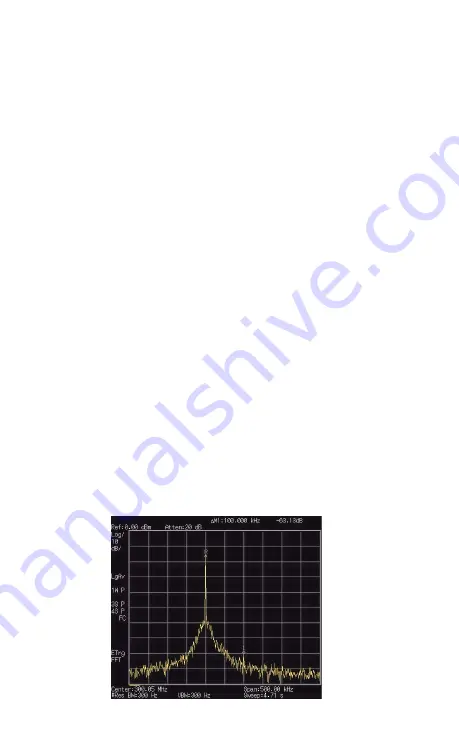
3
Functions and Measurements
36
N9342C/43C/44C User’s Guide
Resolving Small Signals Hidden by Large
Signals
This example uses narrow resolution bandwidths to
resolve two input signals with a frequency
separation of 50 kHz and an amplitude difference
of 60 dB.
1
Connect two sources to the analyzer input
connector as shown in
2
Set one source to 300 MHz at –10 dBm. Set the
other source to 300.05 MHz at –70 dBm.
3
Set the analyzer as follows:
•
Press
[PRESET]
•
Press
[FREQ] > 300.05 > {MHz}
•
Press
[SPAN] > 500 > {kHz}
•
Press
[BW] > 300 > {Hz}
4
Reduce the resolution bandwidth filter to view
the smaller hidden signal. Place a delta marker
on the smaller signal:
•
Press
[Peak]
•
Press
[MARKER] > {Delta}
•
Press
[Peak] > {Next Right PK}
or
{Next Left PK}
Figure 3-5 Resolving a small signal hidden by a larger
signal
Summary of Contents for N9342C
Page 1: ... Agilent N9342C 43C 44C Handheld Spectrum Analyzer User s Guide ...
Page 8: ......
Page 39: ...31 AgilentN9342C 43C 44C Handheld Spectrum Analyzer 3 Functions and Measurements ...
Page 92: ...3 Functions and Measurements 84 N9342C 43C 44C User s Guide ...
Page 156: ...5 Error Messages 148 N9342C 43C 44C User s Guide ...