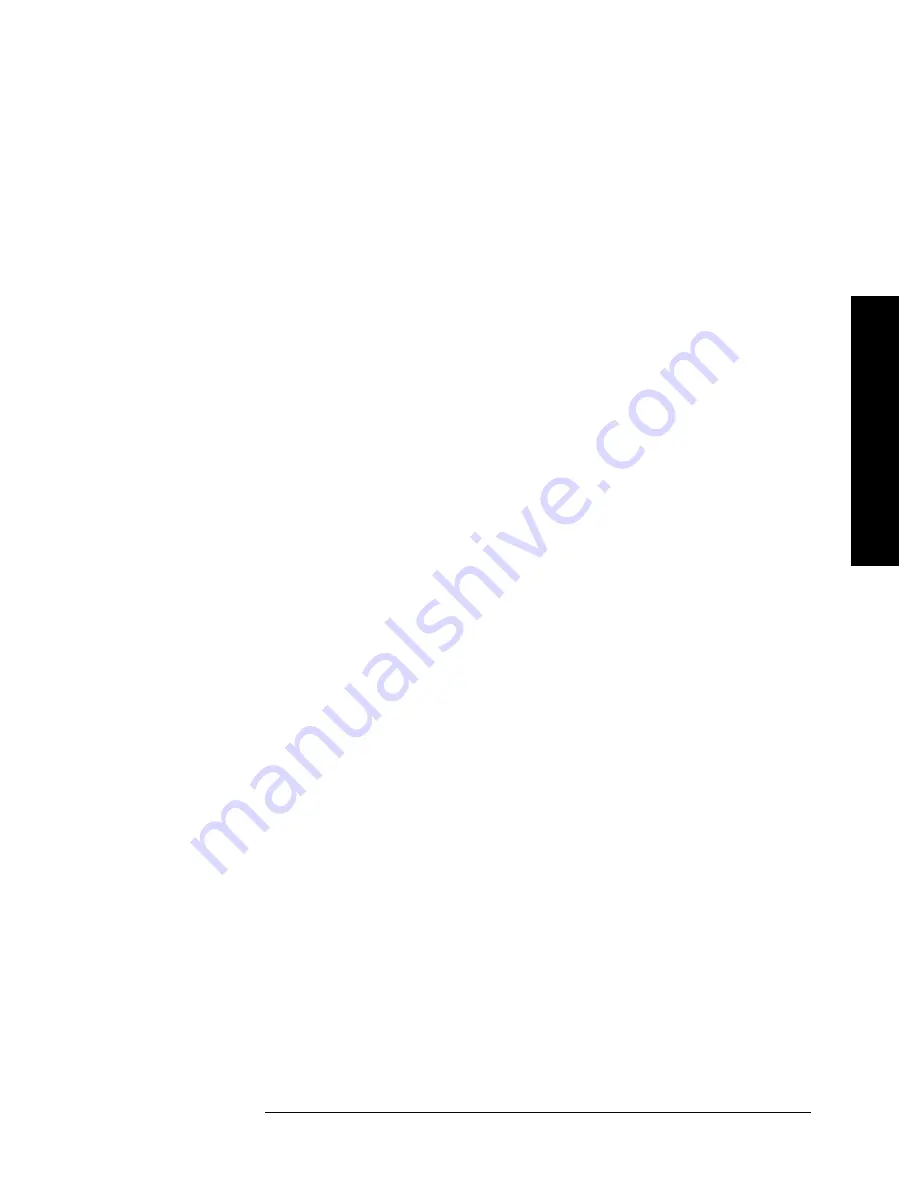
8
Battery Management Functionality
E7495A/B Manual Verification
Battery Management VerificationTests
Definition
The Battery Management Functional Test verifies the functionality of
the E7495A/B battery charge/discharge circuitry, and it’s ability to
switch between Battery and External DC Power.
The Battery Management Functional Test is a manual test. This
procedure is comprised of 4 tests to check out the Power Management
functionality:
•
External DC Power Test
– Verifies the Test Set’s ability to operate off
of External DC Power. During the External DC Power Test, the
operator will verify the status of the Display Icons and the Front
Panel Battery LED’s while operating on EXT DC Power.
•
Internal Battery Power Test
– Verifies the Test Set’s ability to
operate off of the Internal Battery(s). During the Internal Battery
Power Test, the operator will verify the status of the Display Icons
and the Front Panel Battery LED’s while operating on Battery
Power.
•
Battery Charge Statistics
- Verifies the Test Set’s ability to control
the charge functionality, communicate and Display the Data received
from the Battery. During this test the operator will verify the status
of the Display Icons, the Front Panel Battery LED’s, and the Battery
Statistics Screen.
•
Battery Discharge Statistics
– Verifies the Test Set’s ability to switch
between Batteries and control the discharge functions of the Battery
Controller board. During this test the operator will verify the status
of the Display Icons, the Front Panel Battery LED’s, and the Battery
Statistics Screen.















