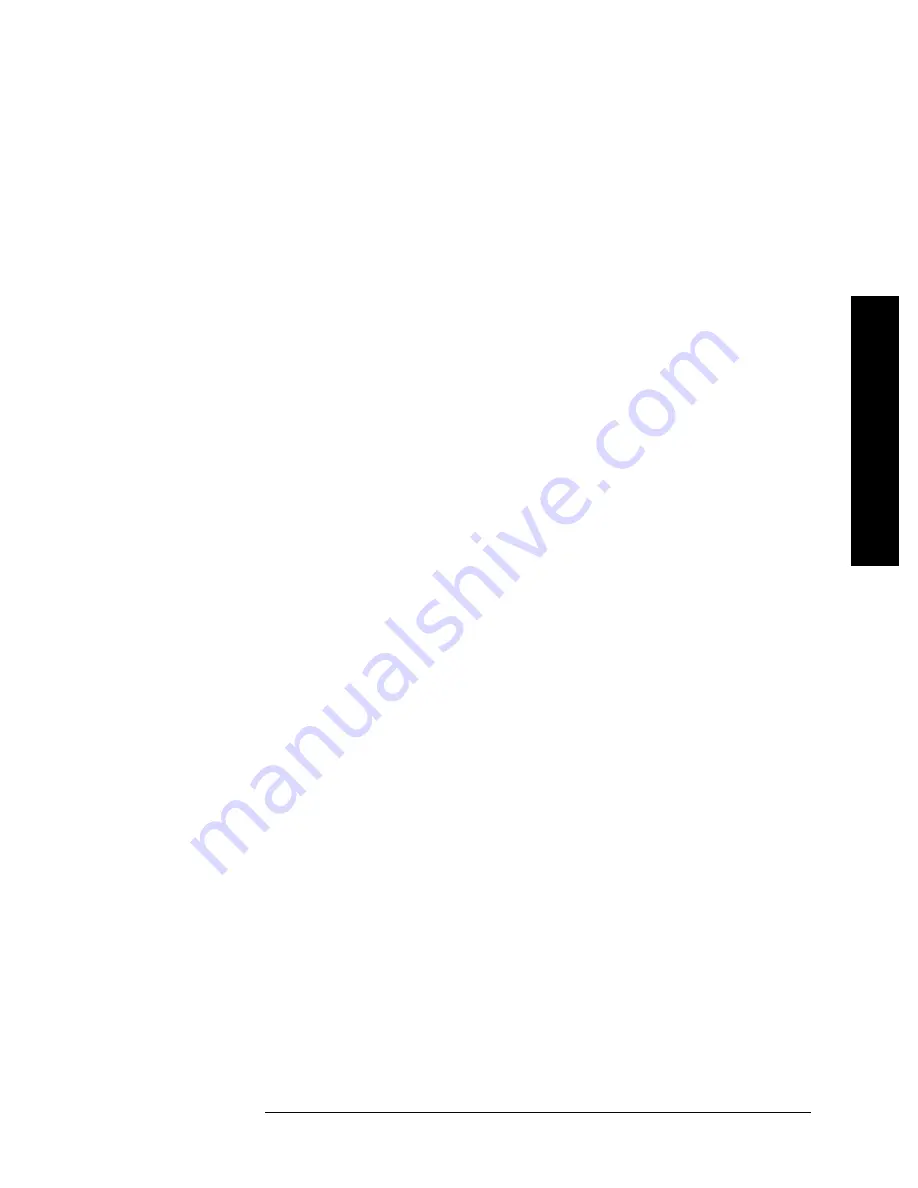
4
CW Source Functionality
E7495A/B Manual Verification
Verifying the CW Source Functionality (Option 500/510 only)
The optional CW source uses the same internal source as is used for the
antenna cable measurements. The option adds an internal step 5 dB
attenuator to increase the output range.
Test equipment
•
Spectrum analyzer
•
Type-N cable
Test procedure
You will connect the source directly to the spectrum analyzer’s input
and step the CW source in 1 dB increments while reading the spectrum
analyzer’s peak marker. The value should always be within 2 dB of the
CW sources stated output.
1.
Perform the RF Functionality test procedure on page
2
.
2.
Verify the step attenuator’s functionality.
On the E7495A/B
1.
Press [
Mode
],
Spectrum/Tools.
2.
Press
Signal Generator
.
3.
Set the units to
Frequency
.
4.
Set the frequency to
375 MHz
.
5.
Set the amplitude step to
2 dB
.
6.
Set the amplitude to
–25 dBm
.
7.
Turn the RF
On
.
On the Spectrum Analyzer
1.
Set the frequency to
375 MHz
.
2.
Set the span to
10 KHz
.
3.
Increase the resolution BW to
1 KHz
, if the update rate is very slow.
4.
Set the Reference Level to
–25 dBm
.
5.
Press
Marker Peak Search
.
6.
While you watch the marker readout on the spectrum analyzer, step
the E7495A/B amplitude from – 25 to –89 dBm by pressing the down
arrow.
The Marker amplitude should show a 2 dB ± .5 dB change for each
press of the down arrow. Any amplitude should be within 2 dB (± the
uncertain of the spectrum analyzer used).















