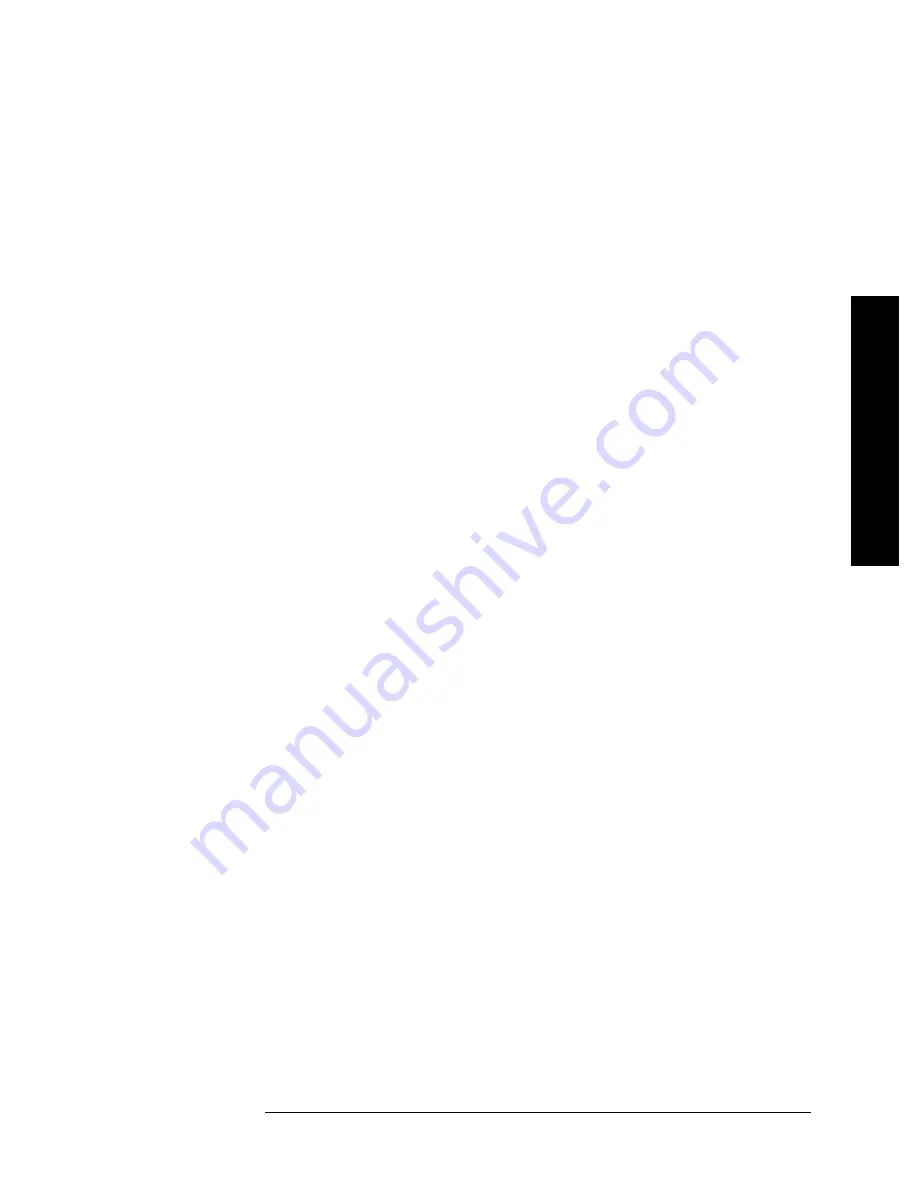
6
Complex Modulation Verification
E7495A/B Manual Verification
Verifying the Complex Modulation Functionality (Option 510 only)
The Complex Modulation option adds a DSP and a special DAC in order
to output complex signals such as CDMA and CDMA2000. The output
of the DAC is mixed with the CW Source to set the output frequency.
The CW signal is not suppressed so you can see a signal ~60 MHz away
from the set frequency.
There are seven different waveforms that can be output in the Complex
Modulation mode. Generally, if one works, they all will.
Test equipment
•
Spectrum analyzer
•
Type-N cable
Test procedure
On the E7495A/B
1.
Press [
Mode
],
Spectrum/Tools
.
2.
Press
Signal Generator
.
3.
Set the units to
Frequency
.
4.
Set the frequency to
375 MHz.
5.
Set the modulation to
CW
.
6.
Set the amplitude to
–50 dBm
.
7.
Turn the RF
On
.
On the Spectrum Analyzer
8.
Set the frequency to
375 MHz
.
9.
Set the span to
2 MHz
.
10.
Set the reference level to
–45 dBm
.
11.
Press
Marker Peak Search
.
12.
Verify the amplitude of the CW signal is –50 dBm ± 2 dB.
13.
On the E7495A/B, change the modulation to
CDMA Forward Link
Pilot Only w/o Eq
.
14.
On the Spectrum Analyzer, you should see a broad spectrum signal
approximately 1.23 MHz wide.
15.
Check each of the modulations available. They should all look the
same as the CDMA Forward link Pilot only.
16.
Repeat steps 1 – 13 at
2.49 GHz
.















