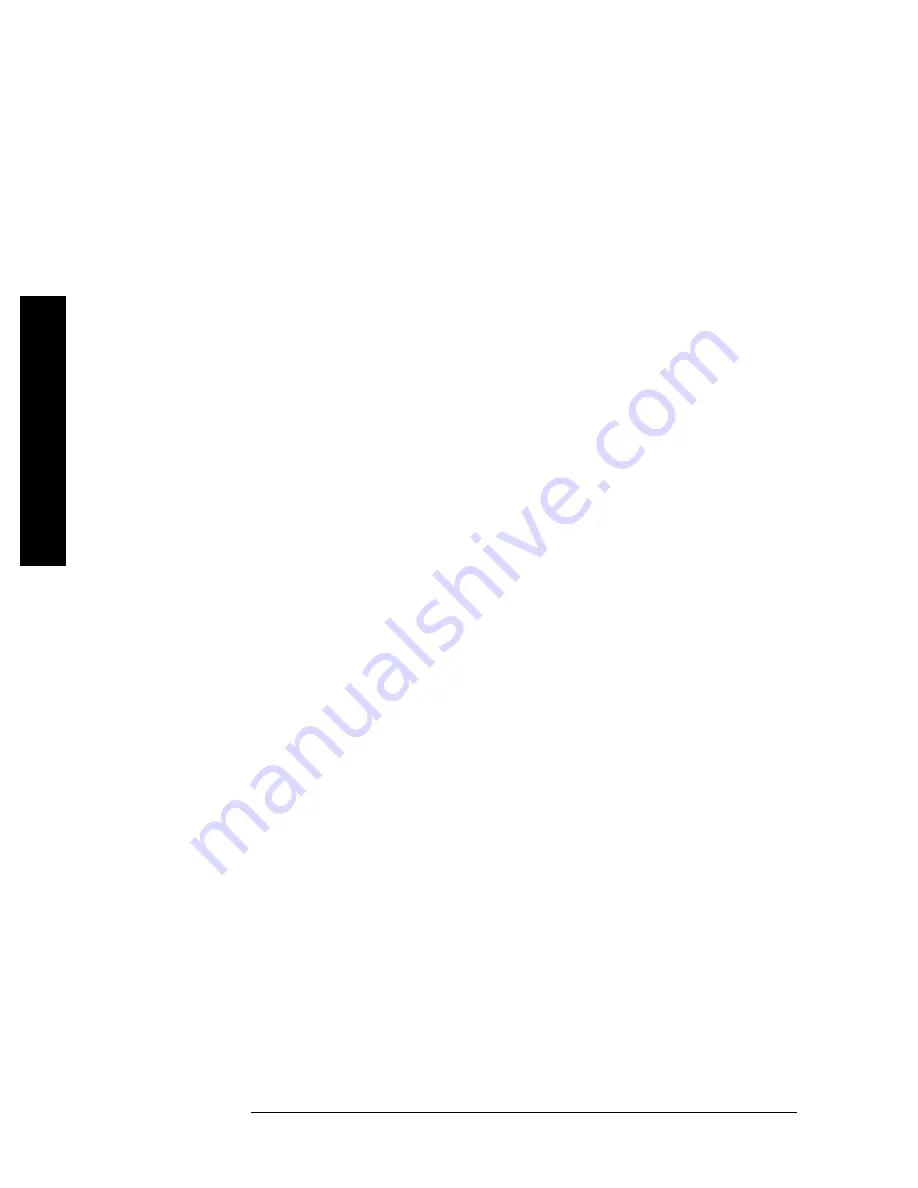
3
A3 RF Functionality
E7495A/B Manual Verification
5.
Press
Frequency/Normalize
and follow the instructions.
The junction of the 10 dB pads forms a calibrated plane. Measuring
unknowns or standards is performed by splitting the plane and
inserting the unknown or standard between the 10 dB pads.
6.
Connect the 6 dB pad between the two 10 dB pads.
7.
Use the marker function to verify that the measured value agrees
with the pad.
8.
Repeat steps 6 and 7, using different pads in order to cover the range
of 6 – 60 dB.
Return Loss procedure
1.
Press [
MODE
]
Antenna/Cable test
;
Return Loss
.
2.
Set the Start Frequency to
375 MHz
, Stop Frequency to
2500 MHz
.
3.
Perform the open/load and short calibration.
4.
Connect a 6 dB pad to the end of the cable connected to Port 1.
5.
Average/Sweep
turn off averaging to clear the buffer.
6.
Turn on averaging.
The best and worst return loss should be between 10 and 14 dB.
If you find a failure
•
Double-check your attenuators! When you stack attenuators the
overall insertion loss is slightly higher than the sum of the values.
•
Check the Port 1 and Port 2 Type-N connectors for contamination,
damage, or loose connectors.
•
Reload the latest firmware.
In the event of a performance failure, you must have the instrument sent in for repair.















