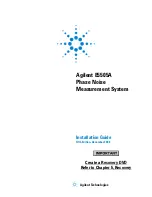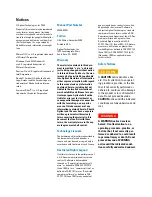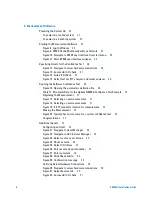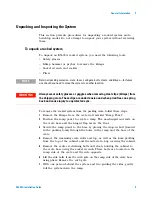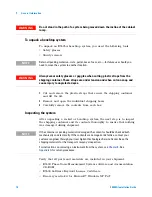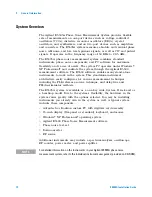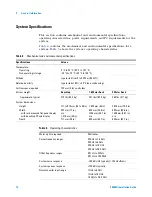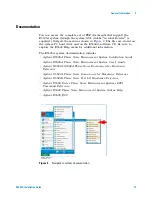4
E5505A Installation Guide
32
Starting the Measurement Software
33
33
Figure 9. E5500 UI and Shutdown desktop shortcuts
33
Figure 10. Navigate to E5500 user interface from start menu
34
Figure 11. Main E5500 user interface window
35
Specifying Assets for the Confidence Test
Figure 12. Navigate to server hardware connections
36
Figure 13. Successful I/O check
37
Figure 15. Select test set, FFT analyzer, and swept analyzer
38
Running the Software Confidence Test
39
Figure 16. Opening the parameters definition file
Table 11. Parameter Data for the Agilent N5500A Confidence Test Example
41
Figure 17. Selecting a new measurement
41
Figure 18. Selecting a new measurement
41
Figure 19. 50 W connector location for measurement
42
Figure 20. Typical phase noise curve for a system confidence test
43
44
44
Figure 21. Navigate to Asset Manager
Figure 22. Navigate to Add in Asset Manager
Figure 23. Select source as asset type
45
46
47
Figure 26. Enter asset and serial number
Figure 29. Confirmation message
49
Verifying Server Hardware Connections
50
Figure 30. Navigate to server hardware connections
50
Summary of Contents for E5505A
Page 18: ...18 E5505A Installation Guide 1 General Information ...
Page 22: ...22 E5505A Installation Guide 2 Flat Panel Display ...
Page 30: ...30 E5505A Installation Guide 3 System Interconnections ...
Page 84: ...84 E5505A Installation Guide 6 Preventive Maintenance ...
Page 96: ...96 E5505A Installation Guide A Service Support and Safety Information ...