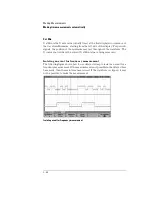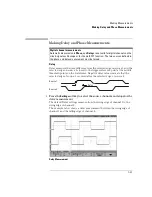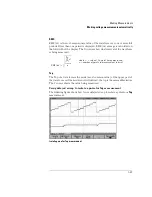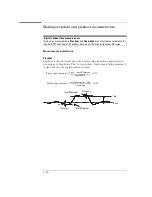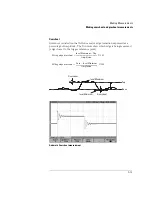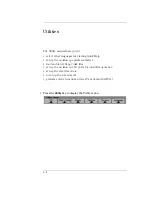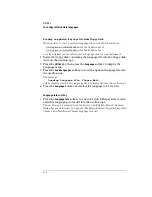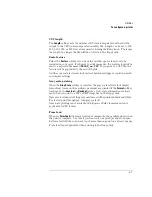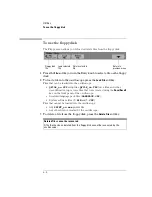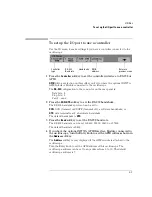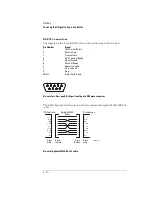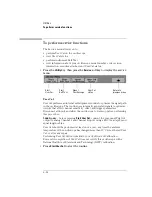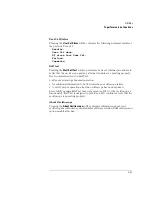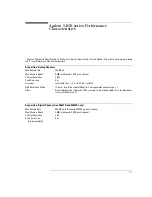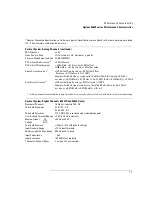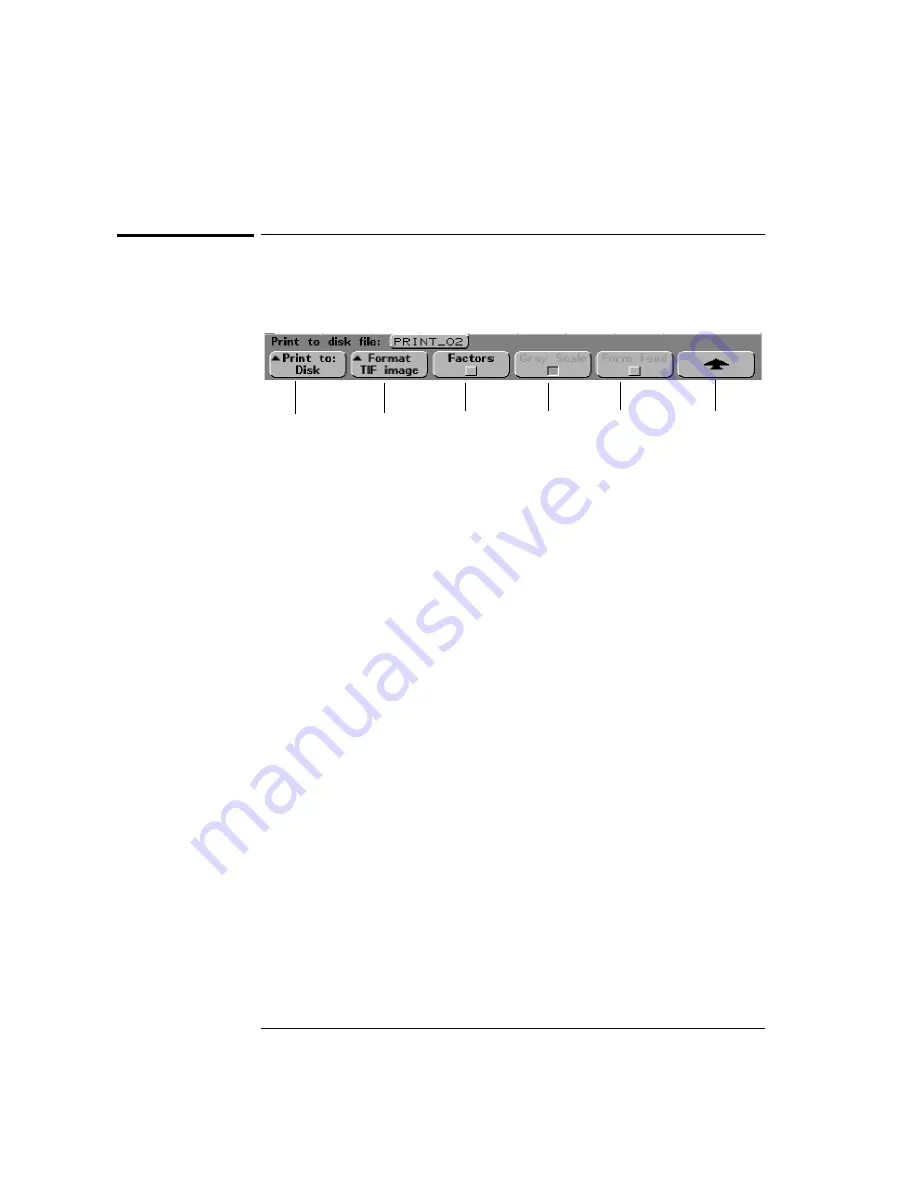
6- 6
Utilities
To configure a printer
To configure a printer
Use the printer configuration menu to set up your printer interface and printer
format type. You can also turn scale factors, gray scale, and form feed on and off.
1 Press the
Utility
key, then press the
Print Confg
softkey to display the print
configuration menu.
2 Press the
Print to:
softkey to select the printer interface.
Parallel
prints to the printer connected to the parallel port on the back of the
oscilloscope.
Disk
sends a print file to the built-in floppy disk. The print file will be named
PRINT_nn.xxx
, where
xxx
is the format of the output (BMP, TIF, or CSV).
If you print to the floppy disk again, the number
nn
will automatically
increment (starting at
00
) each time you save a new file to floppy disk. Up
to 100 files can be saved on each floppy disk if space permits.
3 Press the
Format
softkey to select the print format.
• If the printer interface is set to
Parallel
, you can select your printer format
to be
DeskJet
,
LaserJet
,
Epson
, or
Seiko DPU 414 (portable)
.
The portable Seiko DPU 414 printer kit is available by ordering Agilent model
N2727A. The kit is a printer mounted in a pouch that attaches to the top of
the oscilloscope.
• If the printer interface is set to
Disk
, you can print to the built-in floppy disk.
The floppy disk format can be set to:
TIF image
tiff format of the complete screen image, including the status line
and softkeys.
BMP image
bitmap format of the complete screen image, including the status
line and softkeys.
CSV data
comma-separated variable, values of displayed channels and math
waveforms suitable for spreadsheet analysis.
Print to:
Format
Return to
previous menu
Factors
Gray Scale
Form Feed
Summary of Contents for 54621A
Page 4: ...iv ...
Page 10: ...Contents 6 ...
Page 11: ...1 Getting Started ...
Page 38: ...1 28 ...
Page 39: ...2 Front Panel Overview ...
Page 63: ...3 Triggering the Oscilloscope ...
Page 117: ...4 MegaZoom Concepts and Oscilloscope Operation ...
Page 171: ...5 Making Measurements ...
Page 222: ...5 52 Making Measurements Making overshoot and preshoot measurements ...
Page 223: ...6 Utilities ...
Page 239: ...7 Performance Characteristics ...
Page 250: ...7 12 Performance Characteristics Agilent 54620 series Performance Characteristics ...
Page 260: ...7 22 ...