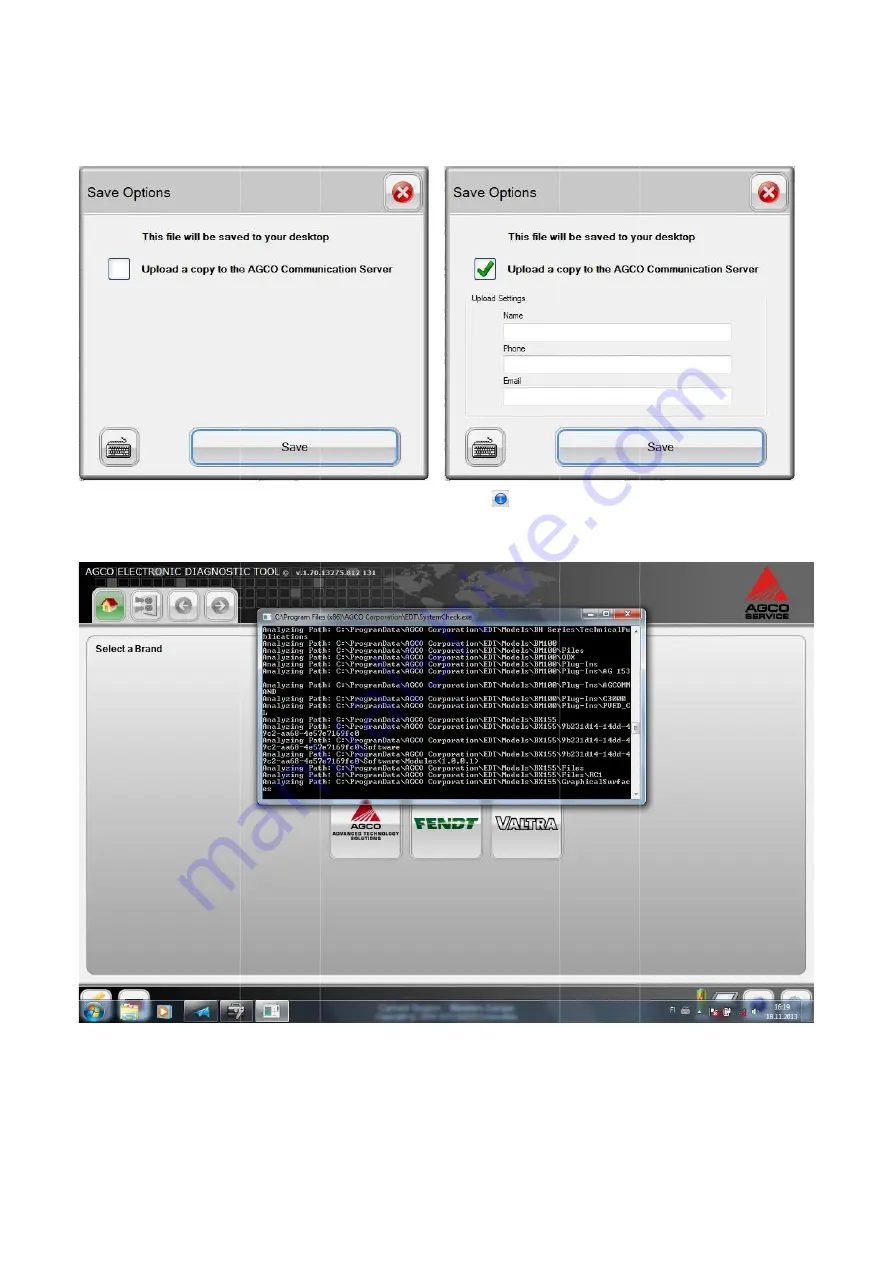
Send System Information
FIG.75 & 76
Options dialog as in the Screenshot u
FIG.77
whether the EDT is open or closed.
Send System Information
FIG.75 & 76
Options dialog as in the Screenshot u
FIG.77
Select Save to begin the
whether the EDT is open or closed.
Send System Information
FIG.75 & 76
After selecting the Send System Information icon
Options dialog as in the Screenshot u
Select Save to begin the
whether the EDT is open or closed.
Send System Information
After selecting the Send System Information icon
Options dialog as in the Screenshot utility will be available.
Select Save to begin the System Check process. This is a stand alone process that will run in the background
whether the EDT is open or closed.
After selecting the Send System Information icon
tility will be available.
System Check process. This is a stand alone process that will run in the background
After selecting the Send System Information icon
tility will be available.
System Check process. This is a stand alone process that will run in the background
After selecting the Send System Information icon
from the Utilities main screen, the same Save
System Check process. This is a stand alone process that will run in the background
from the Utilities main screen, the same Save
System Check process. This is a stand alone process that will run in the background
from the Utilities main screen, the same Save
System Check process. This is a stand alone process that will run in the background
41
from the Utilities main screen, the same Save
System Check process. This is a stand alone process that will run in the background
41
from the Utilities main screen, the same Save
System Check process. This is a stand alone process that will run in the background















































