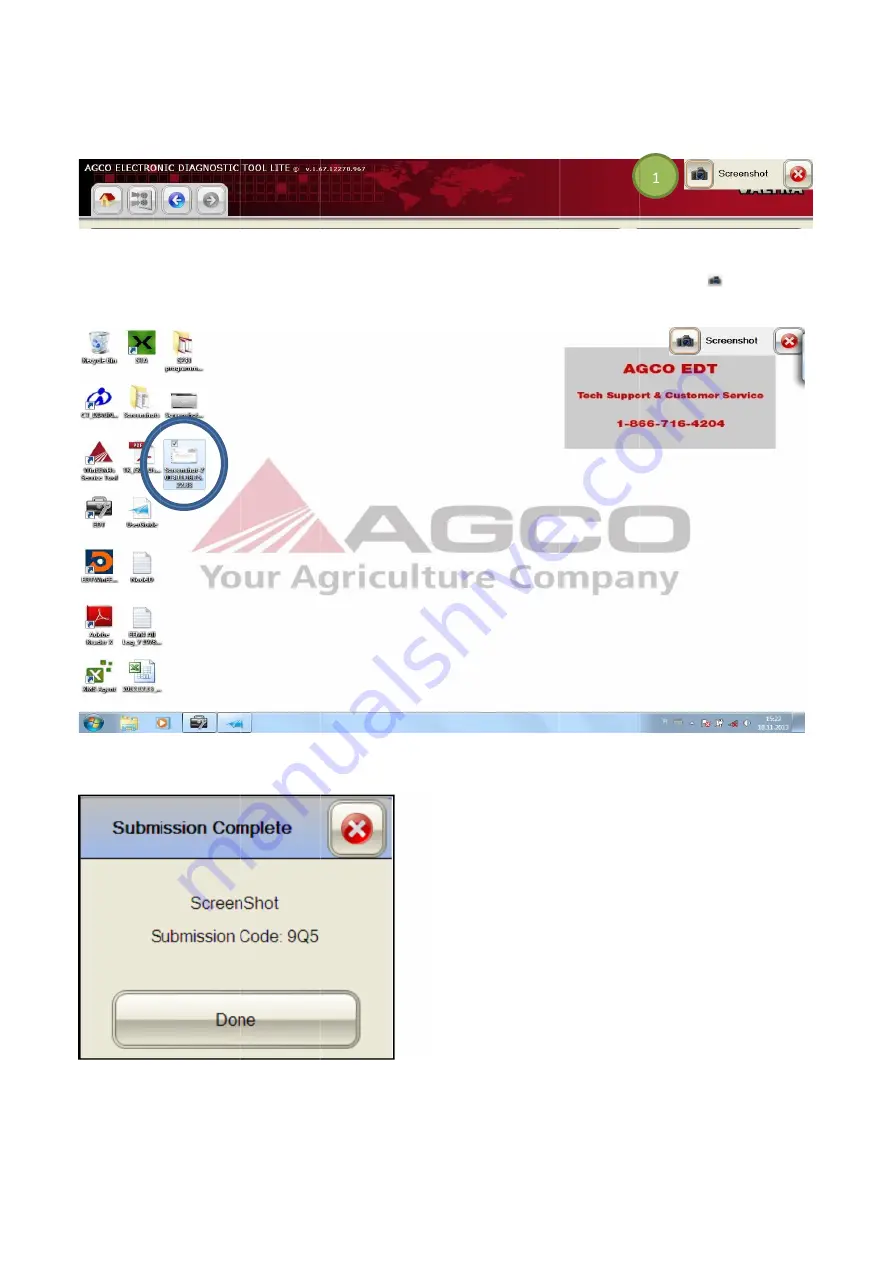
40
FIG.72
display in front of the EDT and can capture any aspect of the EDT functional
unresponsive. To capture an image, go to the desired section of the EDT and select the Camera icon
FIG.73
FIG.74
displayed. The Submission Code can be used by a support person to retrieve the screenshot from the server from any
PC connected to the internet. If the EDT cannot connect to the in
40
FIG.72
An additional control icon will be added to the top right
display in front of the EDT and can capture any aspect of the EDT functional
unresponsive. To capture an image, go to the desired section of the EDT and select the Camera icon
FIG.73
A screen shot is taken and copied to the desktop with a time stamp.
FIG.74
If uploading a copy to the
displayed. The Submission Code can be used by a support person to retrieve the screenshot from the server from any
PC connected to the internet. If the EDT cannot connect to the in
An additional control icon will be added to the top right
display in front of the EDT and can capture any aspect of the EDT functional
unresponsive. To capture an image, go to the desired section of the EDT and select the Camera icon
A screen shot is taken and copied to the desktop with a time stamp.
If uploading a copy to the
displayed. The Submission Code can be used by a support person to retrieve the screenshot from the server from any
PC connected to the internet. If the EDT cannot connect to the in
An additional control icon will be added to the top right
display in front of the EDT and can capture any aspect of the EDT functional
unresponsive. To capture an image, go to the desired section of the EDT and select the Camera icon
A screen shot is taken and copied to the desktop with a time stamp.
If uploading a copy to the
AGCO Communication Server, and you are online, a submission dialog will be
displayed. The Submission Code can be used by a support person to retrieve the screenshot from the server from any
PC connected to the internet. If the EDT cannot connect to the in
An additional control icon will be added to the top right
display in front of the EDT and can capture any aspect of the EDT functional
unresponsive. To capture an image, go to the desired section of the EDT and select the Camera icon
A screen shot is taken and copied to the desktop with a time stamp.
AGCO Communication Server, and you are online, a submission dialog will be
displayed. The Submission Code can be used by a support person to retrieve the screenshot from the server from any
PC connected to the internet. If the EDT cannot connect to the in
An additional control icon will be added to the top right
display in front of the EDT and can capture any aspect of the EDT functional
unresponsive. To capture an image, go to the desired section of the EDT and select the Camera icon
A screen shot is taken and copied to the desktop with a time stamp.
AGCO Communication Server, and you are online, a submission dialog will be
displayed. The Submission Code can be used by a support person to retrieve the screenshot from the server from any
PC connected to the internet. If the EDT cannot connect to the internet the upload will be queued for a later time.
An additional control icon will be added to the top right-hand corner of the screen (1). This control icon will
display in front of the EDT and can capture any aspect of the EDT functional
unresponsive. To capture an image, go to the desired section of the EDT and select the Camera icon
A screen shot is taken and copied to the desktop with a time stamp.
AGCO Communication Server, and you are online, a submission dialog will be
displayed. The Submission Code can be used by a support person to retrieve the screenshot from the server from any
ternet the upload will be queued for a later time.
hand corner of the screen (1). This control icon will
display in front of the EDT and can capture any aspect of the EDT functionality, even if the EDT becomes locked or
unresponsive. To capture an image, go to the desired section of the EDT and select the Camera icon
AGCO Communication Server, and you are online, a submission dialog will be
displayed. The Submission Code can be used by a support person to retrieve the screenshot from the server from any
ternet the upload will be queued for a later time.
hand corner of the screen (1). This control icon will
ity, even if the EDT becomes locked or
unresponsive. To capture an image, go to the desired section of the EDT and select the Camera icon
AGCO Communication Server, and you are online, a submission dialog will be
displayed. The Submission Code can be used by a support person to retrieve the screenshot from the server from any
ternet the upload will be queued for a later time.
hand corner of the screen (1). This control icon will
ity, even if the EDT becomes locked or
.
AGCO Communication Server, and you are online, a submission dialog will be
displayed. The Submission Code can be used by a support person to retrieve the screenshot from the server from any
ternet the upload will be queued for a later time.
hand corner of the screen (1). This control icon will
ity, even if the EDT becomes locked or
AGCO Communication Server, and you are online, a submission dialog will be
displayed. The Submission Code can be used by a support person to retrieve the screenshot from the server from any
















































