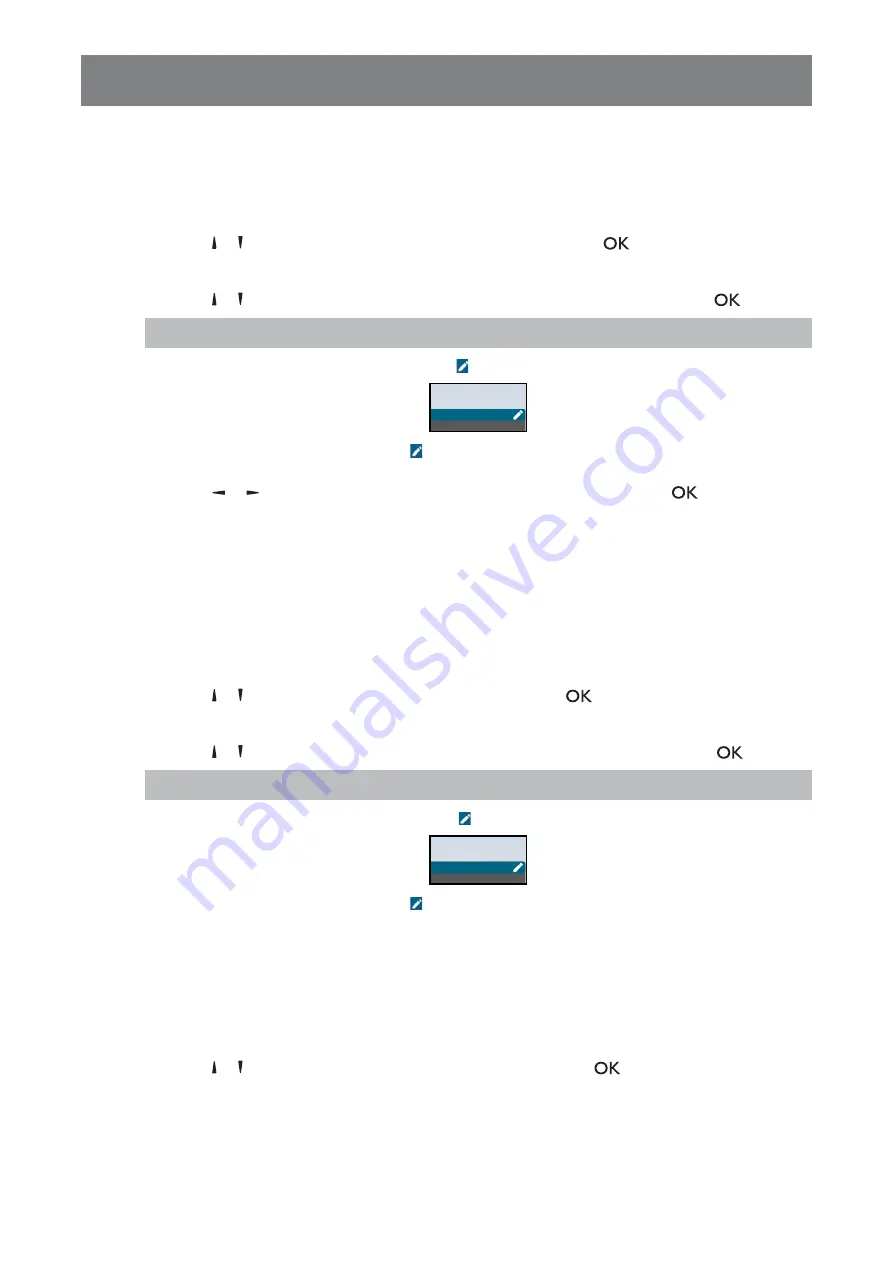
52
MULTIMEDIA MENU
4.5.2 Mo d i f y i n g a Pl a y l i s t
To odify a playlist do the follo ing
1
Set the input source to
PDF Pl a y e r
. See 4.1 ccessing the Multi edia Menu .
2
Press the or button to select the
Co m p o s e
tab and then press the
utton to open the Play ist
menu.
3
Press the or button to select the playlist that you want to modify and then press the
button.
No t e :
Y ou can modify only playlists that have the
icon ne t to the
Fi l e #
here is the file nu
er.
Media Player
1920x1080@60Hz
PlayList
File 1
File 2
File 3
File 4
File 5
File 6
File 7
Those playlists that do not have the icon are empty.
4
Press the or button to select
Ed i t
or
De l e t e
the playlist and then press the
button to
confir .
5
Perfor any of the odifications as descri ed in steps to in 4.5.1 Creating a Playlist section.
4.5.3 Di s p l a y i n g PDF Fi l e s i n a Pl a y l i s t
To display the PD files in a playlist do the follo ing
1
Set the input source to
PDF Pl a y e r
. See 4.1 ccessing the Multi edia Menu .
2
Press the or button to select the
Pl a y
tab and then press the
utton to open the Play ist
menu.
3
Press the or button to select the playlist that you want to display and then press the
button.
No t e :
Y ou can display only playlists that have the
icon ne t to the
Fi l e #
here is the file nu
er.
Media Player
1920x1080@60Hz
PlayList
File 1
File 2
File 3
File 4
File 5
File 6
File 7
Those playlists that do not have the icon are empty.
4.5.4 PDF Pl a y e r Se t t i n g s
To configure PD Player settings do the follo ing
1
Set the input source to
PDF Pl a y e r
. See 4.1 ccessing the Multi edia Menu .
2
Press the or button to select the
Se t t i n g s
tab and then press the
utton to open the Settings
menu.






























