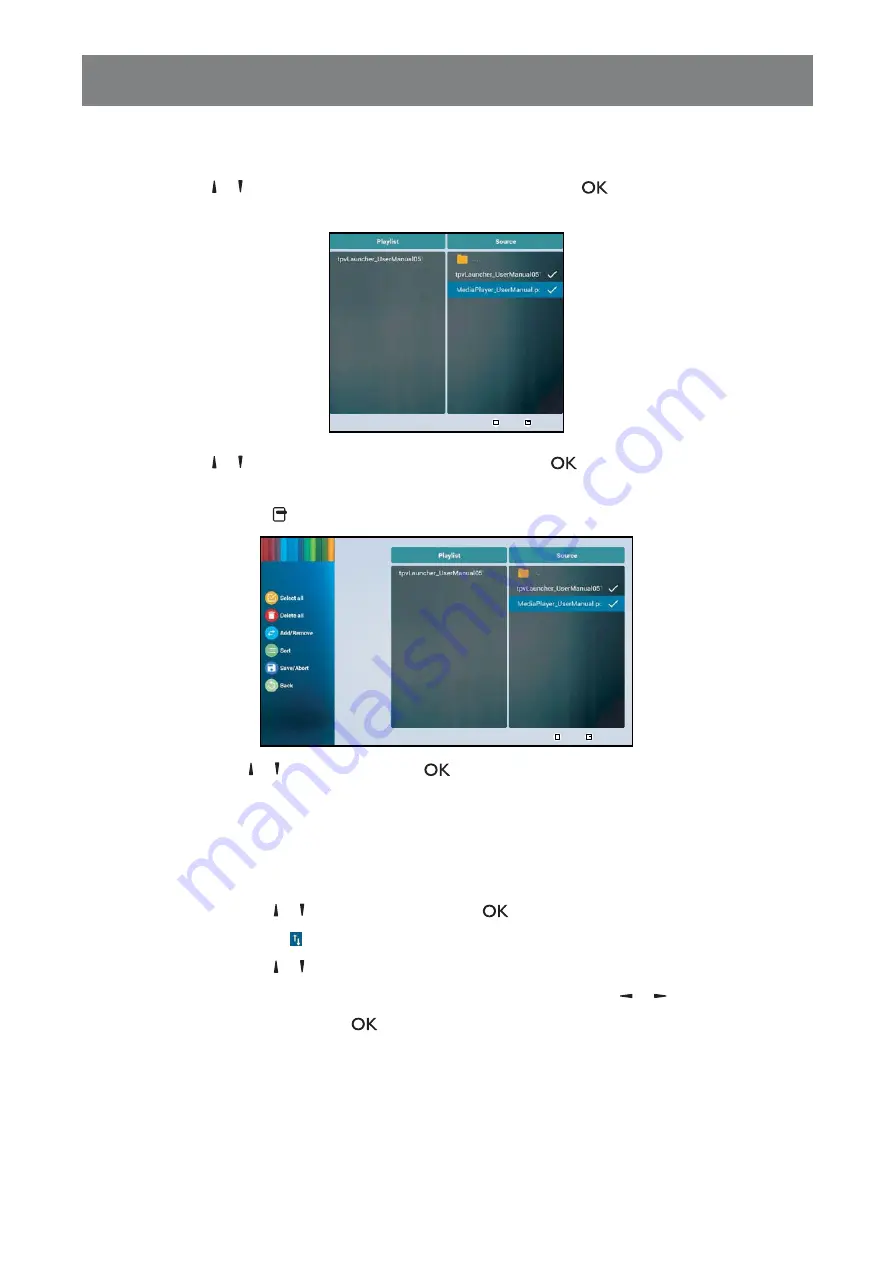
51
MULTIMEDIA MENU
file ro ser opens here your PD files on the storage de ice are displayed in the Source colu n
and the content of the playlist is displayed in the Playlist column.
7
Press the or button to select the
folder and then press the
button. The folder content is
displayed in the Source colu n.
Select
Toolbar
OK
8
Press the or
utton to select a PD file and then press the
utton. To select all the PD files
in the folder proceed to step .
9
Press the
Op t i o n s
button to add or modify the playlist.
Select
Toolbar
OK
Then press the or button and press the
utton to select any of the follo ing actions
—
Se l e c t a l l
Select all the PD files on the storage de ice.
—
De l e t e a l l
Delete all the files in the playlist.
—
Ad d / Re m o v e
dd or re o e the selected files fro the playlist.
—
So r t
Sort the PD files in the playlist one y one. The Sort enu opens.
a Press the
or button and then press the
utton to select the file. Ne t to the selected
file appears
icon.
Press the
or
utton to ad ust the file order in the Slidesho .
—
Sa v e / Ab o r t
Sa e the playlist or discard the odifications. Press the
or button to select
Sa v e
or
Ab o r t
and then press the
utton to confir .
—
B a c k
Close the tool ar.
10
epeat steps 1 to for creating ore playlists.






























