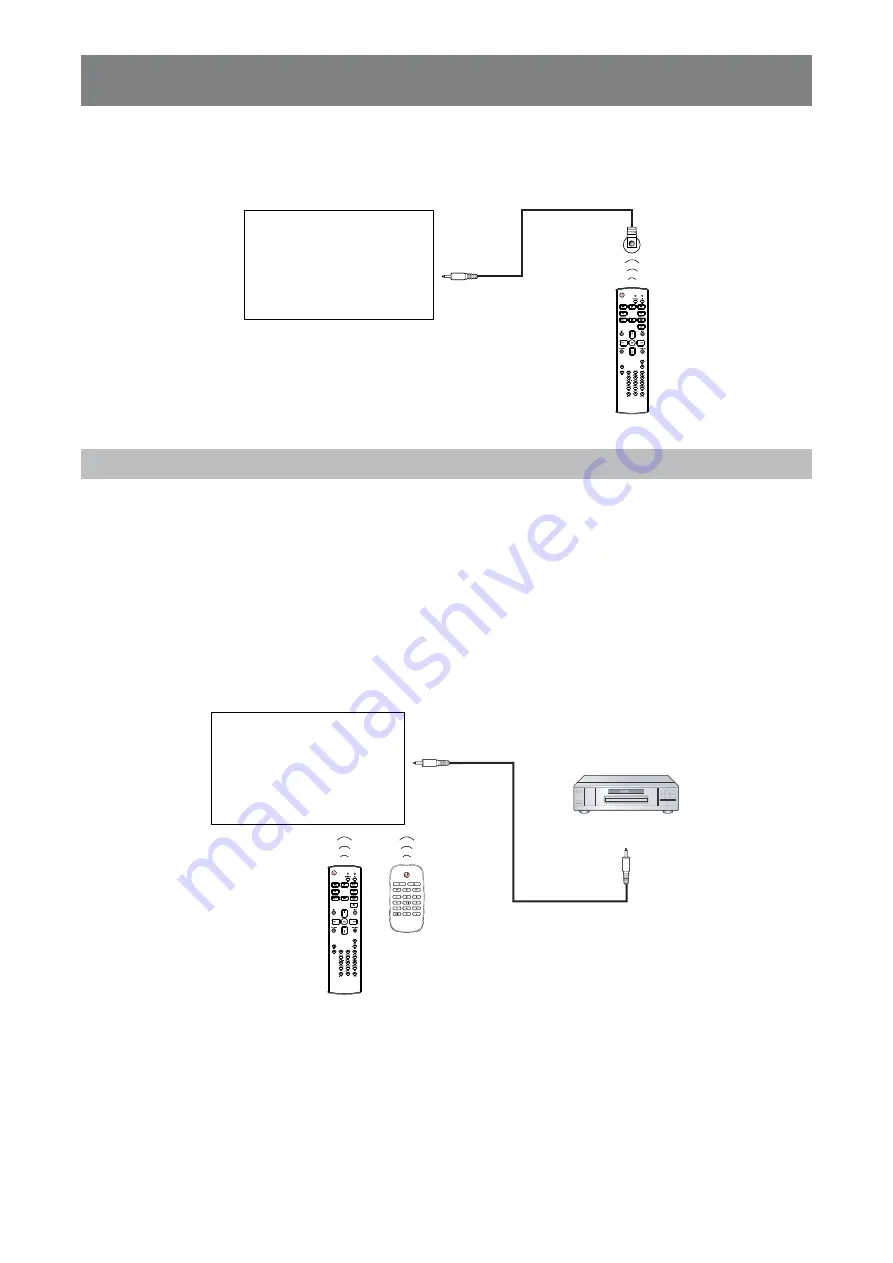
36
MAKING CONNECTIONS
2.7 IR Co n n e c t i o n
Connect the IR sensor cable to the IR IN connector of the LCD display.
[ I R I N ]
E x t e r n a l
I R R e c e i v e r
DISPLAY
No t e :
This display’ s remote control sensor will stop working if the [ IR IN] is connected.
IR loop through connection can support up to 9 displays.
IR in daisy chain via RS232 connection can support up to 9 displays.
2.8 IR Pa s s - Th r o u g h Co n n e c t i o n
Connect one end of an IR extender cable to the IR OUT connector of the LCD display and the other end of an
IR extender cable to the IR IN connector of the video player.
Video Player
(Video Player)
Remote Control
[ IR OUT]
[ IR IN]
DISPLAY
















































