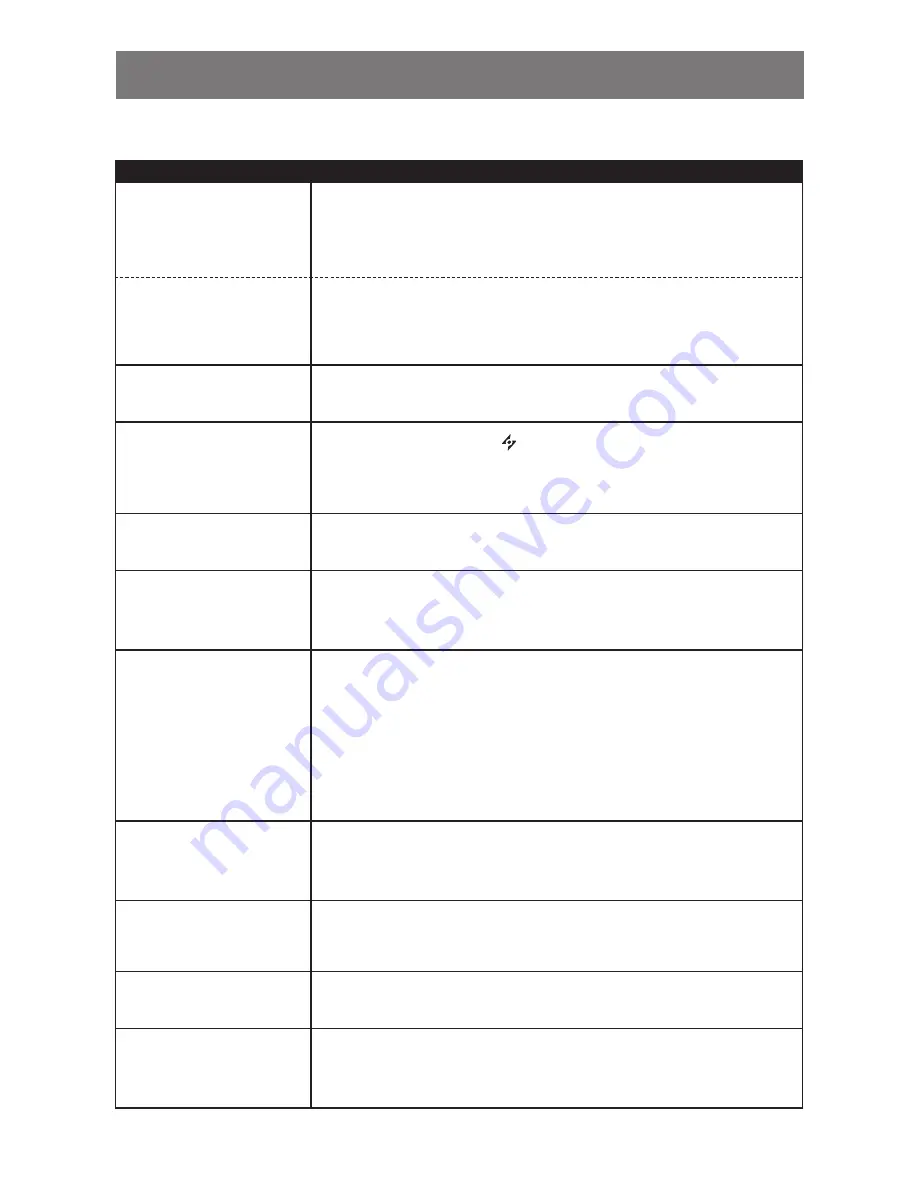
49
APPENDIX
6.2 Troubleshooting
Problem
Possible Cause and Solution
No picture.
• LED indicator is OFF.
• Check if the LCD display is turned ON.
• Check if the power cord is properly connected to the LCD display.
• Check if the power cord is plugged into the power outlet.
• LED indicator is
AMBER.
• Check if the computer is turned ON.
• Check if the computer is in standby mode, move the mouse or press
any key to wake up the computer.
Image position is incorrect.
• Adjust the H. POSITION and V. POSITION values. See IMAGE
SETTING on page 35.
The displayed texts are
blurry.
• For VGA input, touch the button on the keypad to auto-adjust the
display.
• Adjust the IMAGE SETTING (see page 35).
The OSD menu can’t be
called out.
• The OSD is locked. To unlock the OSD, see page 24.
Red, blue, green, white
dots appear on screen.
• There are millions of micro transistors inside the LCD display. It is
normal for a few transistors to be damaged and to produce spots. This
is acceptable and is not considered a failure.
No audio output.
• Check if the volume is set to 0 (see page 24 or 43).
• Check if the
AUDIO SETTING
>
AUDIO
setting is set to
OFF
(see page
43).
• For VGA or DVI input, check the audio setting of the computer.
• For HDMI or DP input, select the correct audio input source (see page
43).
PIP mode does not work.
• The main and sub input source signals are not compatible to be
displayed together in PIP mode. Check the PIP Compatibility Table for
details (see page 40).
Cannot adjust the backlight
setting.
• The Eco Smart feature is enabled. Set the
ECO SMART
>
ENABLE
setting to
OFF
to disable the Eco Smart feature (see page 46).
The displayed picture looks
distorted.
• Adjust the aspect ratio (see page 38).
Dew formed on or inside
the LCD display.
• This normally happens when the LCD display is moved a cold room to
a hot room temperature. Do not turn ON the LCD display, wait for the
dew condensation to disappear.





































