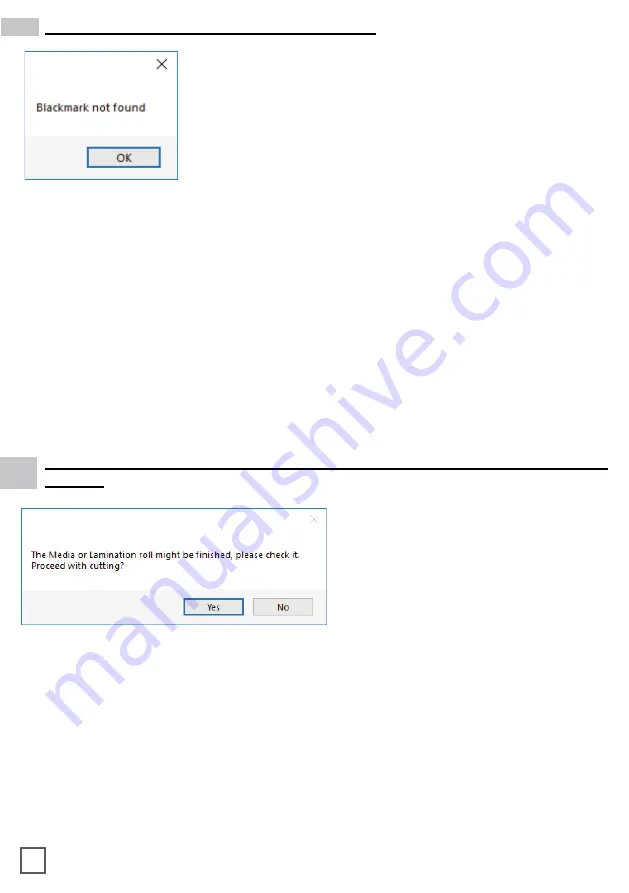
Cause:
This problem occurs when after you start the job and the software can’t detect the
black-mark on the media. The reason for this could be the following; the media is missing
a marker to begin with; the media is not aligned with the arrows points labeled on the front
and back of the plotter; the plotter’s camera is not positioned correctly; and the plotter’s
camera is picking up too much exposure from the sunlight or another light source.
Fix:
To fix this, before you start any job in
DLF CM
be sure to always do the following;
check and make sure the media has a black-mark printed on it to begin with; manually
aligned the media with the arrows points labeled on the front and back of the plotter
(This
is done with the plotter’s rear handle in the down position)
; make sure to position the
plotter’s camera over the blackmark in order to centered marker as much as possible on
the software camera preview.
Cutting Manager error “Black-mark not found”
Problem:
After starting a job in
DLF CM
, you get an error
“Black-mark not found”.
Cause:
When both the yellow and green LEDs on lamination control panel are on, it
would indicate that either the media or lamination sensor have picked up and error or the
sensors may be out of sync and needs to be calibrated.
Fix:
To fix this, please refer to the
“Yellow and Green LED’s simultaneously on lamination
control board”
guide above to resolve.
The Media or Lamination roll might be finished, please check it. Proceed with
cutting?
Problem:
Yellow and Green light
simultaneously on lamination control
board.
35





















