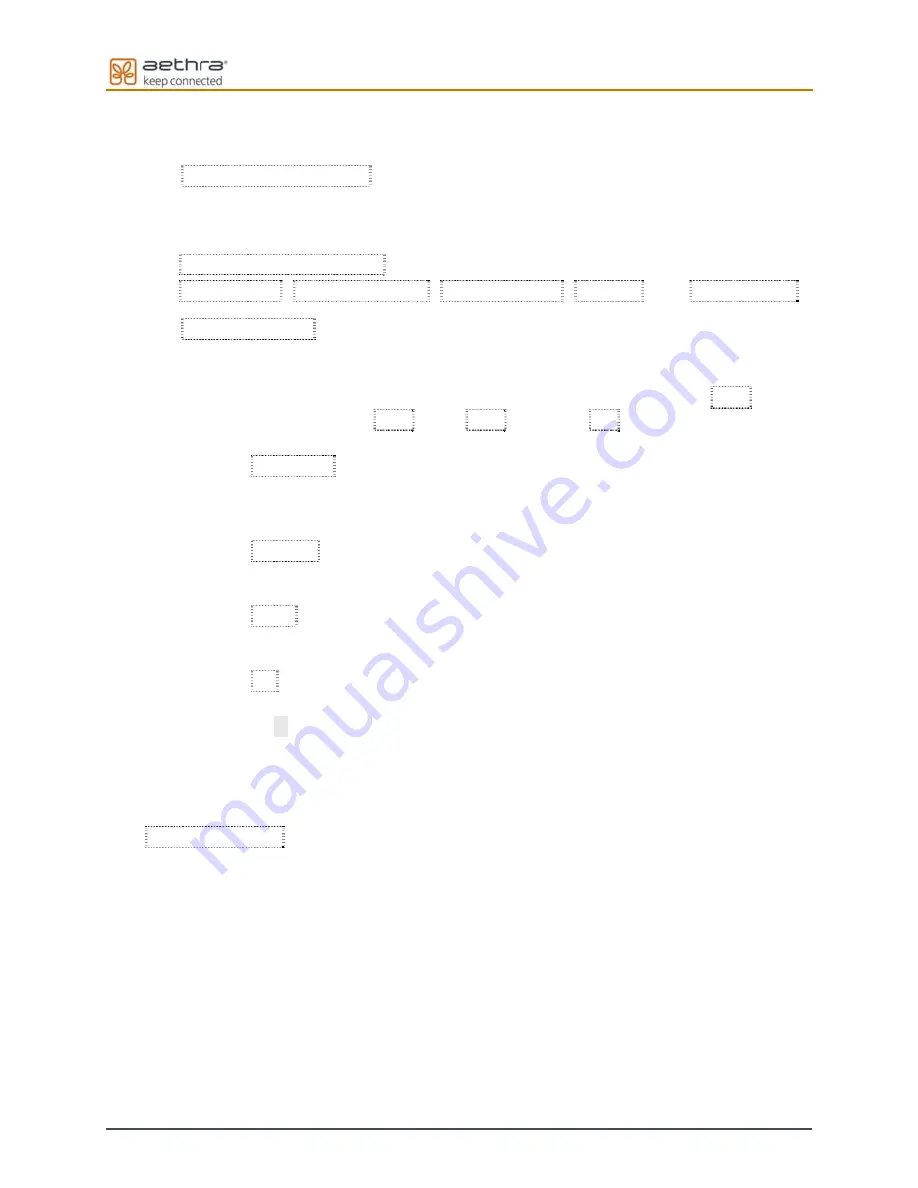
42
Display Status Bar and Transparency
•
ENABLE STATUS BAR
:
Allows you to personalize the System graphical interface, choosing whether
you want the status bar to be present and, if so, what information should be
displayed on it.
Status bar information
:
Date & Time, Selected camera, Channel status, Charges, and Data channel.
•
TRASPARENCY
:
Allows you to add transparency to graphical pages where the video window is
not reduced in size.
This transparency can be set to four different preset levels (high=75%
transparency, medium=50%, low=25%, opaque=0%).
Transparency can be used in different ways:
a. Automatic: (default) Only the diagnostic pages of the
“Connection state” use transparency with a selectable initial
level (default medium). The transparency level can be changed
dynamically.
b. Variable: All pages where no video is present use a selectable
initial transparency level (default medium). The transparency
level can be changed dynamically.
c. Fixed: All pages where no video is present use a selectable
initial transparency level (default medium). The transparency
level cannot be changed dynamically.
d. Off: Transparency is always deactivated.
Dynamic change of transparency level is achieved by pressing the remote
control key
C
. The transparency is always deactivated when a page is
superimposed with a message page to improve legibility.
Customize colors
Customize colors
allows personalization of the
graphical interface colours
of the System.
Summary of Contents for vega X5
Page 1: ...User manual Vega X5...
Page 17: ...17 Cabling Scheme In the scheme below examples of possible connections are shown...
Page 23: ...23 Menu structure...
Page 24: ...24...
Page 107: ...107...






























