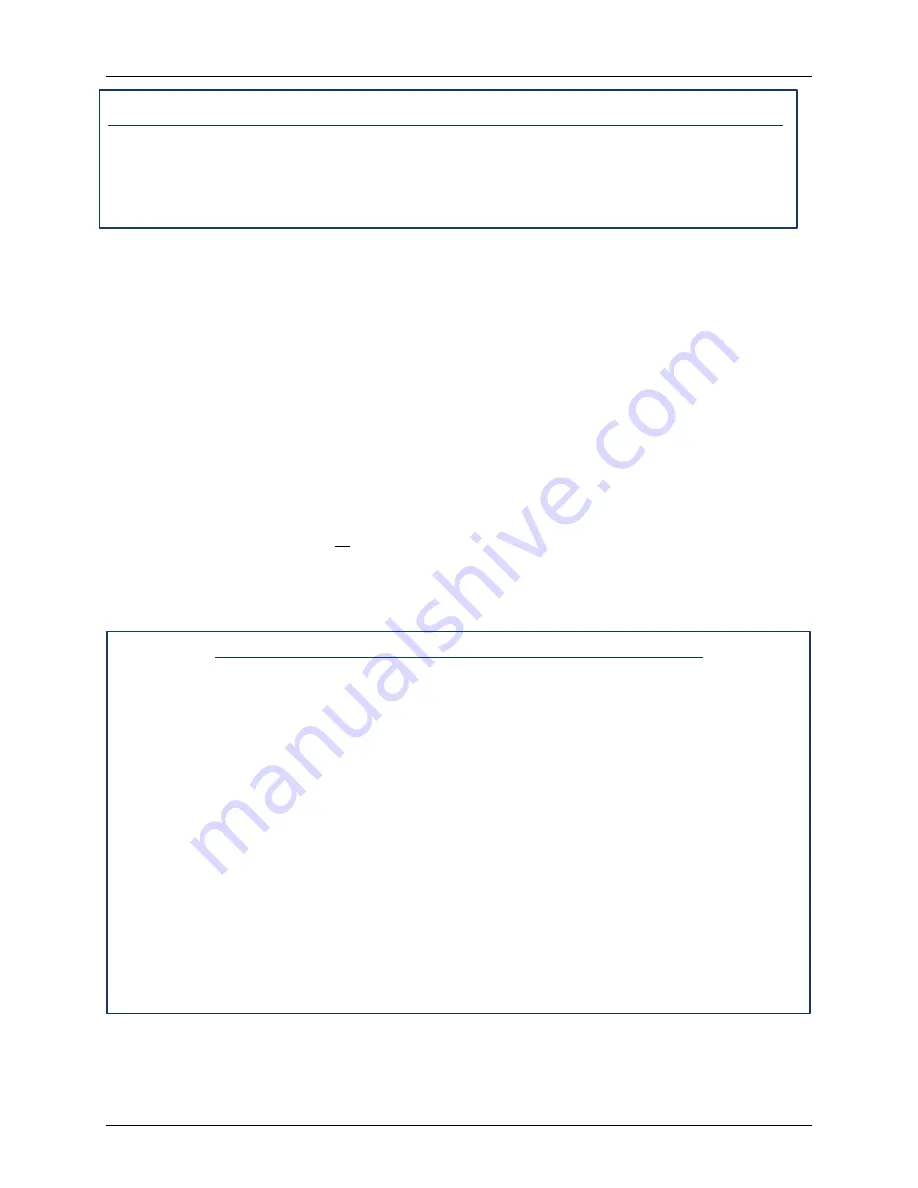
Benchmark 2500 - 3000 Boilers
CHAPTER 9 – RS232 COMMUNICATION
OMM-0094_0E
AERCO International, Inc.
•
100 Oritani Dr.
•
Blauvelt, NY 10913
Page
115
of
204
GF-137
Ph.: 800-526-0288
03/20/2014
Running a Command on a Remote Machine Using PuTTY – Continued
5.
You are now ready to execute this command on the remote machine, simply click
the
Open
button at the bottom of the dialog.
6.
You will have to provide an account name and password in the terminal window to
complete the process.
9.2 RS-232 COMMUNICATION SETUP
Regardless of the terminal emulation utilized, the following guidelines must be adhered to when
setting up the RS-232 communication link:
•
Baud Rate – The baud rates which can be used with the C-More Control Panel are:
o
2400
o
4800
o
9600 (Default)
o
19.2K
•
Data Format – The program must be set for:
o
8 data bits
o
1 stop bit
o
no parity
o
either Xon/Xoff or No flow control
9.3 MENU PROCESSING UTILIZING RS-232 COMMUNICATION
Viewing data logs and viewing or changing Control Panel menu options using RS-232
communication is accomplished as follows:
Menu Processing Utilizing Rs-232 Communication
1.
Start the emulator software program and ensure that the specified baud rate and data
formats have been entered.
2.
Press the
Enter
key on the laptop. An asterisk (*) prompt should appear.
3.
At the prompt, enter the valid RS-232 password (jaguar) in lower case letters and press
Enter.
4.
“Welcome to Aerco” will appear in the laptop or “dumb terminal” display with a listing of
the following available entry choices:
M
= Display next Menu
D
= Display menu items
N
= Display next menu items
Cxx
= Change item xx
F
= Fault log display
S
= Sensor log display
T
= Time line display
L
= Log off
















































