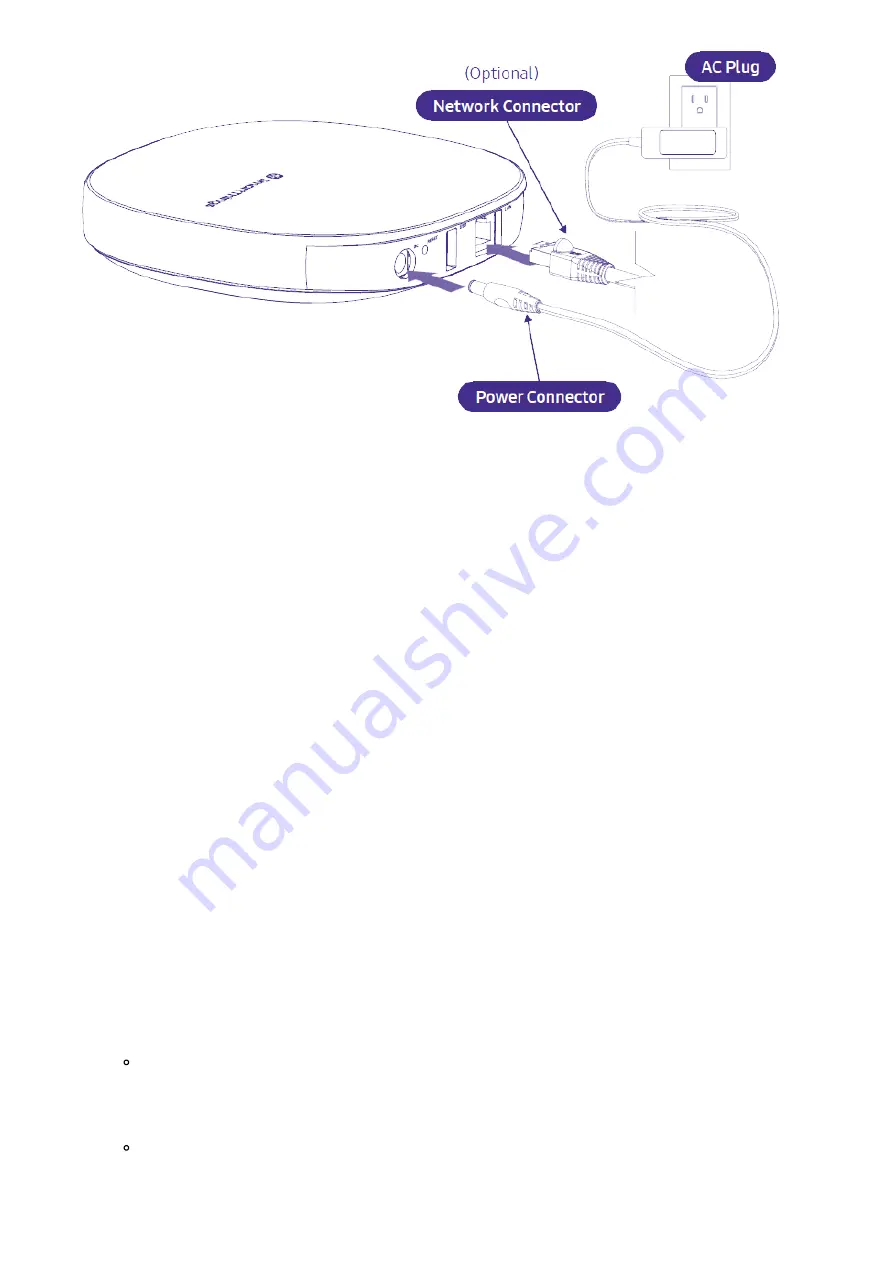
2021. 05. 04.
Setup - Smart Home Hub : Aeotec Help Desk
https://aeotec.freshdesk.com/support/solutions/articles/6000240326
4/7
Power Smart Home Hub
1. Select the location that your Smart Home Hub will remain for most of its use.
2. Connect the plug adapter to your Smart Home Hub.
3. Connect the plug adapter to your power outlet.
4.
(Optional)
If you wish to use a direct LAN connection, plug in an Ethernet cable to your wireless router and
Smart Home Hub now.
5. Once the LED flashes
red
/
green
, you will have 30 minutes to complete the setup in section d.
e.
Finalize Smart Home Hub setup in SmartThings app
This final section will tie your SmartThings account to your Smart Home Hub, once this is finished, you'll be able to log
in using your SmartThings app.
1. From the Home screen, touch the
Plus (+) icon
2. Select
Device
.
3. Search "
By Brand
"
4. You can connect Smart Home Hub using either SmartThings or Aeotec, it doesn't matter, either will work with
Smart Home Hub.
Using Aeotec Brand
1. Select "
Aeotec
"
2. Select "
WiFi/Hub
"
3. Select "
Smart Home Hub (IM6001-V3P)
"
Using SmartThings Brand
1. Select "
SmartThings
"
2. Select "
WiFi/Hub
"






















