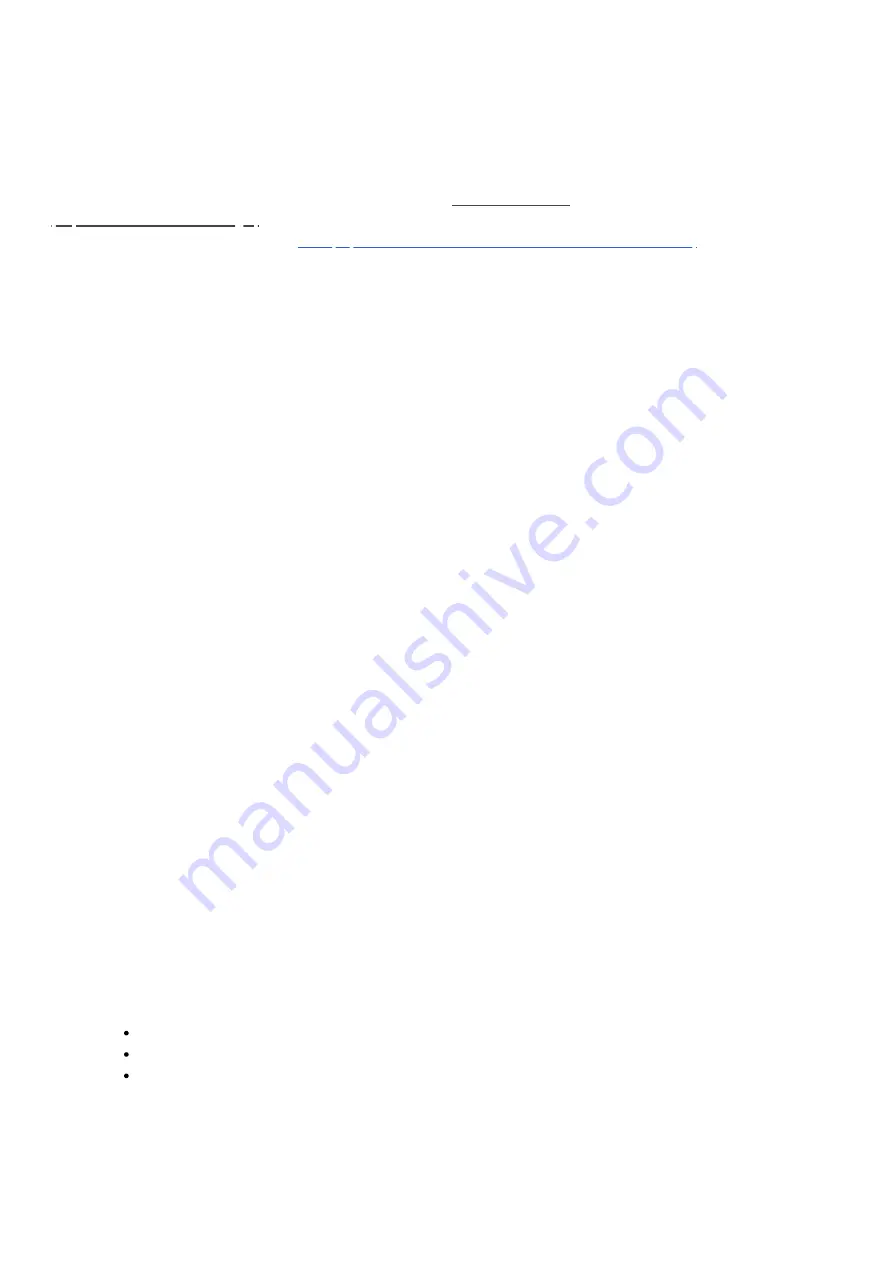
2021. 05. 04.
Smart Home Hub settings : Aeotec Help Desk
https://aeotec.freshdesk.com/support/solutions/articles/6000240597
1/4
Smart Home Hub settings
Modified on: Thu, 19 Nov, 2020 at 5:47 PM
This solution explains various user settings you can control in
(https://aeotec.com/smartthings/)
using SmartThings Connect app. It forms part of a broader guide on managing and using
Smart Home Hub
which can be found
(https://aeotec.freshdesk.com/a/solutions/articles/6000240160)
a.
Access Samsung account settings
Samsung account will display your email address that is linked to your account and allow you to enable or disable
notifications associated to the account.
To gain access to Smart Home Hub settings:
1. Open up SmartThings Connect
2. From the home page, tap the
hamburger icon
(top left corner)
3. Tap the
gear icon
(top right corner)
Notifications
Enable or disable your notifications to your account in SmartThings Connect.
Tapping the switch on the right will toggle enable/disable.
b.
Advanced features
This section will allow you to manage and toggle various options related to your Smartphone and account.
Linked Services
This option will allow you to manage accounts for services linked to your Smart Home Hub. All services such as
Alexa, Google, IFTTT will appear here if properly installed.
Accessing each individual service will allow you to:
Allow service to access all devices, scenes, routines.
Help - to provide you quick guides on using that service.
Uninstall
Wi-Fi and Bluetooth auto on





























