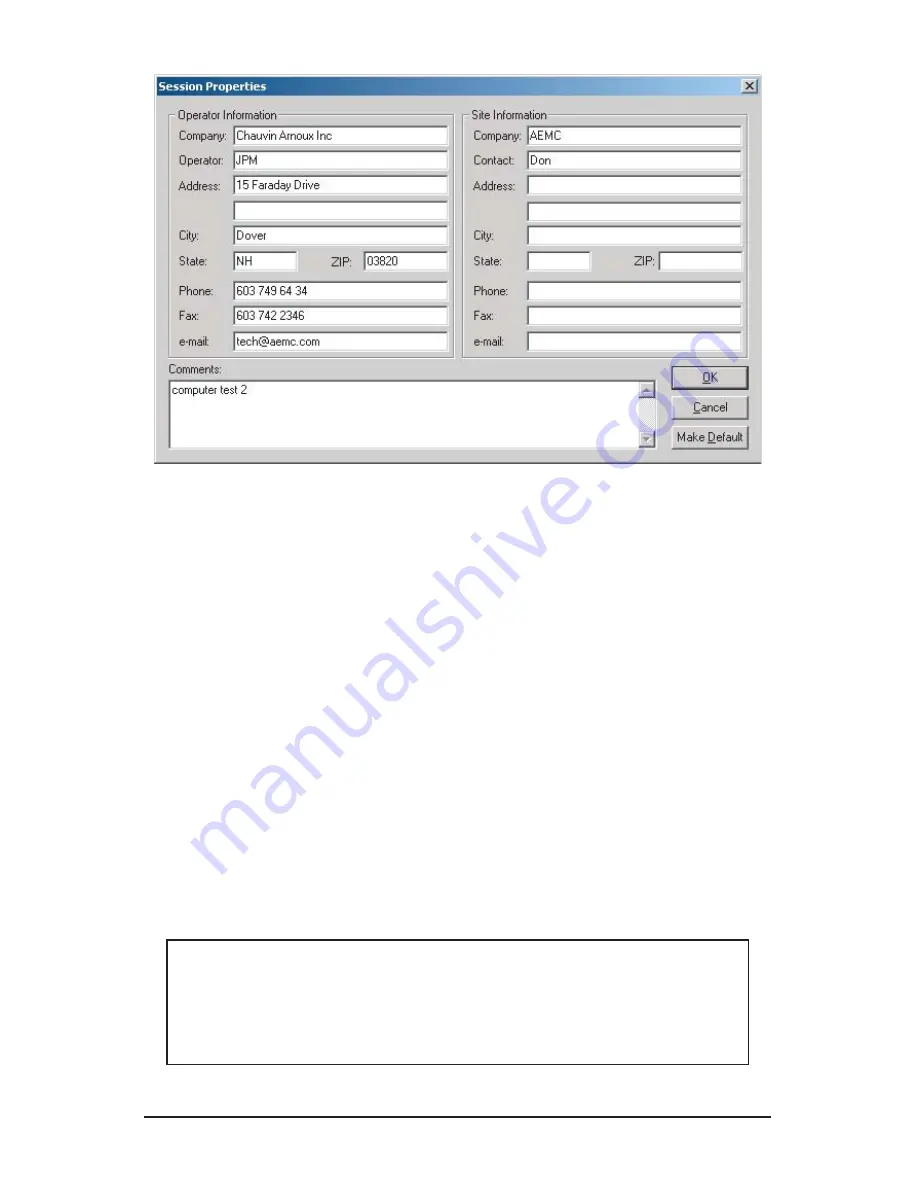
78
Power Quality Analyzer Model 3945
Figure 6-12
4. After fi lling in the appropriate information, close the Session Properties
dialog box by clicking on the
“X”
at the top right hand corner.
5. You will then be asked if you want to open the database just downloaded.
Click the “
Yes”
button, which will open a dialog box labeled
Create View
from Template
.
6. In the Groups window of this dialog box, click on
“PowerPad™”
and in
the Templates window click on
“PowerPad™ 3945 Summary Report”
.
7. In Step 2: Specify Database(s) window, the fi le you just saved and named
should be visible. If this is the fi le you wish to generate a report from, click
the
“OK”
button. The report will now be available on the screen including
graph, individual data points and all statistical data.
8. To print this report, either click on the Print icon or click on the File from
the top menu and then Print.
This completes the process of confi guring, running, retrieving data, and printing a
report using DataView
®
with your Model 3945 PowerPad™.
In addition to the pre-designed report templates, DataView
®
allows you
to totally confi gure reports to your needs.
Refer to the DataView
®
Program Manual on the CD-ROM, containing
the DataView
®
program, for complete details.

























