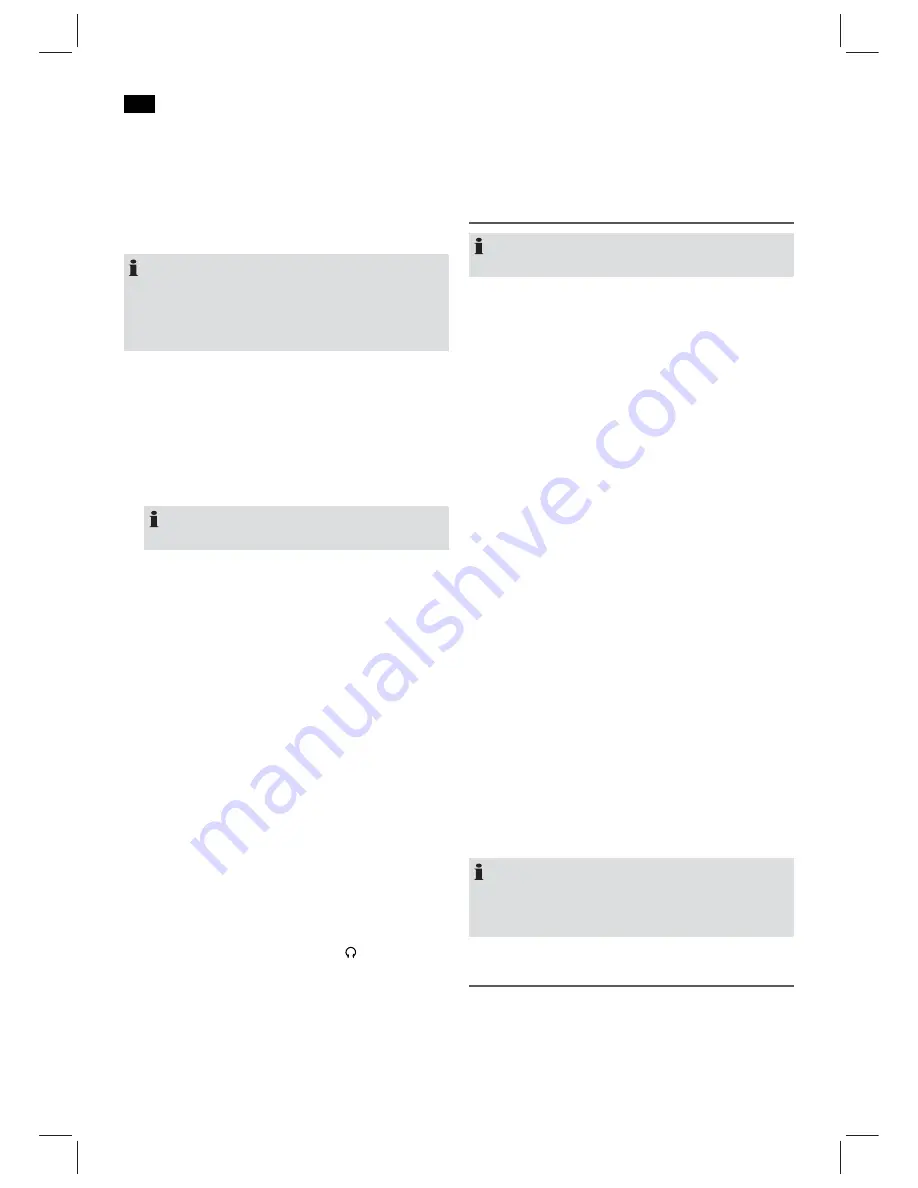
English
32
Switching the Device on/off (3)
Switch the device to the standby mode with the POWER
button (the time is displayed). If this button is pressed once
more, the device switches on again.
TUNE+/TUNE- control (11)
The TUNE control is used for different settings.
NOTE:
The TUNE control is a push switch. Turn the push switch
until a “click” can be heard. Hold it down in the respec-
tive direction of rotation until the desired setting has been
made.
Setting of the Clock (in Standby Mode)
ō <RXPDNHDGMXVWPHQWVXVLQJWKH781(781(FRQWURO
(11).
ō $OZD\VFRQğUP\RXUVHWWLQJVZLWKWKH6(7EXWWRQ
1. Press the SET button (5). You can now adjust the settings
for the minutes, hours and the display format (24 Hr or
12 Hr) in turn.
NOTE:
“PM” will show for afternoons in the 12 hour display.
Setting the date (in standby mode)
ō <RXPDNHDGMXVWPHQWVXVLQJWKH781(781(FRQWURO
(11).
ō $OZD\VFRQğUP\RXUVHWWLQJVZLWKWKH6(7EXWWRQ
1. Select the date display by pushing the MODE button (4).
The year display shows in the year indicator (YEAR).
2. Press the SET button (5). You can now consecutively ad-
just the settings for the date (DATE), the month (MONTH),
and the year (YEAR). The setting for the weekdays
changes automatically.
MO = Monday, TU = Tuesday, WD = Wednesday,
TH = Thursday, FR = Friday,
SA = Saturday, SU = Sunday
Changing the display indicator
With the MODE button (4), you can toggle between the date
and the time indicator or between the date and the year.
Headphone jack (13)
For headphone operation, use a headphone set with a
3.5 mm stereo jack plug plugged into the headphone jack.
The speakers are switched off.
Volume adjusting
The desired volume can be sent using the VOLUME regula-
tor (1).
Display brightness
The backlight of the display will automatically turn off be-
tween 11pm and 5 am.
Listening to the radio
NOTE:
The preset stations will be lost if the power is interrupted.
Scanning stations
ō 7XQHLQWRWKHGHVLUHGVWDWLRQZLWKWKH781(781(FRQ
-
trol (11). If you keep the control pressed in one direction,
WKHQWKHGHYLFHZLOOVHDUFKWRWKHQH[WRUSUHYLRXVUDGLR
station. The display will show the respective frequency.
ō ,IWKHUHLVLQWHUIHUHQFHRQWKHUHFHLYHGVWDWLRQWU\WR
improve the reception by rotating, winding or unwinding
the wire antenna.
Presetting radio stations
The device can preset up to 30 radio stations. To preset a
station, follow the steps below:
1. Search for a station as described in “Scanning stations”.
2. Press the SET button (5). The display will show MEMORY
DQGWKHUHVSHFWLYHSUHVHWORFDWLRQZLOOEHJLQWRĠDVK
3. Use the MEM UP (9) and MEM DN (8) buttons to choose
the preset location for the corresponding station.
4. Press the SET button again. The station will be preset.
The MEMORY indicator and the preset location will
disappear.
Recalling preset radio stations
1. Choose the preset location with the MEM UP (9) and
MEM DN (8) buttons.
Automatic station scan
:KHQKROGLQJGRZQWKH6(7EXWWRQIRUDSSUR[VHFRQGV
the device will start the automatic station scan searching the
entire frequency range automatically for stations. The stations
found will be stored on the preset locations 1-30 in ascending
order.
NOTE:
ō 7KHVFDQZLOORQO\VWRSDIWHUDOOSUHVHWORFDWLRQVKDYH
been filled.
ō 7KHRUGHUFDQQRWEHFKDQJHGRQFHVHW
Setting the Alarm Time
You can set up to two alarms. As follows:
1. Press the ALARM button (10), - - : - - ALM1 appears on
the display. If you push the ALARM button once more,
- - : - - ALM2 will appear in the display.
Summary of Contents for KRC 4344
Page 55: ......
Page 56: ......
Page 57: ......
Page 58: ...Stand 04 12 Elektro technische Vertriebsges mbH QGXVWULHULQJ 2VW ō HPSHQ KRC 4344 ...






























