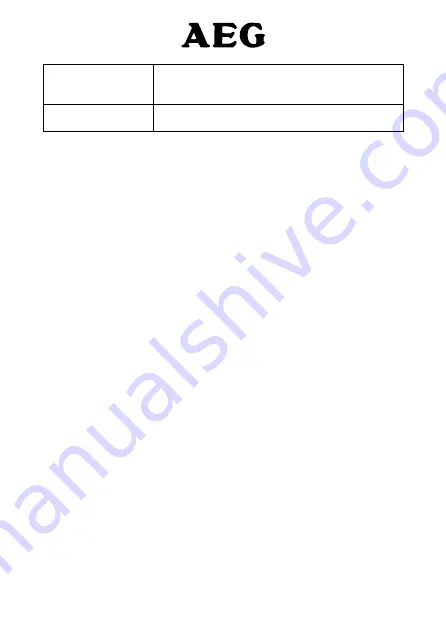
56
« EDIT »
Press
« SELECT »
. Press
« CLEAR »
to delete
characters.
Enter your template text and press
« SAVE »
.
« DELETE »
Press
« SELECT »
. Press
« YES »
to confirm or
« NO
»
to cancel.
Press
3.
End/On/Off
to return to standby.
Deleting texts
10.
Selecting
« ALL MESSAGES »
will delete all messages stored in your Inbox,
Outbox and Drafts box.
Press
1.
« MENU »
,
« TEXT MESSAGING »
is displayed. Press
« SELECT »
scroll
Phonebook/Down
to
« DELETE MESSAGES »
and press
« SELECT »
.
Scroll
2.
Redial/Up
or
Phonebook/Down
to
« INBOX »
,
« DRAFTS »
,
« OUTBOX »
or
« ALL MESSAGES »
and press
« SELECT »
.
Press
3.
« YES »
to confirm or
« NO »
to cancel.
Press
4.
« BACK »
to return to standby.
Service Centre numbers
11.
To send and receive text messages you need the telephone number of your
Network’s text Centre. If you accidentally delete the Outgoing or Incoming
Service Centre numbers you will need to re-enter them in order for your
text Service to work. You can enter up to 4 Service Centre numbers – two
incoming and two outgoing.
Add or change Service Centre numbers
-
If you have more than one ‘Server Centre’ stored on your Elegant you will
need to select which one you want to use for sending (see next section).
Press
1.
« MENU »
,
« TEXT MESSAGING »
is displayed. Press
« SELECT »
,
scroll
Redial/Up
or
Phonebook/Down
to
« TEXT SETTINGS »
and press
« SELECT »
.
« SERVICE CENTRES »
2.
is highlighted, press
« SELECT »
.
Scroll
3.
Redial/Up
or
Phonebook/Down
to
« RECEIVE CENTRES »
or
« SEND CENTRE »
and press
« SELECT »
.
Scroll
4.
Redial/Up
or
Phonebook/Down
to
« CENTRE 1 »
or
« CENTRE 2 »
and press
« SELECT »
.
Enter the number for the centre and press
5.
« SAVE »
.
Press
6.
« BACK »
to return to the previous menu level.




























