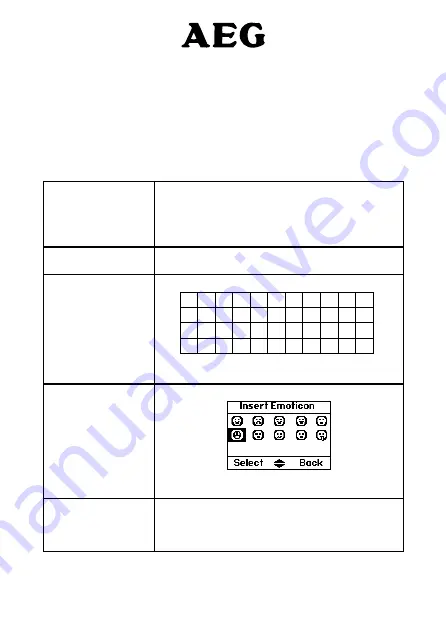
54
Edit or send texts in the Drafts box
7.
If you save a message to complete or send later it will be stored in the Drafts
box. Only one message can be saved in each user’s Drafts box.
To open the Drafts box, Press
1.
« MENU »
,
« TEXT MESSAGING »
is
displayed. Press
« SELECT »
.
Scroll
2.
Phonebook/Down
to
« DRAFTS »
and press
« SELECT »
.
Press
3.
« EDIT »
to edit your message content.
Press
4.
« OPTIONS »
and scroll
Redial/Up
or
Phonebook/Down
to:
« SEND »
Press
« SELECT »
to send the message. Enter the
phone number or press
« SEARCH »
to open the
phonebook then scroll
Phonebook/Down
to the
number you want and press
« SELECT »
. Press
« SEND »
.
« SAVE »
Press
« SELECT »
to save the message in the Drafts
folder.
« INSERT SYMBOL »
Press
« SELECT »
. The symbol table is displayed.
Press
Redial/Up
or
Phonebook/Down
to highlight
the symbol you want then press
« INSERT »
.
« INSERT
EMOTICON »
Press
« SELECT »
. The Emoticon table is displayed.
Emoticons
Page 9
dect72_tiny_highlightbar.bmp
dect72_emoticon1.bmp
dect72_emoticon2.bmp
dect72_emoticon3.bmp
dect72_emoticon4.bmp
dect72_emoticon5.bmp
dect72_emoticon6.bmp
dect72_emoticon7.bmp
dect72_emoticon8.bmp
dect72_emoticon9.bmp
dect72_emoticon10.bmp
on screen
Press
Redial/Up
or
Phonebook/Down
to highlight
the Emoticon you want then press
« INSERT »
.
« INSERT
TEMPLATE »
Press
« SELECT »
. The list of templates is
displayed.
Press
Redial/Up
or
Phonebook/Down
to highlight
the Template you want then press
« INSERT »
.
When sending a message, the display shows
5.
« SENDING MESSAGE »
then
« MESSAGE SENT »
.
















































