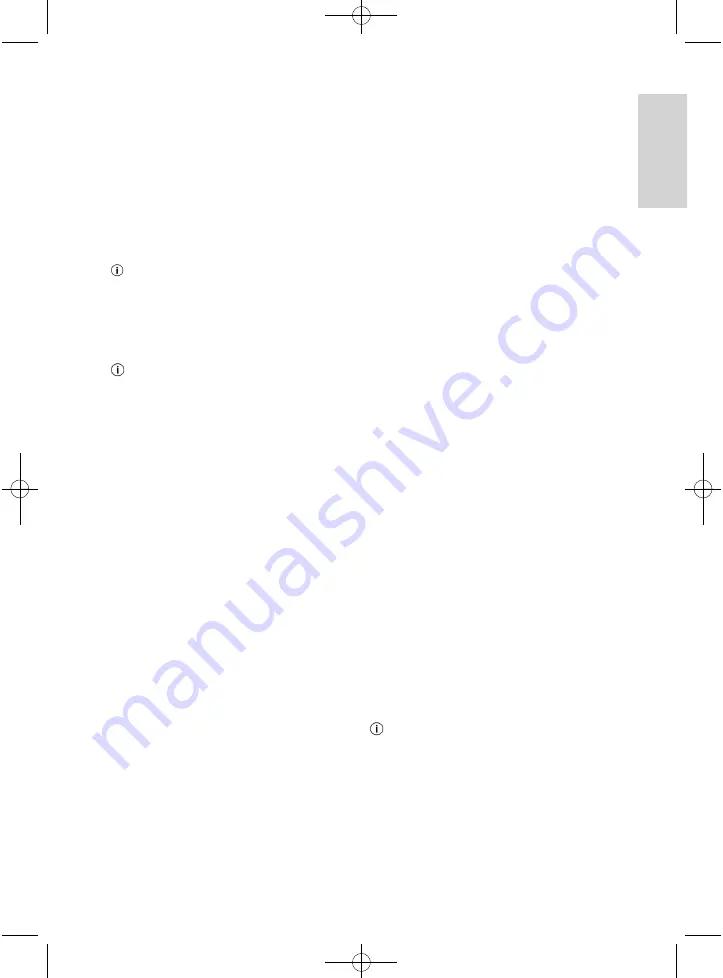
45
ENGLISH
Changing the satellite settings
If the standard settings don’t work with your receiver
system, you can change the settings manually. To
do this, you need to know the LNB type used and
the setup of your satellite system.
In the “Channel Search” menu, select the
“Dish Setup” submenu.
A two-column window appears. The left side lists
the individual satellites, and the right column
shows the settings for the satellites selected.
While you are in the left column, you can
press the GOTO button to switch between the
satellites and the transponders.
In the right column, select the correct settings for
your receiver system. The following settings are
available:
To get back into the left column, press the
“EXIT” key.
LNB Type
Here select the correct LNB type for your system.
LNB Power
Here set the appropriate power supply for your LNB.
22 KHz
The 22 KHz modulation is for switching between
14/18 volts, and for switching between two LNBs.
With a universal LNB is for switching into the high
range.
Toneburst
Activate or deactivate Toneburst, depending on the
receiver system. For this, follow the instructions that
came with your receiver system.
DiSEqC 1.0/1.1
Based on the DiSEqC switching used, make the
corresponding settings for DiSEqC 1.0 or DiSEqC
1.1. Choose this one if you are using a multi-switch.
Get the necessary settings from the user manual of
your multi-switch.
Motor
If you are using a DiSEpC motor control unit, select
the appropriate option. Get the necessary settings
from the user manual of your motor control unit.
After you have made the desired settings, press
the blue button to start the search.
Searching channels
To look for a station, select the “Dish Setup”
submenu in the “Channel Search” main menu.
You can choose between a satellite search or
a transponder search.
Satellite search
Choose the previously set satellites for which you
want to conduct the automatic search.
Press the blue button to bring up the Scan menu.
In the Scan Mode menu, choose the desired
search mode. “Default” is for a fast transponder
search, and “Blind Scan” is for a frequency
search. The “NetWork” search mode carries out
a search specified by the satellite (if supported by
the satellite).
With “Crypted” you choose whether to search
All Channels or only free-to-air channels
(FTA Channels).
With “Service Type”, you choose whether to
search for all channels (All), only TV channels
(DTV) or only for radio stations (Radio).
Press the “OK” button. A security prompt appears.
OK = The existing programs are deleted.
EXIT = The existing programs are not deleted.
Press the “OK” or “EXIT” button to start the
search. This process can last several minutes.
All available channels will be searched and stored in
a programme slot.
Transponder search
In the “Channel Search” main menu, select the
“Dish Setup” submenu. This menu lets you manage
the available satellite transponders and conduct
a transponder search.
While you are in the left column, press the GOTO
button to switch to the transponders.
To do a targeted transponder search, select the
appropriate transponder.
Press the blue button to bring up the Scan menu.
Select the desired settings as described above
under “Satellite search”.
Press the “OK” button to start the search. This
process can last several minutes.
If the transponder you want is not in the list,
press the red button to add it. You will have to
enter the transponder data.
AEG_BDA_DVB-S2_4546_GB.qxd:CL_BDA_DVB_T776_GB_ka.qxd 22.01.2010 11:34 Uhr Seite 45






























