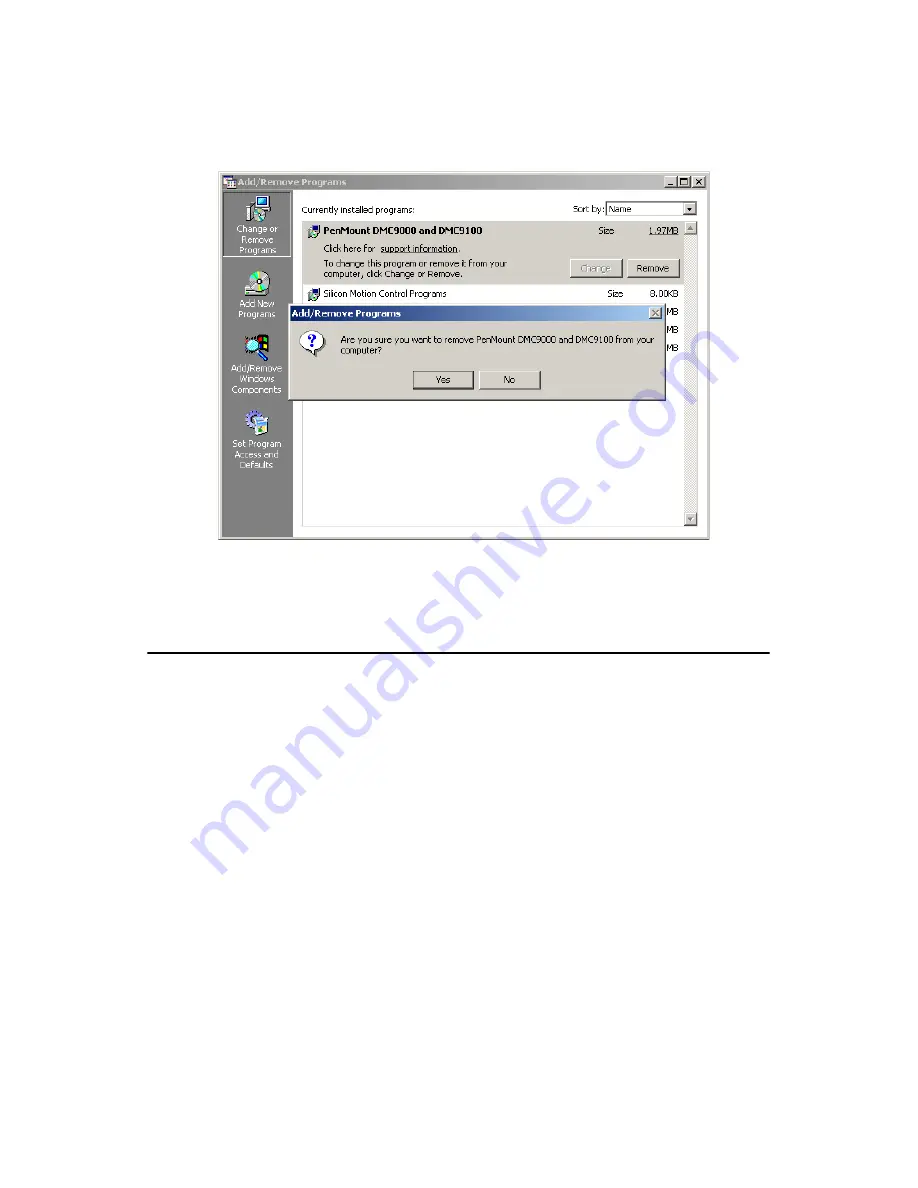
71
Appendix F
Select “Yes” to remove the PenMount Windows 2000/SP driver and
reboot the system.
Figure F.7: Uninstall -3
F.3 Touch Screen Calibration
The “PM”, the icon of the PenMount Control Panel, is in the menu bar
after the touch screen installation. Please click the icon “PM” to call
PenMount Control Panel. It contains six functions: Calibrate, Draw,
Multiple Monitors, Option, and About. Multiple Monitors is for multiple
displays only; however TPC-1260H only provides one touch screen
display. This function is not workable on TPC-1260H. About is to show
the driver version.
Calibrate
Two ways to calibrate the touch screen include “Standard Calibration”
and “Advanced Calibration”. Standard Calibration is to adjust most
touch screens.
Summary of Contents for TPC-1260H
Page 20: ...TPC 1260H User Manual 8...
Page 21: ...2 CHAPTER 2 System Setup This chapter provides a brief explana tion for operating TPC 1260H...
Page 25: ...13 Chapter2 Figure 2 5 Touch Screen Calibration 1 Figure 2 6 Touch Screen Calibration 2...
Page 26: ...TPC 1260H User Manual 14...
Page 27: ...2 CHAPTER 3 System Engine...
Page 55: ...2 APPENDIX A Serial Port Settings...
Page 57: ...45 AppendixA Figure A 1 Device Manager Figure A 2 COM5 Properties...
Page 58: ...TPC 1260H User Manual 46...
Page 59: ...2 APPENDIX B Fuse Specifications...
Page 61: ...2 APPENDIX C Watchdog Timer Programming...
Page 68: ...TPC 1260H User Manual 56...
Page 73: ...2 APPENDIX E HDD Kit Assembly...
Page 81: ...69 AppendixF Figure F 3 Install License Agreement Figure F 4 Install Completed...
Page 84: ...TPC 1260H User Manual 72 Figure F 8 Standard Calibration 1 Figure F 9 Standard Calibration 2...
Page 86: ...TPC 1260H User Manual 74 Figure F 11 Advanced Calibration 1 Figure F 12 Advanced Calibration 2...
Page 90: ...TPC 1260H User Manual 78...








































