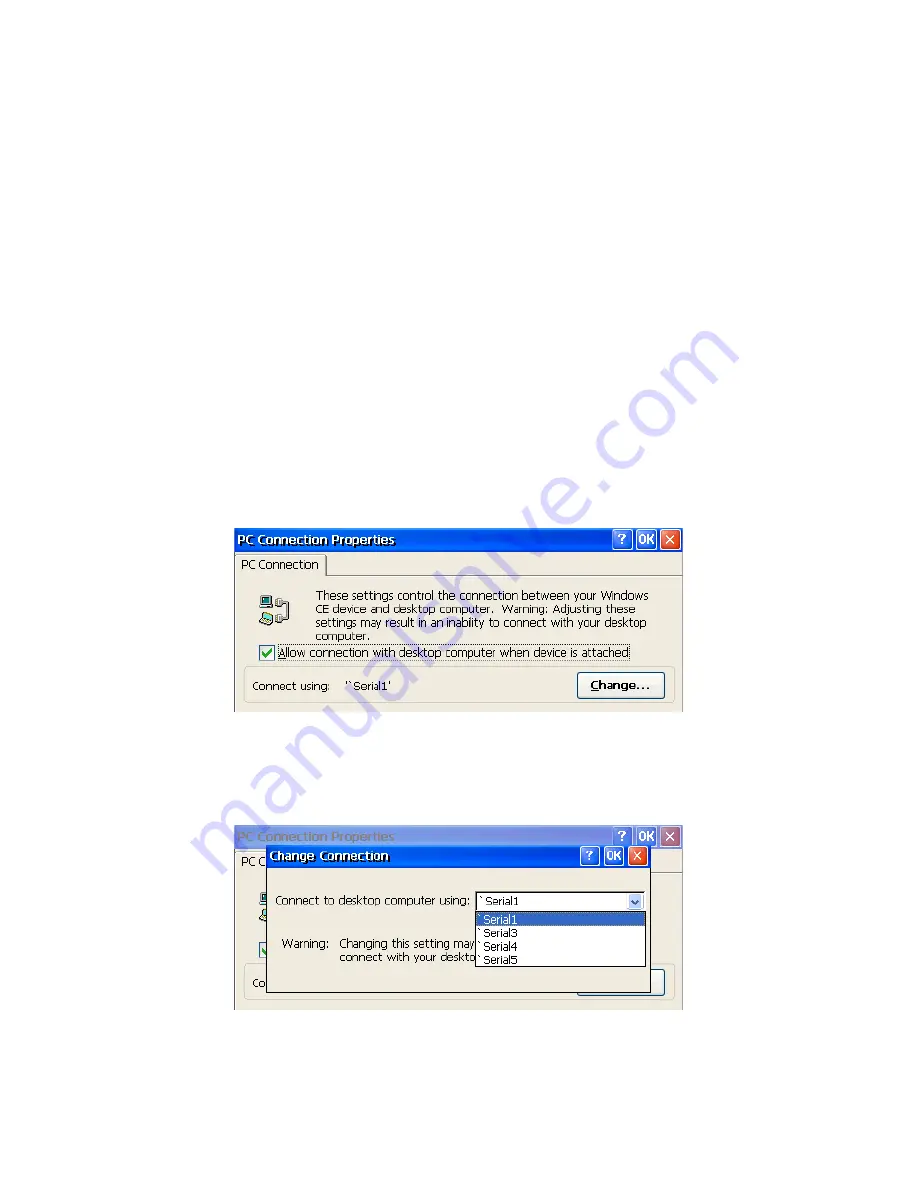
35
Chapter 4
4.2.2 Network via Serial Port
This section introduces how to build the connection between a TPC prod-
uct and a host PC via Microsoft ActiveSync.
ActiveSync Setting Procedure
1. Insert the TPC CD into the CD-ROM drive of the host PC.
2. Install the TPC software development kit for eVC++.
3. Install Microsoft ActiveSync.
4. Connect the host computer and TPC with a null modem cable (included
in the package). Make sure the connection is solid on both RS-232 serial
ports.
5. Setup the communication environment of the TPC and the host
Setup the Communication Environment of TPC
1. Press “Start”->”Setting”->”Control Panel” and “PC Connection”
Figure 4.31: Set PC Connections
2. Select your network communication. For example, change the network
communication to “Serial1”.
Figure 4.32: Change Connection
Summary of Contents for TPC-1260H
Page 20: ...TPC 1260H User Manual 8...
Page 21: ...2 CHAPTER 2 System Setup This chapter provides a brief explana tion for operating TPC 1260H...
Page 25: ...13 Chapter2 Figure 2 5 Touch Screen Calibration 1 Figure 2 6 Touch Screen Calibration 2...
Page 26: ...TPC 1260H User Manual 14...
Page 27: ...2 CHAPTER 3 System Engine...
Page 55: ...2 APPENDIX A Serial Port Settings...
Page 57: ...45 AppendixA Figure A 1 Device Manager Figure A 2 COM5 Properties...
Page 58: ...TPC 1260H User Manual 46...
Page 59: ...2 APPENDIX B Fuse Specifications...
Page 61: ...2 APPENDIX C Watchdog Timer Programming...
Page 68: ...TPC 1260H User Manual 56...
Page 73: ...2 APPENDIX E HDD Kit Assembly...
Page 81: ...69 AppendixF Figure F 3 Install License Agreement Figure F 4 Install Completed...
Page 84: ...TPC 1260H User Manual 72 Figure F 8 Standard Calibration 1 Figure F 9 Standard Calibration 2...
Page 86: ...TPC 1260H User Manual 74 Figure F 11 Advanced Calibration 1 Figure F 12 Advanced Calibration 2...
Page 90: ...TPC 1260H User Manual 78...
















































