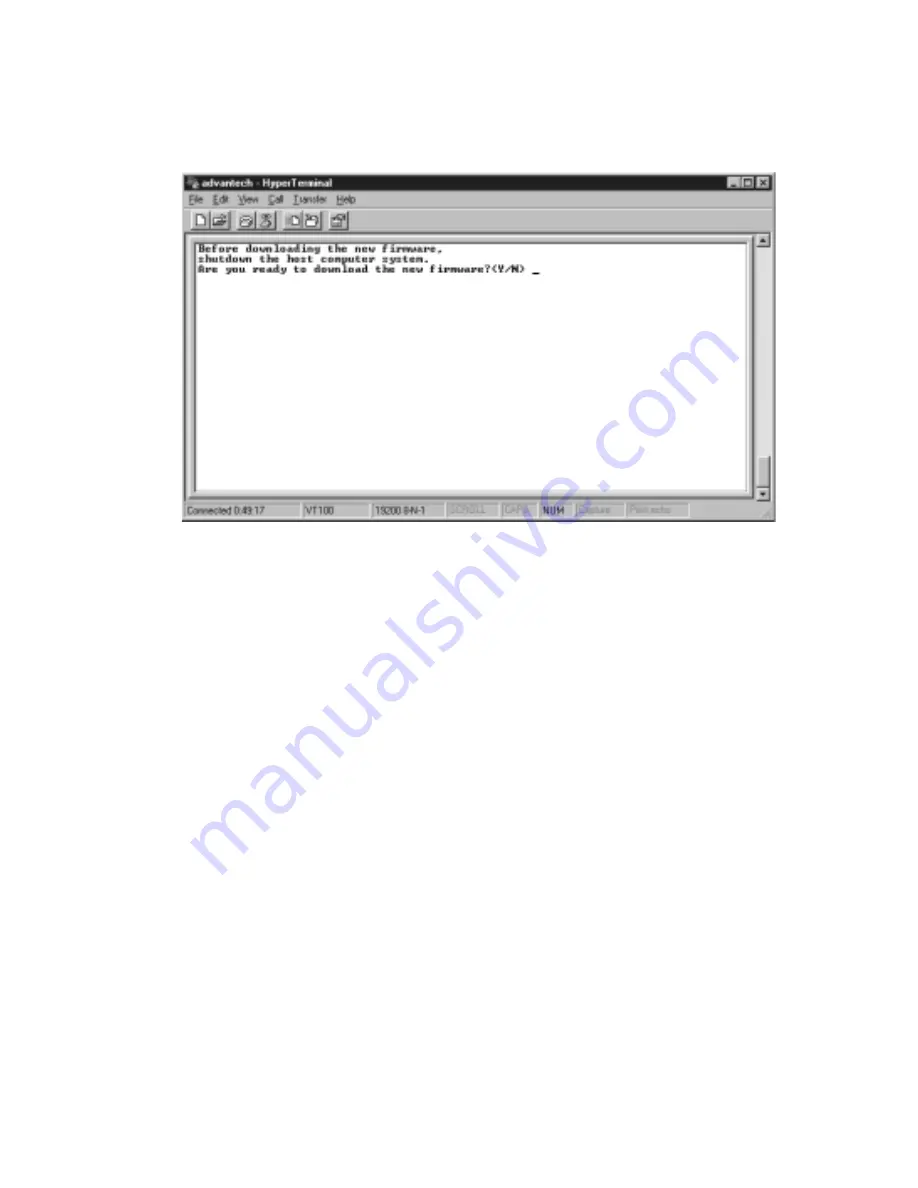
Chapter 8 Upgrading Your Firmware
157
The following message will appear.
Are you sure? (Y/N)
4. Type <Y>.
5. In the menu bar, select Transfer menu.
6. The Transfer scroll-down menu will appear. Select Send Text File.
7. The Send Text File dialog box will appear. Select the drive and file
where the new firmware is located and click Open.
Figure 8-2: Typing <Y> to Download the New Firmware
3. The screen below will appear. Type <Y>.
Summary of Contents for RAID-800S
Page 1: ...RAID 800S SCSI to SCSI Disk Array Subsystem Installation Reference Guide ...
Page 11: ...x ...
Page 22: ...C H A P T E R 2 Functions This chapter describes the general functions of RAID 800S ...
Page 29: ...18 RAID 800S User s Manual ...
Page 40: ...Chapter 3 Installation Overview 29 Fan Figure 3 6 Location of the Fan on the Fan Holder ...
Page 43: ...32 RAID 800S User s Manual ...
Page 44: ...C H A P T E R 4 SCSI Configuration Guidelines SCSI IDs Terminators ...
Page 46: ...C H A P T E R 5 Quick Setup Guide This guide will allow you to setup RAID 800S in 5 minutes ...
Page 142: ...C H A P T E R 7 Configuring Faxes and Pagers ...
Page 173: ...162 RAID 800S User s Manual ...
Page 174: ...B Technical Specifications Array Controller Configuration A P P E N D I X ...
Page 176: ...C RAID Controller s Error Messages A P P E N D I X ...
Page 181: ...170 RAID 800S User s Manual ...
Page 182: ...E Frequently Asked Questions A P P E N D I X ...
Page 185: ...174 RAID 800S User s Manual ...
















































