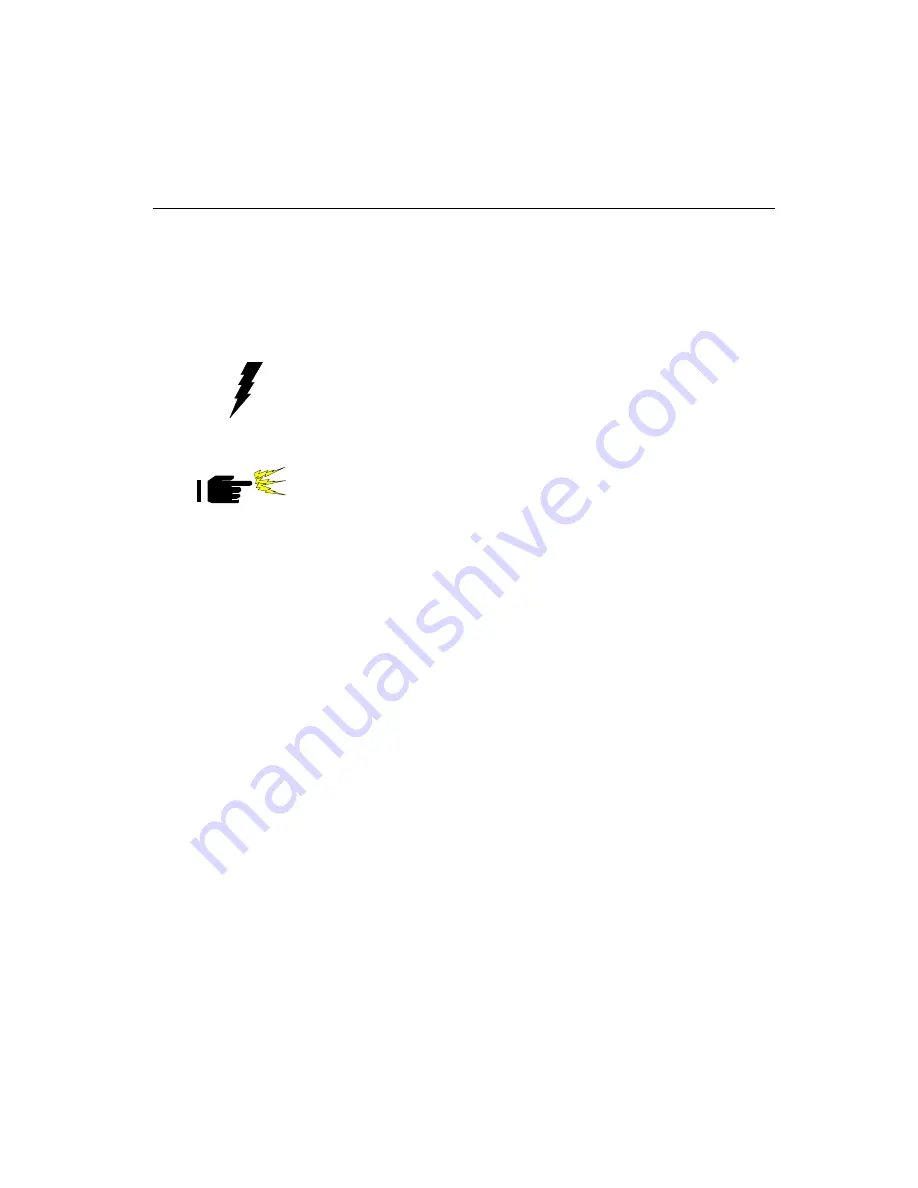
Chapter 4 Hardware Installation and Upgrading
43
4.4
Installing the Central Processing Unit
(CPU)
The panel PC's central processing unit (CPU) can be upgraded to
improve system performance. The panel PC provides one 370-pin ZIF
(Zero Insertion Force) socket (Socket 370). The CPU must come with
an attached heat sink and CPU fan to prevent overheating.
Warning!
The CPU may be damaged if operated without a
heat sink and a fan.
Caution!
Always disconnect the power cord from your panel
PC when you are working on it. Do not make connec-
tions while the power is on as sensitive electronic
components can be damaged by the sudden rush of
power. Only experienced electronics personnel should
open the panel PC.
1. Detach and remove the plastic rear cover.
2. Remove the four screws of the CPU cover, and remove the cover.
3. Detach the CPU fan power cable from the CPU fan.
4. There is a metal plate which holds the FDD and slim CD-ROM drive
to the metal shielding case. There are two screws ("A") on this
metal plate. Loosen these two screws.
5. Remove the plastic side cover of the FDD.
6. Push the FDD and slim CD-ROM drive toward the outside of the
panel PC, as far as they will go. This will expose the entire CPU
assembly underneath.
7. Locate the ZIF socket and open it by first pulling the lever side-
ways away from the socket, then upwards at an angle of 90
degrees.
Summary of Contents for PPC-153
Page 1: ...PPC 153 Pentium III processor based panel PC with 15 LCD flat panel display User s Manual...
Page 27: ...Chapter 1 General Information 11 1 4 Dimensions Figure 1 3 Dimensions of the PPC 153 Unit mm...
Page 28: ...12 PPC 153 User s Manual...
Page 42: ...26 PPC 153 User s Manual...
Page 101: ...Award BIOS Setup This chapter describes how to set BIOS configuration data CHAPTER 9...
Page 121: ...PCMCIA Introduction Installation of PCMCIA Driver for Windows 95 10 CHAPTER...
Page 124: ...108 PPC 153 User s Manual...
Page 129: ...Chapter 11 Touchscreen 113 5 a Touch targets to calibrate the touchscreen controller End...
Page 131: ...Chapter 11 Touchscreen 115 5 a Touch targets to calibrate the touchscreen controller End...
Page 136: ...120 PPC 153 User s Manual 9 a Click Finish to complete installation End...
Page 142: ...126 PPC 153 User s Manual...
Page 143: ...LCD Specifications and Selection Settings APPENDIX A...
Page 148: ...132 PPC 153 User s Manual...
Page 149: ...Full Disassembly Procedures APPENDIX C...
Page 156: ...140 PPC 153 User s Manual...
Page 182: ...166 PPC 153 User s Manual...






























