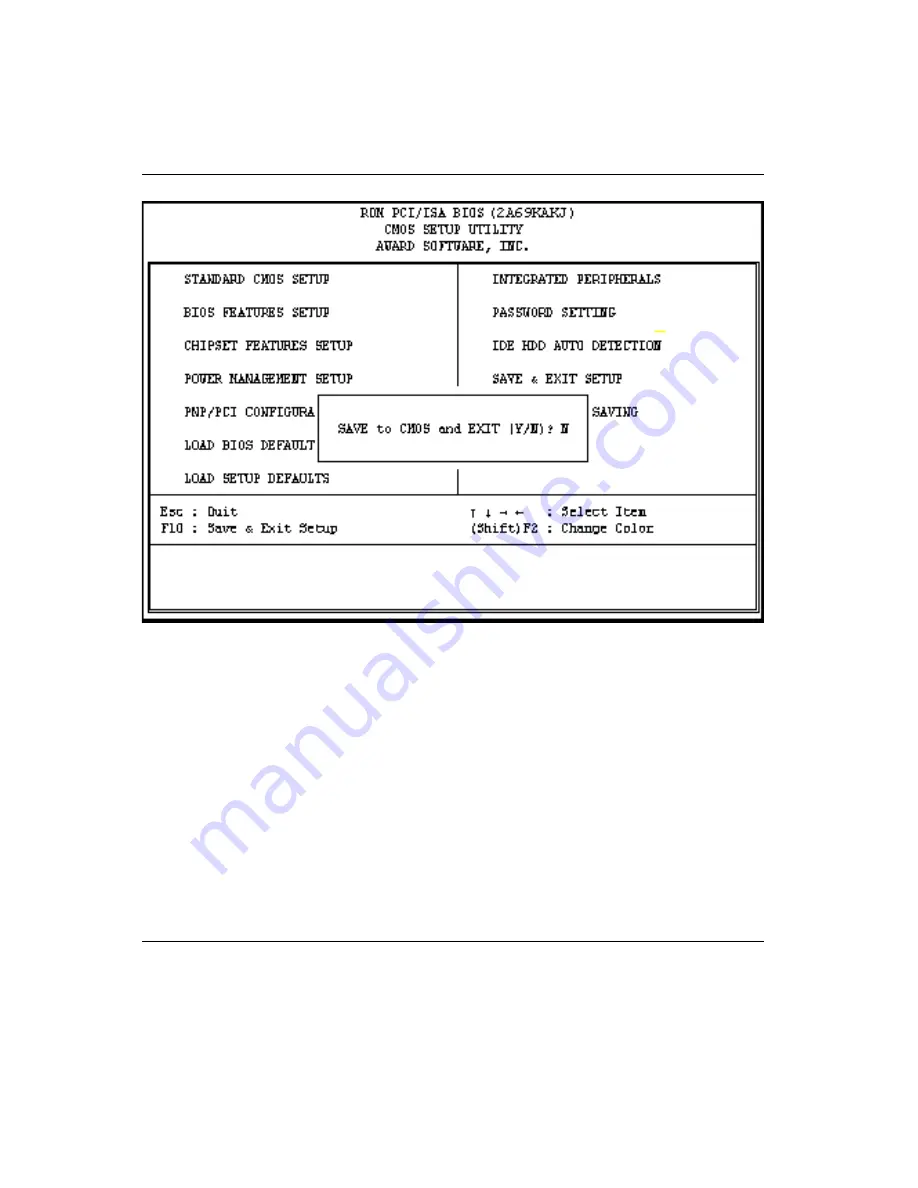
104
PPC-153 User's Manual
9.13 Save and Exit Setup
Figure 9-10: Save and exit setup screen
After you have made changes in the BIOS setup, press "Esc" to return
to the main menu. Move the cursor to "Save and Exit Setup", or press
"F10" and then press "Y", to change the CMOS Setup. If you did not
change anything, press "Esc" again or move the cursor to "Exit
Without Saving" and press "Y" to retain the setup settings. The
following message will appear at the center of the screen to allow you
to save data to CMOS and exit the setup utility:
SAVE to CMOS and EXIT (Y/N)?
9.14 Exit Without Saving
If you select this feature, the following message will appear at the
center of the screen to allow you to exit the setup utility without
saving CMOS modifications:
Quit Without Saving (Y/N) ?
Summary of Contents for PPC-153
Page 1: ...PPC 153 Pentium III processor based panel PC with 15 LCD flat panel display User s Manual...
Page 27: ...Chapter 1 General Information 11 1 4 Dimensions Figure 1 3 Dimensions of the PPC 153 Unit mm...
Page 28: ...12 PPC 153 User s Manual...
Page 42: ...26 PPC 153 User s Manual...
Page 101: ...Award BIOS Setup This chapter describes how to set BIOS configuration data CHAPTER 9...
Page 121: ...PCMCIA Introduction Installation of PCMCIA Driver for Windows 95 10 CHAPTER...
Page 124: ...108 PPC 153 User s Manual...
Page 129: ...Chapter 11 Touchscreen 113 5 a Touch targets to calibrate the touchscreen controller End...
Page 131: ...Chapter 11 Touchscreen 115 5 a Touch targets to calibrate the touchscreen controller End...
Page 136: ...120 PPC 153 User s Manual 9 a Click Finish to complete installation End...
Page 142: ...126 PPC 153 User s Manual...
Page 143: ...LCD Specifications and Selection Settings APPENDIX A...
Page 148: ...132 PPC 153 User s Manual...
Page 149: ...Full Disassembly Procedures APPENDIX C...
Page 156: ...140 PPC 153 User s Manual...
Page 182: ...166 PPC 153 User s Manual...






























